Exporting data to other devices
Once a dashboard looks as it’s expected to, the developer has different choices for sharing the work. An upload to Tableau Server is the most likely option. The end user might not look at the results on just a laptop; they could use a tablet or cellphone, too.
Exporting data to a mobile phone
While developing a dashboard, Tableau Creator has the option to take a look at Device Designer or Device Preview. Whenever you are on a Dashboard tab, you can find it here:
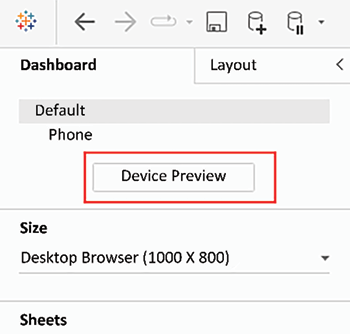
Figure 1.47: Device Preview
Tableau comes with default phone settings. If needed, those defaults can be adjusted by clicking on Phone and then on the three dots. Once you’re in the Device Designer mode, select a Device type option and you’ll get choices of the most common models:
Figure 1.48: Device type set to Phone
Please be aware that you can only use the sheets that are in the default layout of your dashboard. If you want to add a default...























































