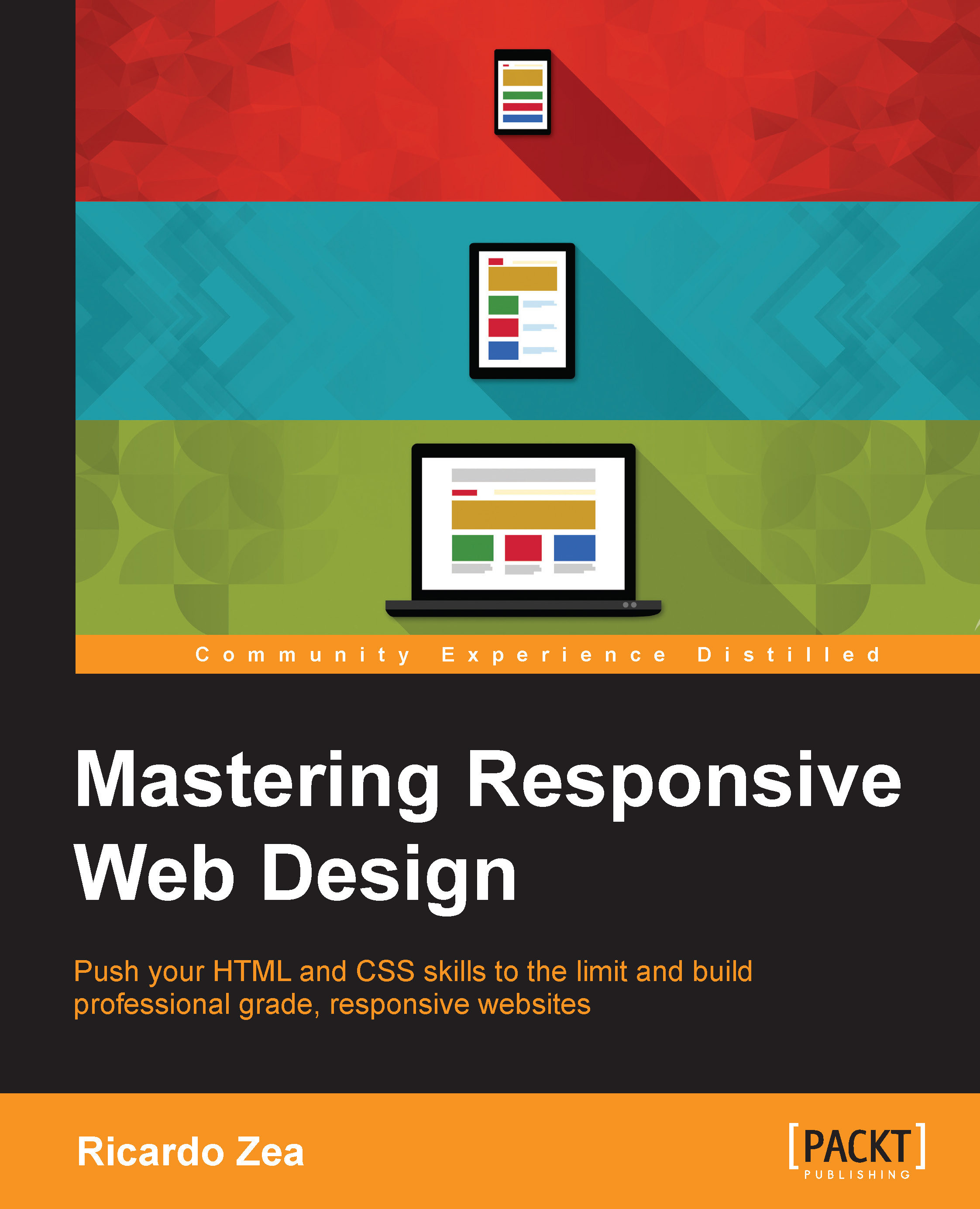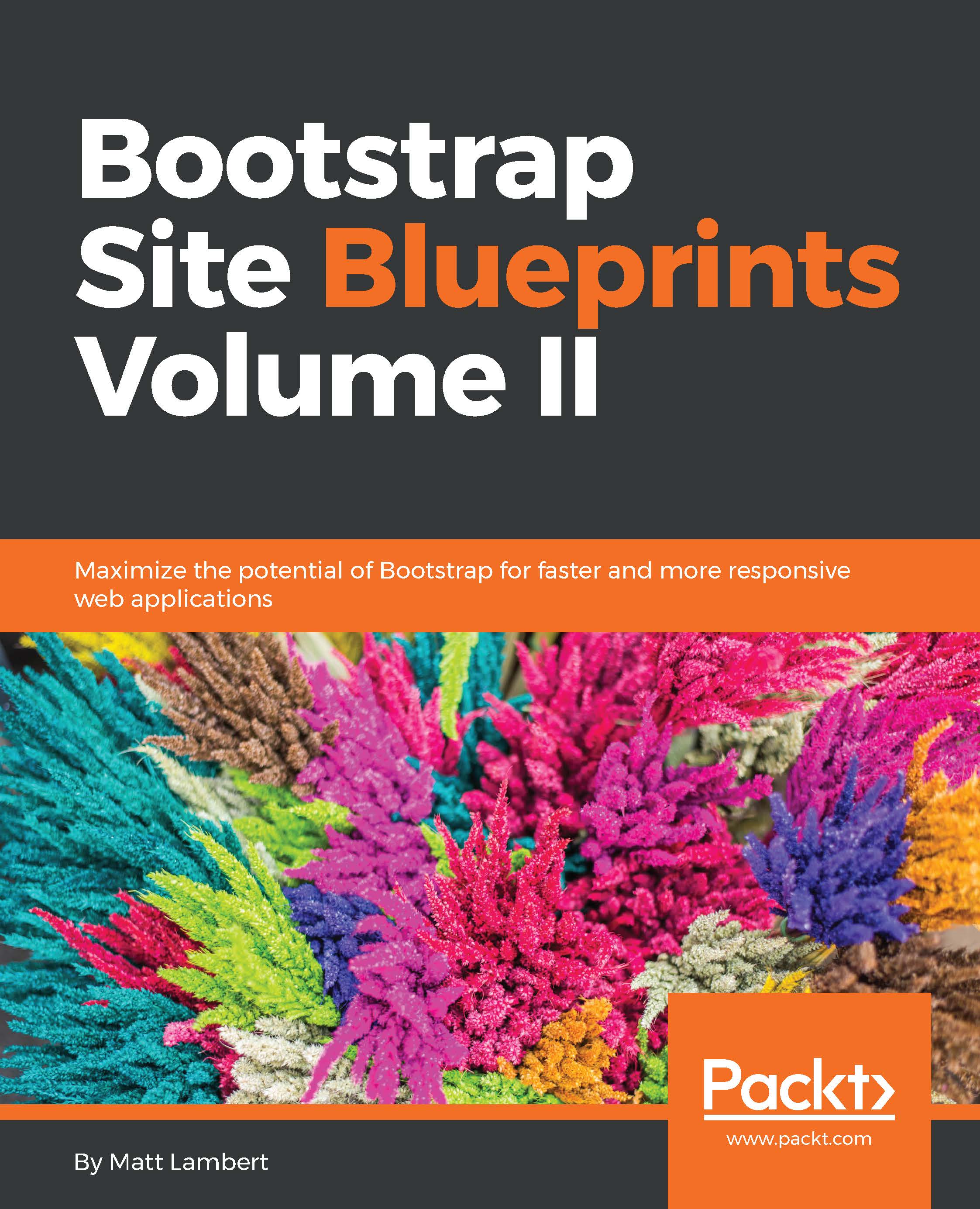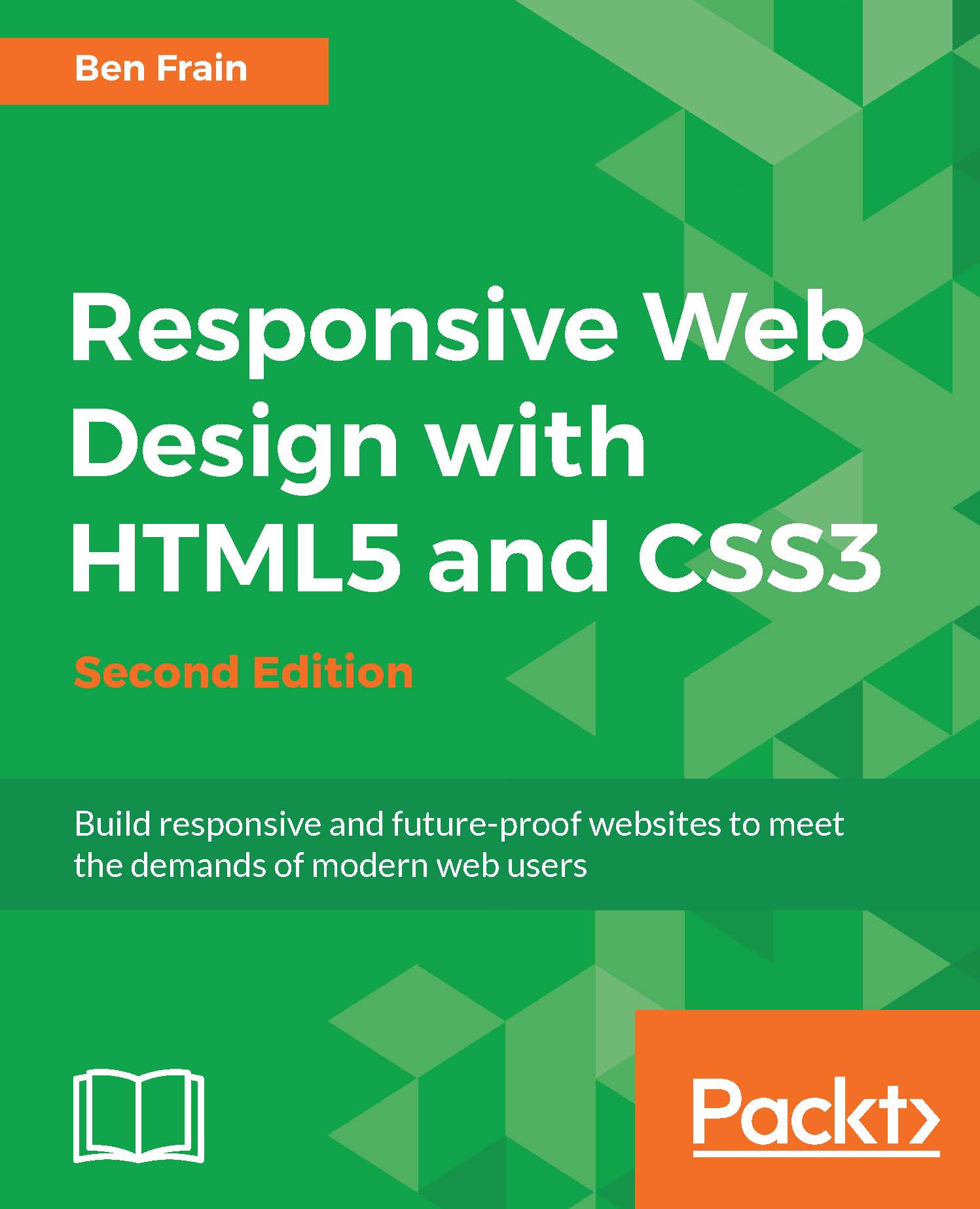Ricardo Zea hails originally from Medelln, Colombia. He is a passionate and seasoned full-stack designer who is now located in Dayton, Ohio, USA. He is always looking for ways to level up his skills and those around him. Constantly wondering how things are made on the Web, how they work, and why, have made Ricardo a very technical designer, allowing him to explain to others the intricacies of design and the technicalities of the Web in ways that are very easy to understand and assimilate. Ricardo has a master's degree in publicity and advertising and has deep passion for understanding human behavior. He also has a fiercely competitive PC gaming hunger. Together, all this has allowed him to switch from the creative side of the brain to the rational side very easily, allowing him to visualize and create technically sound web and mobile designs that are responsive, perform well, and convey the proper message through design. Ricardo is the author of Mastering Responsive Web Design, Packt Publishing. He's also the organizer of the CodePen Dayton meetup group. He's a member of the Dayton web developers and UX Dayton meetup groups. He's also one of the first members of SitePoint's Ambassadors program. He's also the author of the monthly web design and development newletter Level Up!. He was also a technical reviewer for Sass and Compass, Designers Cookbook, and Sass Essentials, all by Packt Publishing. For several years, he was also a Flash and CorelDRAW professor at different universities in his home country, Colombia. Ricardo has 15 years of experience in web design and 20 years of experience in visual and graphic design.
Read more
 United States
United States
 Great Britain
Great Britain
 India
India
 Germany
Germany
 France
France
 Canada
Canada
 Russia
Russia
 Spain
Spain
 Brazil
Brazil
 Australia
Australia
 Singapore
Singapore
 Hungary
Hungary
 Ukraine
Ukraine
 Luxembourg
Luxembourg
 Estonia
Estonia
 Lithuania
Lithuania
 South Korea
South Korea
 Turkey
Turkey
 Switzerland
Switzerland
 Colombia
Colombia
 Taiwan
Taiwan
 Chile
Chile
 Norway
Norway
 Ecuador
Ecuador
 Indonesia
Indonesia
 New Zealand
New Zealand
 Cyprus
Cyprus
 Denmark
Denmark
 Finland
Finland
 Poland
Poland
 Malta
Malta
 Czechia
Czechia
 Austria
Austria
 Sweden
Sweden
 Italy
Italy
 Egypt
Egypt
 Belgium
Belgium
 Portugal
Portugal
 Slovenia
Slovenia
 Ireland
Ireland
 Romania
Romania
 Greece
Greece
 Argentina
Argentina
 Netherlands
Netherlands
 Bulgaria
Bulgaria
 Latvia
Latvia
 South Africa
South Africa
 Malaysia
Malaysia
 Japan
Japan
 Slovakia
Slovakia
 Philippines
Philippines
 Mexico
Mexico
 Thailand
Thailand