Converting between raster and vector data models
QGIS provides tools to convert between raster and vector data models. In this section, we will convert between the two data models using a national land cover dataset of 2006 for the Dallas area in Texas.
Converting from raster to vector
To convert a raster to a vector format, QGIS provides the Polygonize tool. The Polygonize tool converts an input raster file into any supported type of vector file and writes the raster cell values to a field in the vector file. When the raster is polygonized, adjacent cells of the same value are aggregated to a single larger polygon.
To access the Polygonize tool, click on Polygonize (Raster to Vector) by navigating to Raster | Conversion. The Polygonize tool is shown in the following screenshot and uses the sample DFW Land Cover.tif file as input:
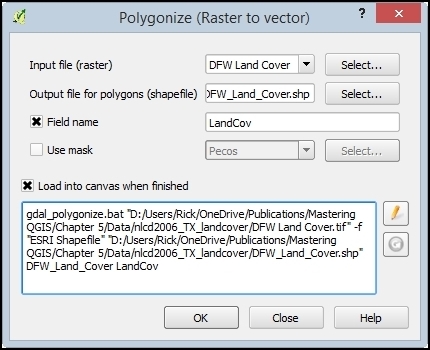
To convert a raster to a vector polygon, the following options are available:
Input file (raster): Input file to be polygonized.
Output file for polygons (shapefile...
































































