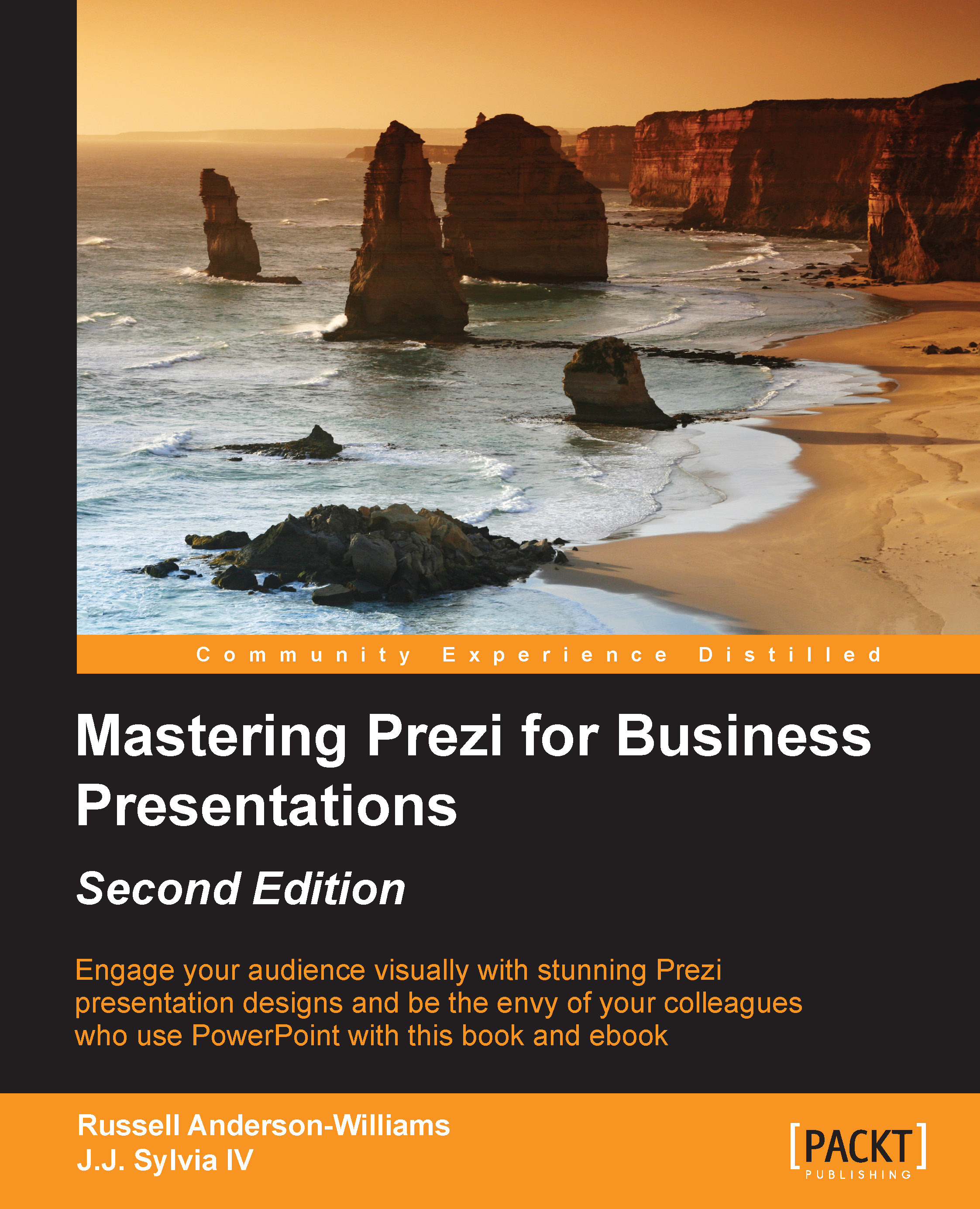Shapes
A very simple element of the Prezi that gets overlooked a lot is the Symbols & shapes… option, which is available in the Insert menu. In this part of the chapter, we'll look at some things you may not know about how shapes work within Prezi.

After clicking on the Symbols & shapes… option, a new menu will appear on the right-hand side of your screen, allowing you to select from various types of symbols and shapes. If you click on Shapes from here, you'll be able to access and easily add the standard shapes such as triangles, circles, and rectangles.
Tip
Using these shapes along with the Draw arrow and Draw line option available in the Insert menu in Prezi can allow you to create custom designs or doodles in Prezi that can help your presentation stand out. Try to create your own simple drawings whenever you can, as these can be reused over time and will, in turn, save you lots of time searching for imagery via other means.
Get creative
In the following screenshot...