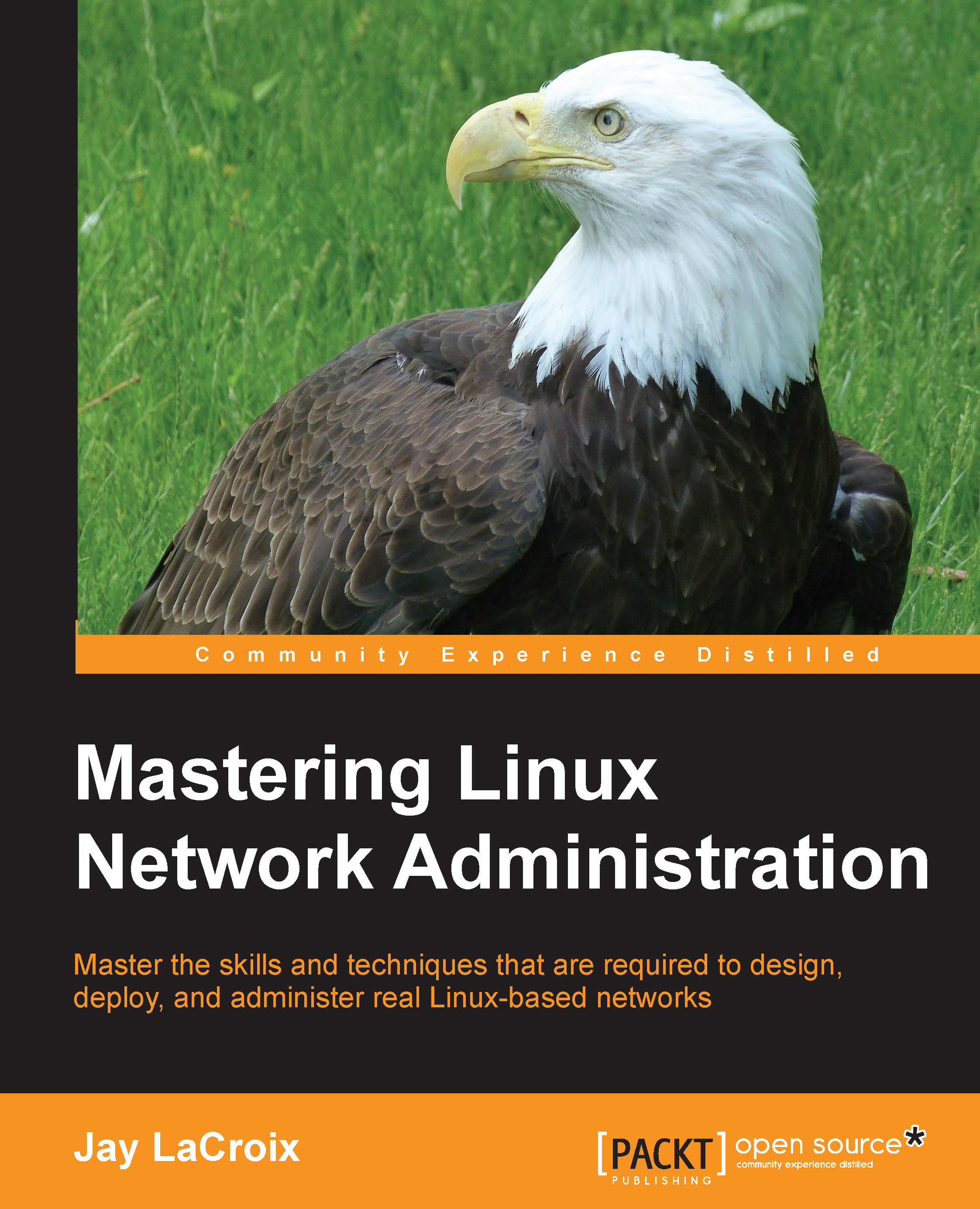Inspecting and managing processes
In a typical troubleshooting scenario, you might have a process that is misbehaving or needs an action performed against it. If you're using a graphical desktop environment for a workstation, you might use a tool such as the GNOME System Monitor to investigate processes running on your system, and then kill the problem child. In most cases though, you probably won't have a desktop environment (at least not on servers), so you would use a command such as kill in order to get rid of whatever process is misbehaving. But before you can kill a process, you'll need to know its process identifier (PID). One method that works on all Linux systems to find the PID of a process is to open a terminal and us the ps command. Here's an example of its usage:
ps aux
Along with ps, it's common to use grep if you happen to already know the name of the process. In that case, you can pipe the output of ps aux into grep and then search for a process...