Image menu
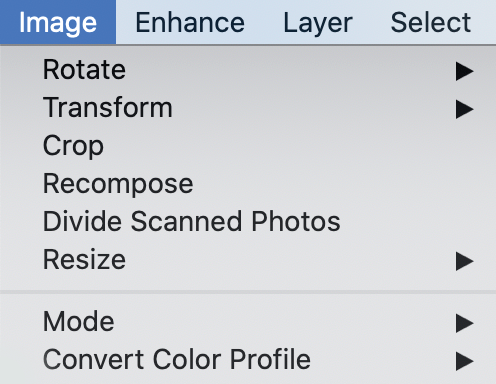
In this menu, you'll find all of the functions that apply directly to the image:
- Image>Rotate - An extensive menu used to manipulate the orientation of the file: Rotate 90 deg left/right, 180 deg, Custom, Flip Horizontally, and Flip Vertically. Also used to rotate individual layers—90 degrees left/right, 180 deg, free rotate, plus Flip Layer Horizontally/Vertically. It also has two other commands: Straighten and Crop Image, plus Straighten. I find both functions alarmingly inaccurate—but it really depends on how the subject in the frame is aligned.
- Image>Transform - A superbly important part of image editing. Ctrl/Cmd + T allows you to change the size, proportion, or perspective of any object on a layer—this is a valuable function that you'll use a lot.
- Image>Crop - If you make a selection, then choose this item, it crops everything not selected off the file.
- Image>Recompose - This is a menu shortcut...































































