Saving Files
It's important to note that, when saving JPEG, TIF, PSD, or PNG files, if you choose the Save option (File>Save), some software applications simply write the new file on top of the old one, effectively deleting the original and saving the (hopefully) improved new version instead. This isn't the case with Elements, as it always asks if it's OK to overwrite the previous version of this file—a face-saving feature in some cases.
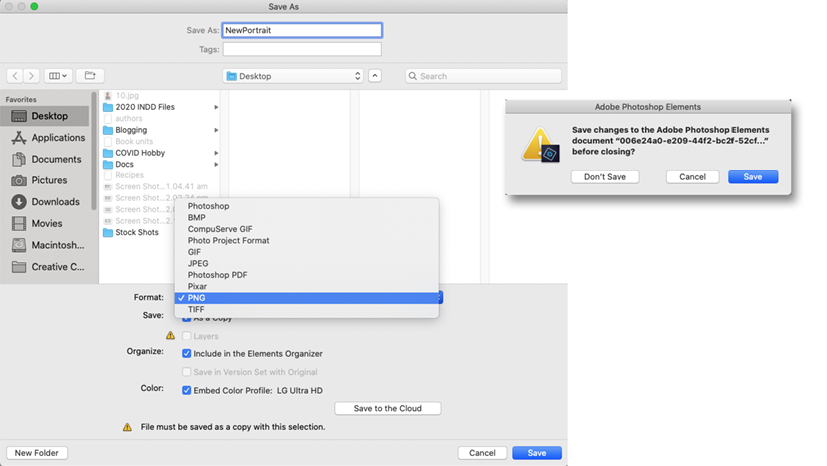
If you open a file, do nothing to it, then choose File>Save - nothing happens because there's nothing to save. If you make any kind of change to the file, then choose File>Save you'll see the Save As panel. It allows you to do the following:
- Save your work.
- Change the file format.
- Include that file back into the Organizer.
- Save it as a copy (as in
NewPortrait copy.jpg). - Save it into a Version Set (see overleaf).
- Save it with a specific Color Profile.
- Save to the...








































































