If you are used to other Adobe tools, such as Photoshop, InDesign, or Illustrator, the default behavior of the Captivate interface probably looks very different. Luckily, there is a way to make the Captivate interface behave similarly to the interface of other popular Adobe tools. This is called the Advanced Interface Mode:
- Use the Adobe Captivate | Preferences (macOS) or the Edit | Preferences (Windows) menu item to open the Preferences dialog of Captivate.
- In the General Settings category of the Preferences, select the Enable custom workspaces/panel undocking option, as shown in the following screenshot:
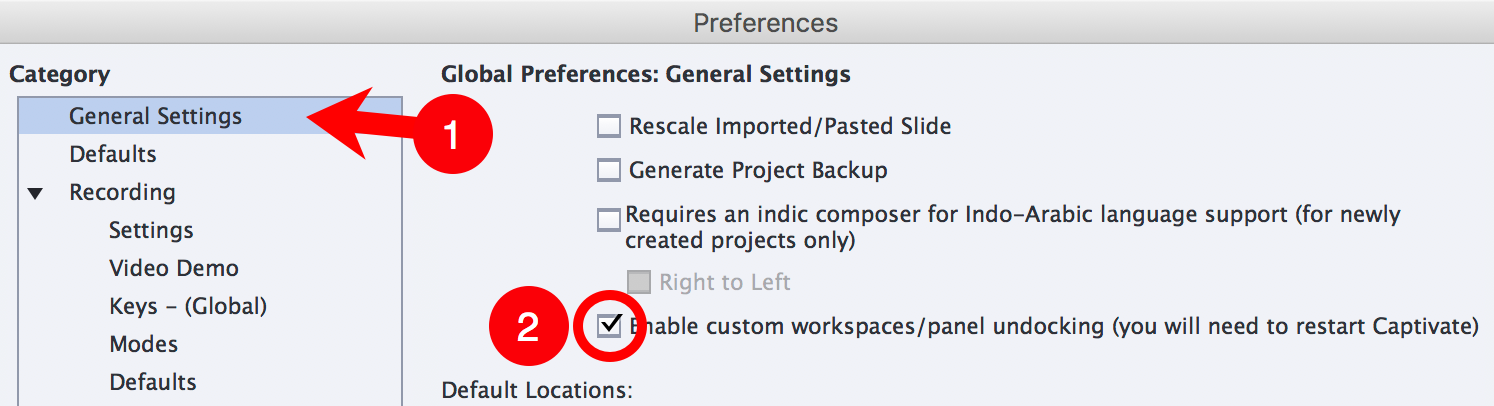
- Click OK to validate the new option and close the Preferences dialog.
- As indicated in the Preferences dialog, restart Adobe Captivate to enable the new option (make sure you don't save the eventual changes made to the file).
- When Captivate restarts, double-click the encoderDemo_800 thumbnail on the Recent tab of the Welcome screen to reopen the project.
When the project reopens, note that the Properties and Library icons of the Toolbar are no longer displayed.
- Go to Window | Properties to reopen the Properties inspector.
- Use the same procedure to reopen the Library, the Timeline, and the Slide Notes panels.
- Return to the Window menu one more time to activate the HTML5 Tracker floating panel.
- At the bottom of the interface, click the Timeline button to reveal the Timeline panel.
The interface should now look pretty much the same as when you closed Captivate earlier in this chapter.
- Restart Captivate one more time without saving the changes made to the project.
- When Captivate restarts, reopen the project by clicking the encoderDemo_800 thumbnail on the Recent tab of the Welcome screen.
In Advanced Interface Mode, the panel layout is always maintained when you restart Captivate. In the next section, you will take a closer look at those panels. But first, let's first have a quick summary of what has been covered in this section:
- To make the Captivate interface behave like the interface of other common Adobe tools, you must switch to the Advanced Interface Mode.
- To enable the Advanced Interface Mode, select Enable custom workspaces/panel undocking in the Preferences dialog of Captivate. It is necessary to close and restart Captivate for this change to take effect.
- In the Advanced Interface Mode, the Library and the Properties icons of the Toolbar are not displayed. Enabling and disabling panels is done exclusively through the Window menu.
- In the Advanced Interface Mode, the workspace is always maintained when you restart Captivate.




































































