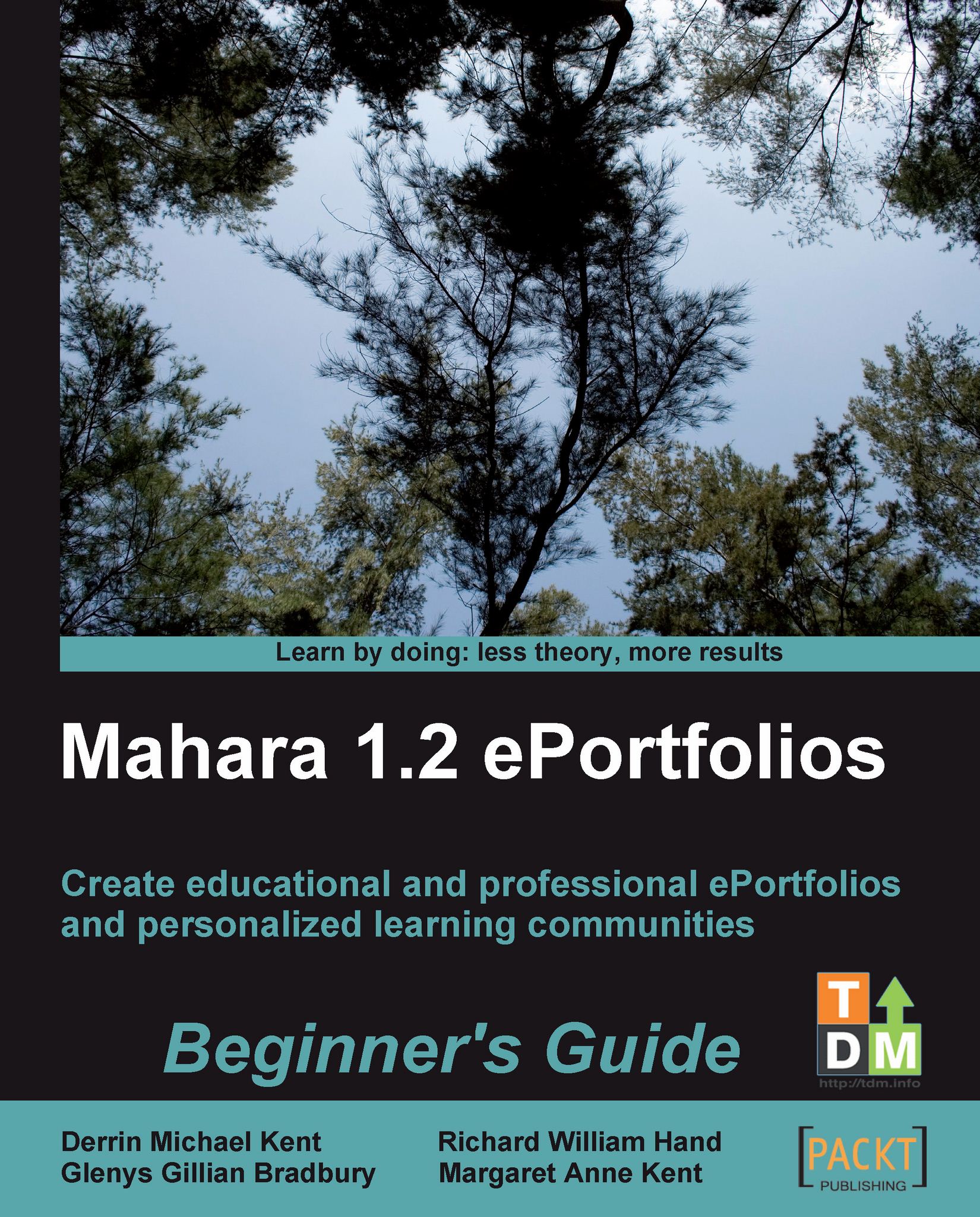Time for action - changing your View layout
1. To add/remove columns from your View, click on the link below the blocks area called Change my View layout.
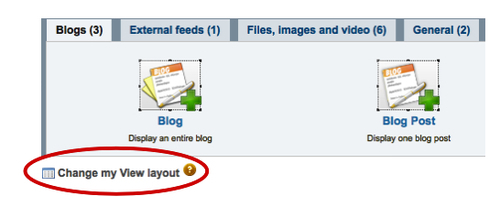
2. You will now see a screen inviting you to change the Number of Columns in your View. You can select between 1 and 5 columns. Punam changes her View to have 4 columns and clicks on Next:

3. The final page asks you whether you would like to change your View to have Larger center columns or Equal widths. Punam decides she would like to stick to equally sized columns and clicks Change my View layout to finish:
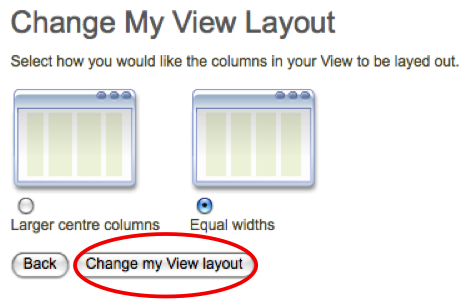
4. Punam's View looks like this with one extra column:

5. Now that you have returned to the View layout screen, click on Next at the bottom to move on to the next stage.
What just happened?
You have just changed the layout of your View by adding an extra column and finished the layout step of View creation. We will see how you can return to this page later in order to re-edit your View.
How many columns you add to your View depends...