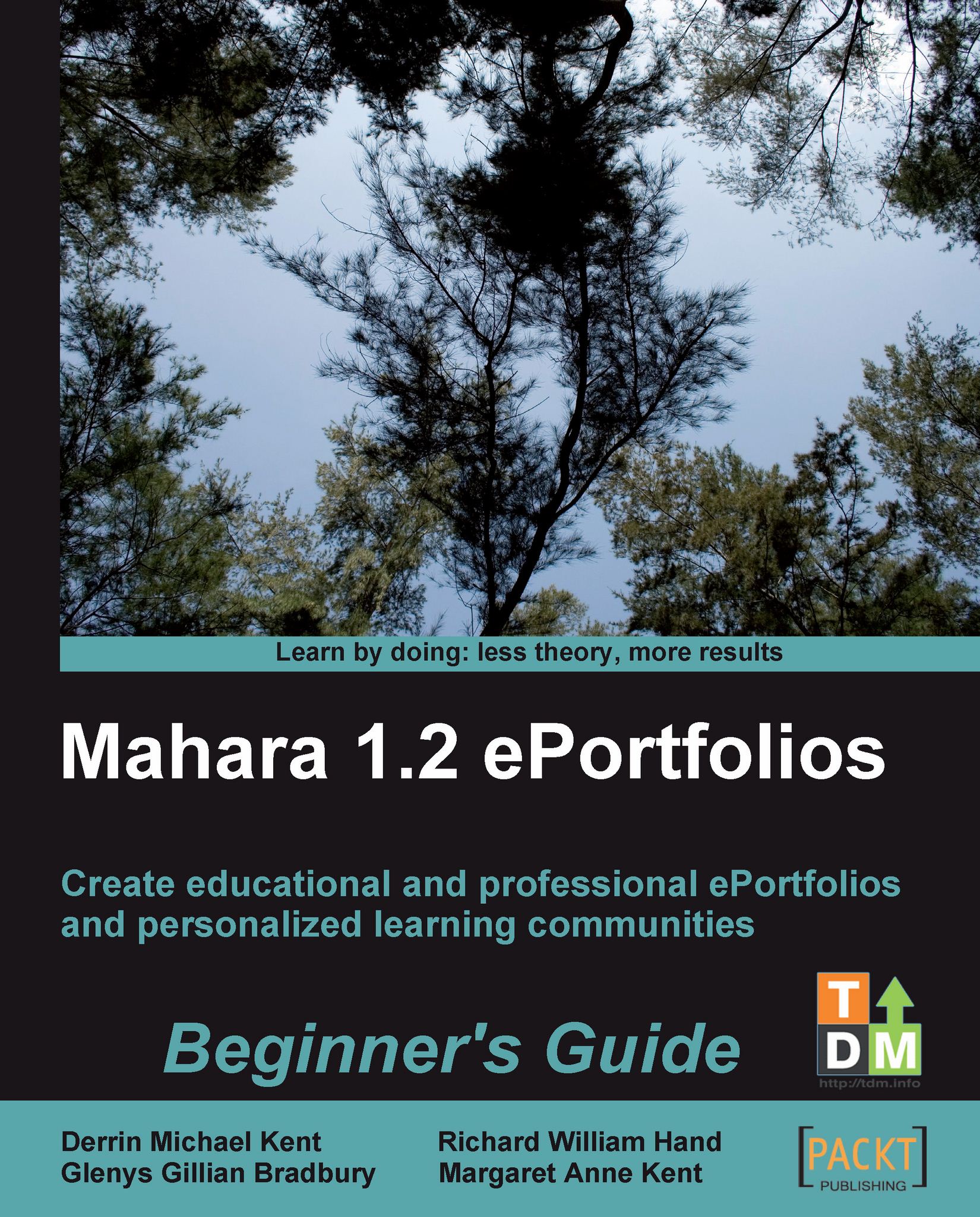Time for action - linking to files, folders, and blogs in your Profile Page
1. Click the sub-menu tab Edit profile Page, which is under the main menu's Profile tab.
2. Look at the six different tabs, which contain the blocks ready for you to drag and drop onto the Profile Page you are about to edit. Let's start by adding a file that visitors to our Profile Page can download. Click the Files, images and videos tab.
3. Drag the File(s) to Download block into your Profile View.
4. You will see a dialogue box open. Remember we added some files earlier? Told you those files would come in useful! Here you can add a file from your Portfolio, or quite handily, Mahara allows you to upload a new file into your profile from this block's interface. Choose the file to add, and click Select. You will see your file has now moved to the top, listed under the Files label.
5. Continue selecting all the files you would like to add until you are happy. Note that you can use the Remove button to the right of a...