Simple animations with the Move effect
The video you produce depends on what the client wants but, usually, the movie you create will be something simple with some tracking shots of a few seconds.
Note
It will make your life easier if you create short clips instead of having massive clips. It's a more flexible approach and makes editing the movie a lot easier.
What are a few things you need to animate? People walking or swimming and definitely some cars moving around. When you need to animate a 3D model going from point A to point B in a straight line, the best tool to use is the Move effect. How does it work and what is the best way to use this effect? The principle behind the Move effect is very simple, as you can see from the following screenshot:
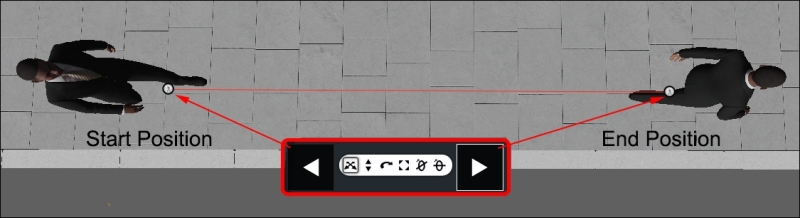
After adding this effect to the clip in question, you need to specify where the start and end positions are. However, there are a few things to keep in mind:
You have to use the Move effect to animate all the objects in the scene. There isn't any...
























































