Show/Hide buttons
The Show/Hide buttons allow you to show and hide layout containers (and everything in them!). You'll find a couple of examples in the Chapter 11 Complete workbook. The Chapter 11 Starter workbook has the dashboards, but not the Show/Hide buttons or containers. The images used in the second example are also in the Chapter 11 directory.
To use the Show/Hide buttons, add a layout container to a dashboard as a floating object and then use the dropdown to select Add Show/Hide Button, as shown here in Figure 11.1:
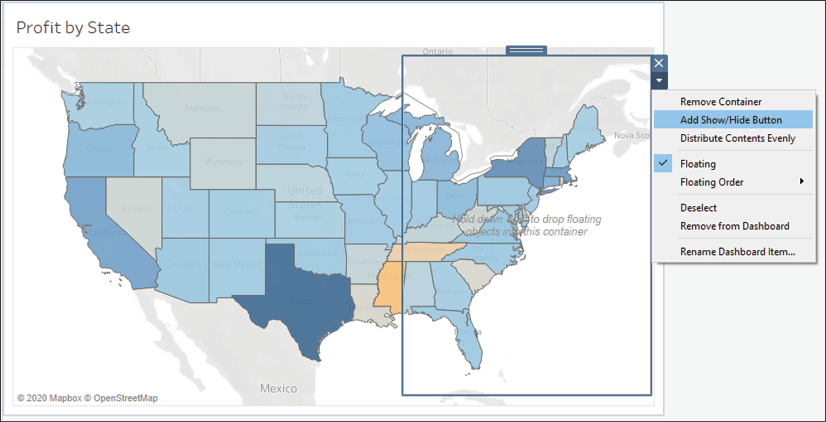
Figure 11.1: A dashboard with a single Map view and a floating layout container
On this dashboard, we've added a vertical layout container floating over the map. When we select Add Show/Hide Button, Tableau adds a small button to the dashboard:
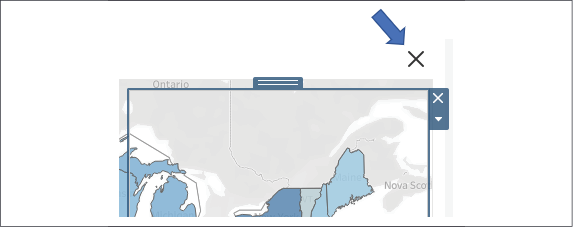
Figure 11.2: The Show/Hide button for the layout container
Each Show/Hide button can be applied to any single floating layout container on the dashboard.
Use...








































































