In addition to turning the table elements on or off via the Show/Hide menu, the Styling tab under Designer has some more formatting options which you can use to control the appearance of tables. For example, you can change the standard table pattern to Report-Styling in the Templates section. In this exercise, you will go through the options available in the Templates section. Before you change the table pattern, execute the following step to add one more dimension to it:
- Select the table. Click on the Add Measures/Dimensions link in the Builder panel, and select the Location dimension. The hierarchical data of the new dimension will be placed on the table (A):
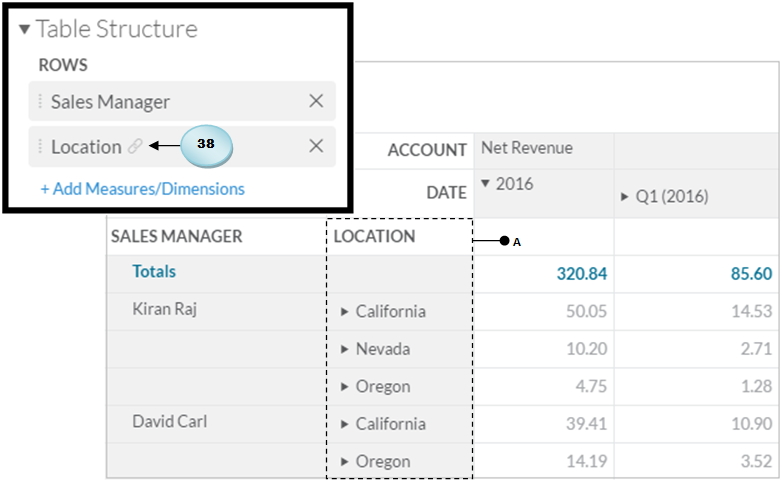
- Click and drag the Location dimension to place it above the Sales Manager dimension in the Builder panel. On the Styling tab, switch Pattern from Standard to Report-Styling (B). The appearance of the...




































































