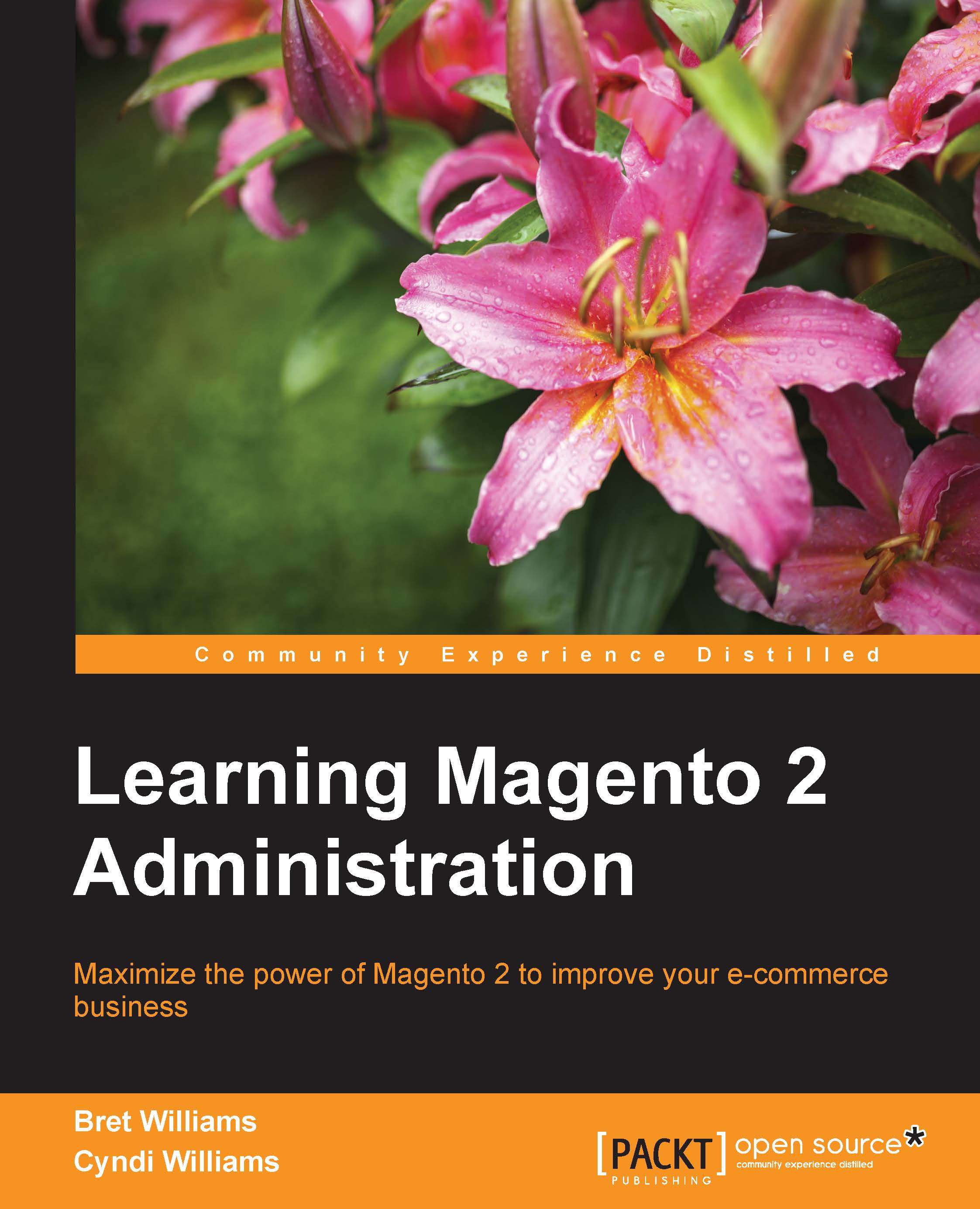Assigning themes
As your developer installs additional themes, you will want to assign themes to each of your stores. For learning purposes, we will assign the Magento Blank theme to our furniture store and the Magento Luma theme to our sportswear store views. As the Luma theme is the one used for most of our store views, we will set it as our default theme for the entire installation. Then, we only have to assign the Blank theme to our furniture store. Perform the following steps:
Go to Stores | Configuration in your backend.
Make sure the Store View parameter is set to Default Config.
Click on Design under the General side menu panel.
Then, expand the Design Theme panel.
For Design Theme, select Magento Luma.
Click on Save Config.

Now, all the stores for which you do not specifically set a theme will use the Luma theme. However, for our furniture store, we want to use the simple Blank theme.
Under the Store View drop-down menu, select Furniture English View.

In the Design Theme panel, unselect...