Time for action – adding background sounds
First, we are going to add some background sounds because it is too quiet in our tropical forest. We are going to generate some sound and then use it in the game by performing the following steps:
We are going to use an online sound generator website. Visit the http://naturesoundsfor.me and create a new sound. I've set this up by adding Fire by navigating to Nature | Fire, Forest Ambient by navigating to Nature | Forest Ambient (both at 20 percent volume), and Grasshopper by navigating to Other Animals | Grasshopper at 10 percent volume, but set the grasshopper track to play intermittently (there is a dropdown for that at the bottom). Refer to the following screenshot:
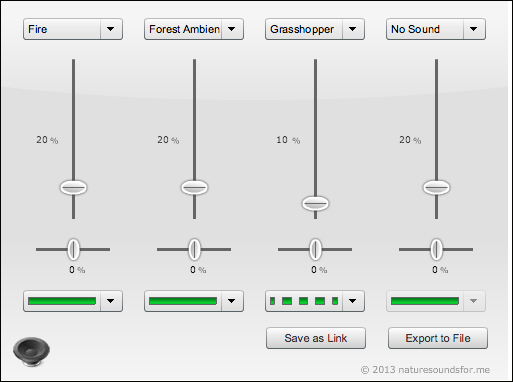
My nature sound settings
Then, click on the Export to File button in the bottom-right corner and select the length of 1 minute. After processing the file, it will allow you to save the file in the
.oggformat.The bad news is that the
.oggformat is not supported. So, we need to convert...






















































