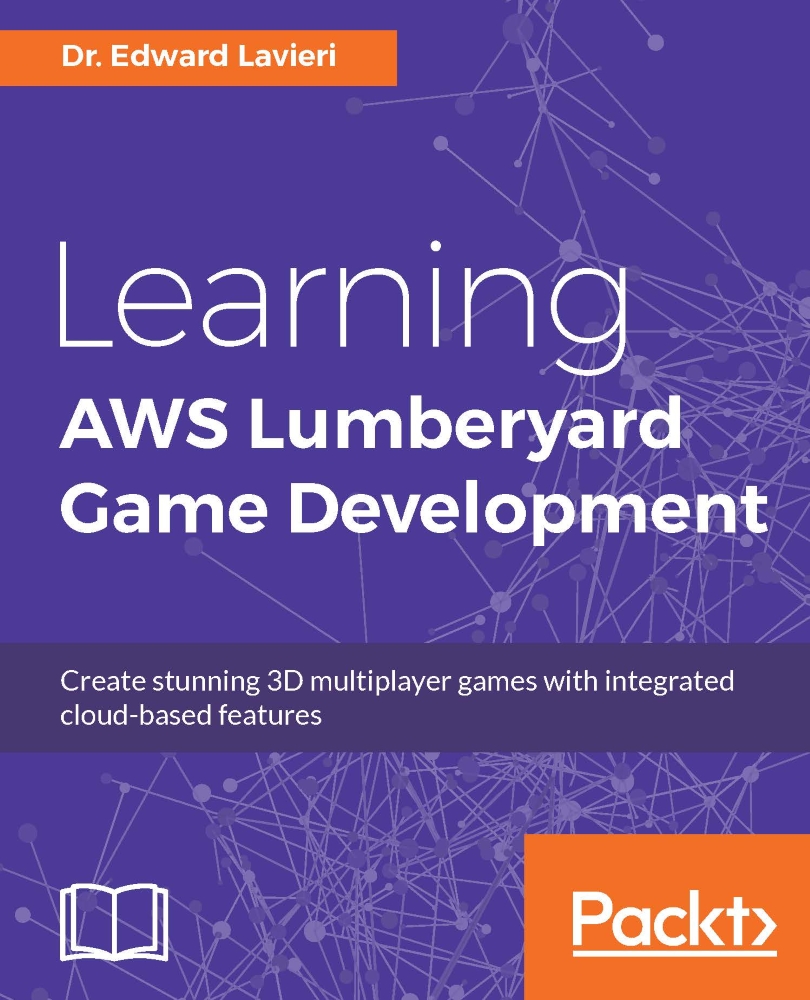Cloud Canvas in action
Let's use a game example to help us understand how to enable and use Cloud Canvas for our games. Here are the steps:
- Launch the Project Configurator.
- Click the SamplesProject icon:

- Next, you'll want to ensure Cloud Canvas is enabled, so click the Enable Gems link.
- Scroll down the page until you find the Cloud Canvas (AWS) row. Ensure the checkbox is checked:

- Click the Back to Projects link in the top-left corner.
- Click the Set as Default button in the top-right corner. This will result in the Asset Processor converting all the appropriate objects for use in your game.
- Once the Asset Processor has completed its operation, launch the Lumberyard Editor.
- Click the Open level button, and navigate to and select the Dont_Die level. Then, click the Open button:

Note
If you were to try and play the game, you would receive a missing authentication token error. That's okay; we'll take care of that next.
- Log in to your AWS Console to create an Identity and Access...