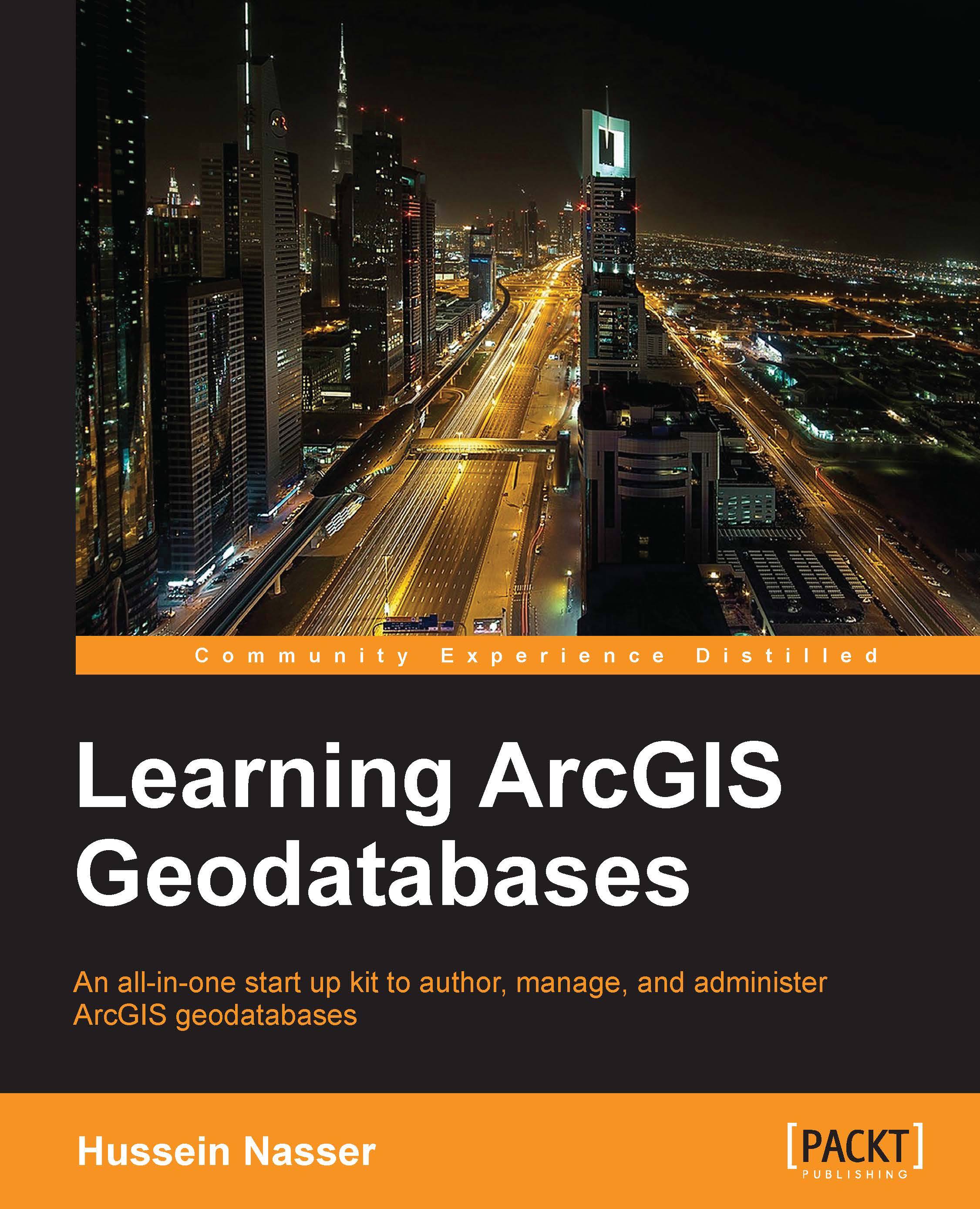Working with an enterprise geodatabase
We can start working on our geodatabase after we have successfully created it. In this section, we will add some database users, create a geodatabase connection, and then migrate a file geodatabase to the new enterprise geodatabase.
Adding users
Now that we have successfully created the geodatabase, it is time to create some users. We will use these users to connect later. To create a user on the database, perform the following steps:
Connect to the database using SQL Management Studio.
Expand Security, right-click on the Logins node, and then click on New Login.
In the New Login form, type
robbin the Login name field.Select SQL Server Authentication and type the password for robb.
Uncheck the Enforce password policy checkbox so that we can use simpler passwords.
In the Default database drop-down list, select sdedb. Don't click on OK yet; we still have to map
robbtosdedbso that the user is able to access the database. This is illustrated in the following...