Lab 1
In this lab, we are going to start building a Power App that will manage the groceries we have in our homes. The first thing we are going to do is create a blank canvas so that we can start populating it with components in Chapter 4, Publishing and Leveraging Power Apps. We will give our app a basic identity in terms of icon and color, and then save it to the cloud.
Creating a blank phone app
We are going to base our app on a mobile phone, so we will begin by creating our mobile app using the mobile canvas:
- Log in to the Power Apps portal by navigating to https://make.powerapps.com. If you are prompted to log in, please do so using your username and password.
- In the center of the screen, beneath Make your own app, click on Canvas app from blank:
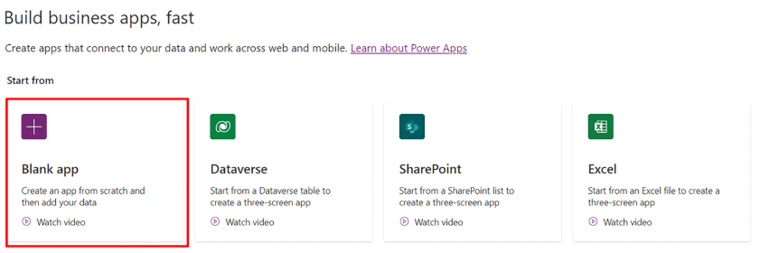
Figure 2.12: Selecting the Canvas app from blank option
- In the Create dialog box, select Blank canvas app

Figure 2.13: Creating blank canvas
- In the Canvas app...































































