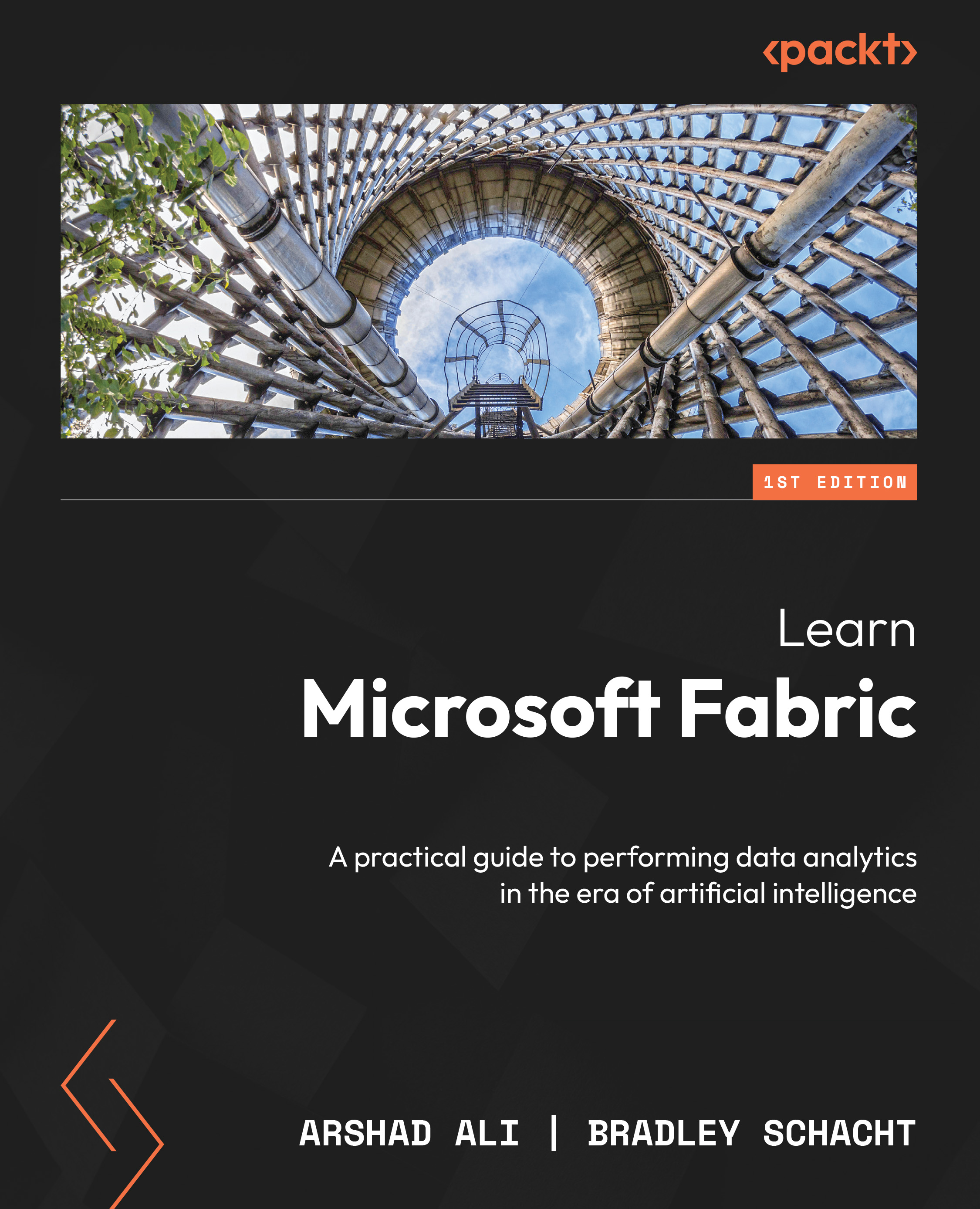Analyzing data with Power BI
The value derived from data is only truly realized when it can be used to make business decisions. To this point, we have explored creating a warehouse, loading tables, and transforming data within a Fabric data warehouse. Now, it is time to refine the data model for reporting. To begin, we will define relationships between the tables in the data model, followed by creating visuals in a Power BI report.
Let’s look at setting up a Power BI report:
- Return to the WWI data warehouse by navigating to your workspace and then selecting WideWorldImportersDW with a type of Warehouse from the list of workspace items.
- In the bottom-left corner of the screen, navigate to the Model view:

Figure 4.28 – Options for different views available in the data warehouse
- Create a relationship between the
dbo.FactSaleanddbo.DimDatetables by dragging the InvoiceDateKey field fromdbo.FactSaleand dropping it...