I don't think it's any secret that the foliage brush is one of my favorite specialty brushes ever created. This brush makes drawing detailed trees and bushes easier, and it introduces us to the Ribbon options in the brush details.
In the following set of steps, we will create a leafy material, and then make it into a brush that rolls out like a spool of ribbon:
- Open a new blank canvas with at least 300dpi resolution.
- Using an inking pen, draw a row of leaves similar to the top of a tree or bush.
- Fill the leaves with white. Use the following screenshot as a guide to create your leaves and the white fill. Take note that the colored area around the outside of the brush tip shape is just to show the shape of the white fill—you will want to have a transparent background as we have had in the previous sections of this chapter.
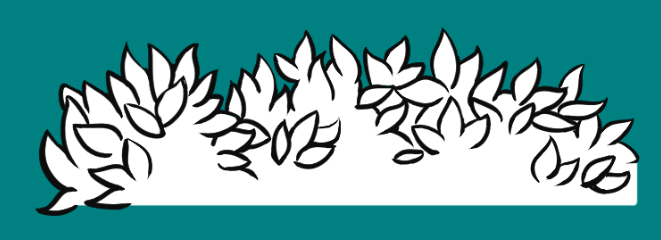
- In the...

























































