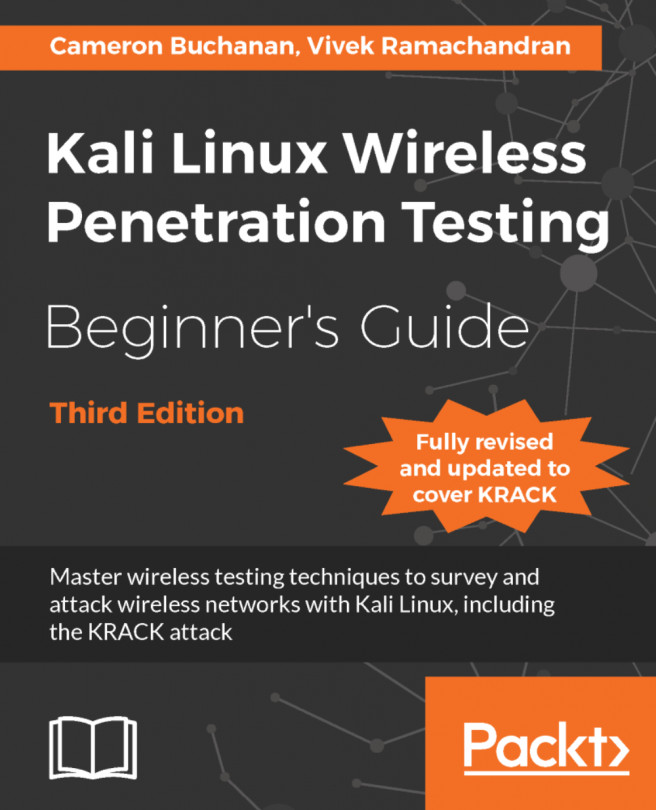Time for action – setting up the AP with FreeRADIUS-WPE
Follow these instructions to get started:
Connect one of the LAN ports of the access point to the Ethernet port on your machine running Kali. In our case, the interface is
eth0. Bring up the interface and get an IP address by running DHCP, as shown in the following screenshot:
Log in to the access point and set the security mode to WPA/WPA2-Enterprise, set Version to WPA2, Encryption to AES. Then, under the EAP (802.1x) section, enter the Radius Server IP address as your Kali build's IP address. The Radius Password will be
test, as shown in the following screenshot:
Let's now open a new terminal and go to the directory
/etc/freeradius-wpe/3.0. This is where all the FreeRADIUS-WPE configuration files are.
Let's open
/mods-available/eap. You will find that thedefault_eap_typecommand is set tomd5.
Let's change this to
peap:
Let's open
clients.conf. This is where we define the allowed list of clients that can connect to our RADIUS server....