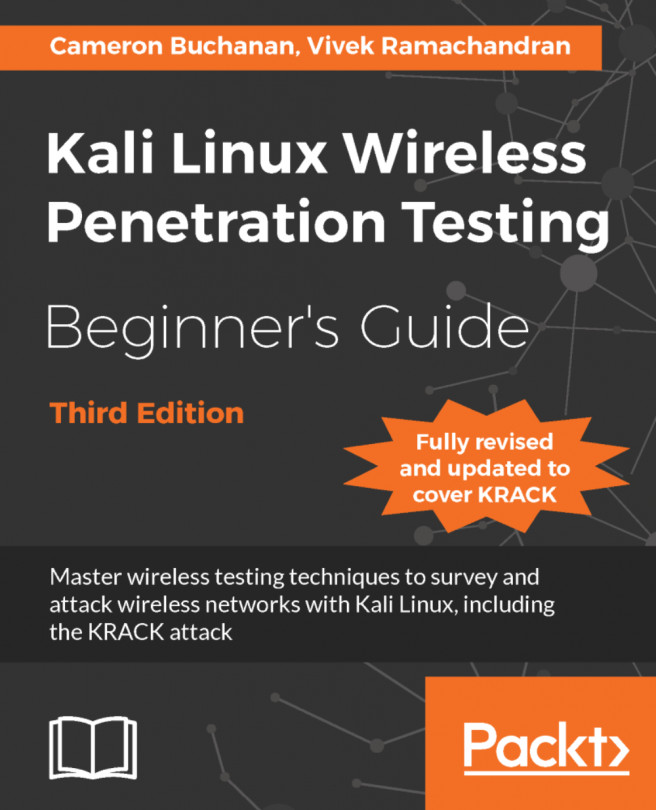Time for action – collecting data
Follow the given instructions to get started:
First of all, we need a device that's looking for multiple networks. Generally, a normal smartphone such as an Android device or iPhone will do the trick. Desktops don't generally make good targets as they tend to remain in one location. Newer iPhones and Android devices may have probe requests disabled or obfuscated, so do check before you give up.
Once you have your device, make sure the Wi-Fi is turned on.
Then set up your monitoring interface as we have done many times before:

The next thing to be done is to look for probe requests with
tsharkvia the following command:tshark -n -i wlan0mon subtype probereqThe screenshot of the following command is as follows:

Your output at this point is a little rough, as the default output from
tsharkis not designed to be readable, just to have as much information in it as possible. It should look like the following:
You can clearly see the MAC address and SSID of the probe...