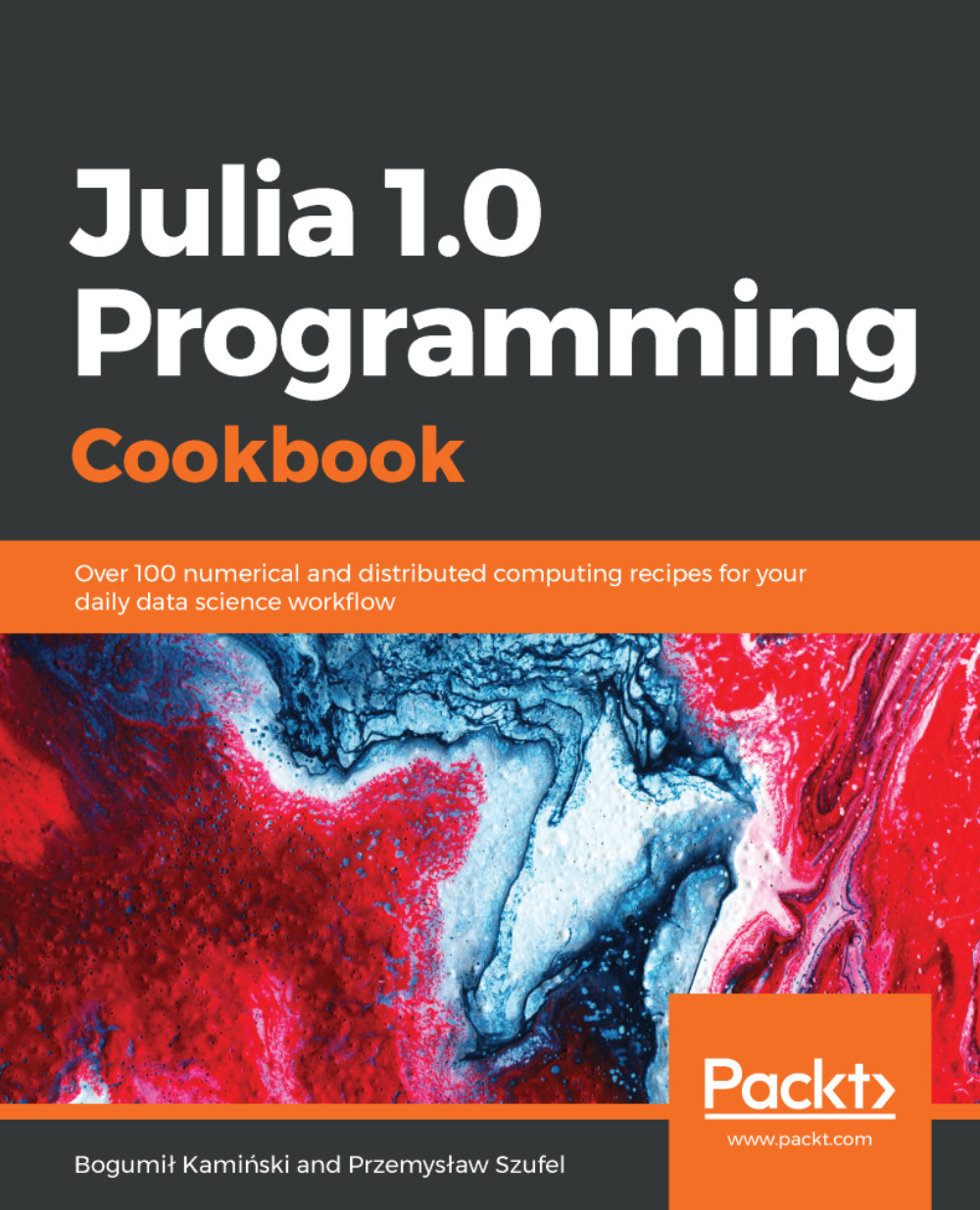On some computational environments, no desktop is available and so users may want to use Julia in a text-only mode.
Julia support for text editors
Getting ready
Before installing Julia support for text editors, you should have Julia preinstalled (either from binaries or source), in accordance with the instructions given in previous recipes.
How to do it...
The three most popular text editors used by Julia developers include Nano, Vim, and Emacs. Here, we provide some hints on how to configure Julia with these popular text-mode editors. All the following examples have been tested with Ubuntu 18.0.4.1 LTS.
Configuring Julia with Nano
Nano is a popular Linux text editor for beginners. By default, nano does not provide syntax highlighting for Julia. However, this can easily be remedied by adding appropriate lines to the .nanorc configuration file, which should be located in the user's home directory. The following commands will update the .nanorc file with the appropriate syntax coloring for Julia. Firstly, download syntax highlighting for Julia (https://stackoverflow.com/questions/35188420/syntax-highlighting-support-for-julia-in-nano):
$ wget -P ~/ https://raw.githubusercontent.com/Naereen/nanorc/master/julia.nanorc
Secondly, add highlighting to the nano configuration file, using the bash command, as follows:
$ echo include \"~/julia.nanorc\" >> ~/.nanorc
Configuring Julia with Vim
In order to configure Julia for Vim, you need to use the files available at the git://github.com/JuliaEditorSupport/julia-vim.git project. All you need to do for this is to copy them to the Vim configuration folder. On a Linux platform, this can be achieved by running the following commands:
git clone git://github.com/JuliaEditorSupport/julia-vim.git
mkdir -p ~/.vim
cp -R julia-vim/* ~/.vim
Once julia-vim is installed, one interesting feature is the support for LaTeX-style special characters. Try running vim file.jl and type \alpha, then press the Tab key. You will observe the text changing to the corresponding α character.
Further information and other useful options can be found on the julia-vim project website at git://github.com/JuliaEditorSupport/julia-vim.git.
Configuring Julia with Emacs
Since Emacs is not present by default in Ubuntu, the following instruction assumes that it has been installed by the sudo apt install emacs25 command. In order to configure Emacs support for Julia, you need to activate the julia-mode mode. This can be achieved with the following bash commands:
wget -P ~/julia-emacs/ https://raw.githubusercontent.com/JuliaEditorSupport/julia-emacs/master/julia-mode.el
echo "(add-to-list 'load-path \"~/julia-emacs\")" >> ~/.emacs echo "(require 'julia-mode)" >> ~/.emacs
See also
For integration with other editors and IDEs, take a look at the Julia Editor Support project, which is available at https://github.com/JuliaEditorSupport.