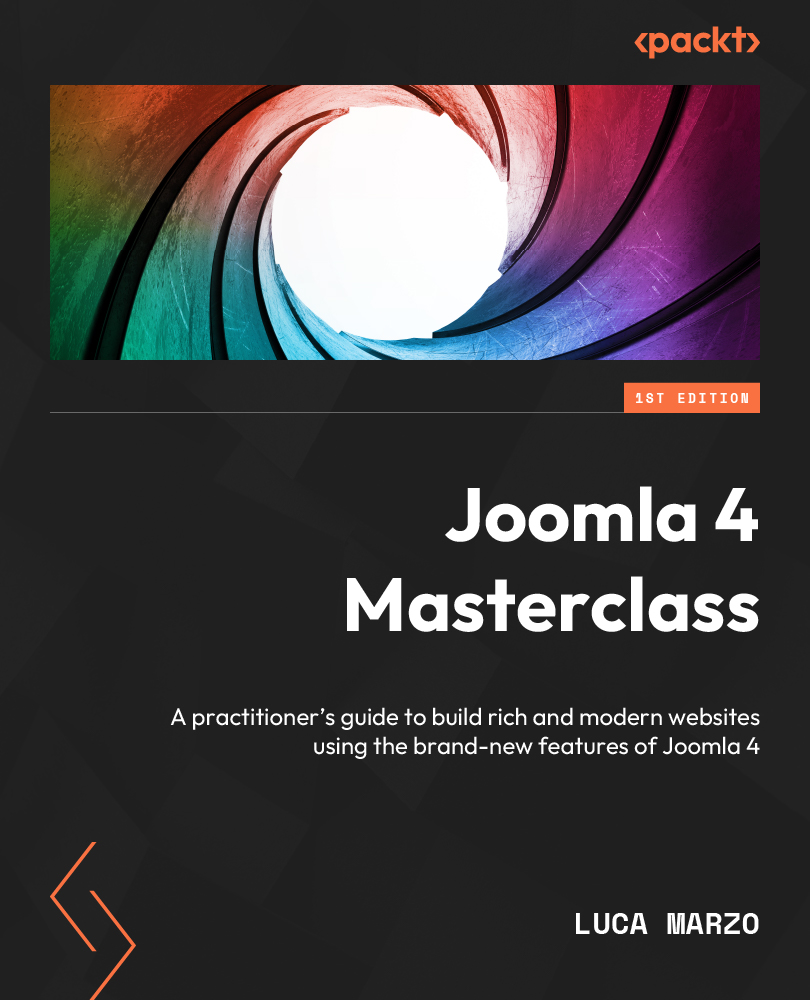Example – automatically optimizing your images
Images’ weight and size are crucial to ensure the performance of a website. When multiple operators publish content on a website, the image sizes and formats might not be optimized or uniform.
A scheduled task can help us optimize the images of our website, ensuring a proper size and weight. Let’s create a new task and select Image Size Check as the type. The task creation screen looks like that shown in Figure 9.10:
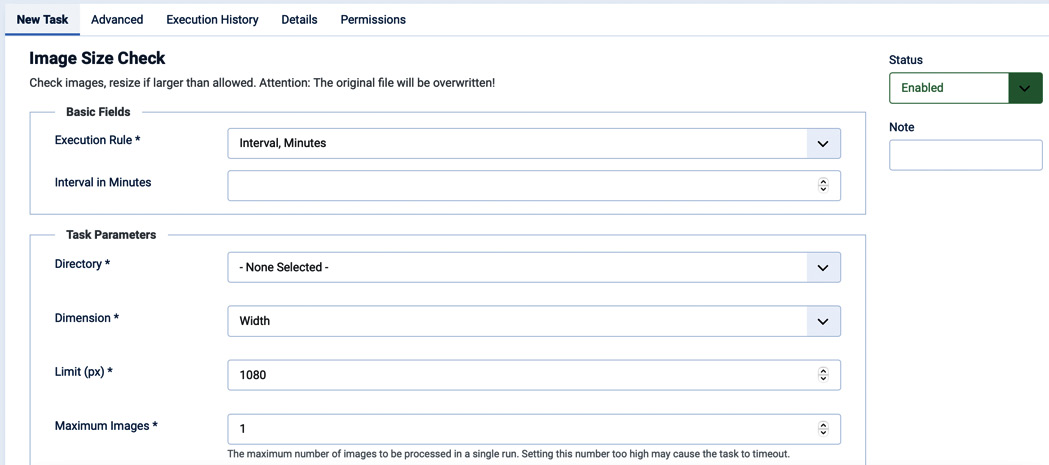
Figure 9.10 – New Task | Image Size Check
Let’s suppose that we want to execute this task every day at 22.00. In the Execution Rule field, select Interval, Days. Additional fields will appear, allowing us to select the execution interval in days and the time at which the task should be executed, as shown in Figure 9.11:
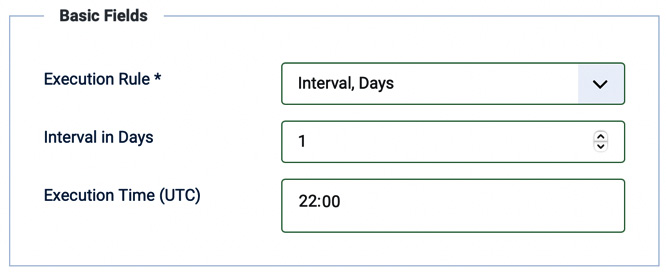
Figure 9.11 – Execution interval in days
Going back to the controls shown in Figure 9.10, we can select...