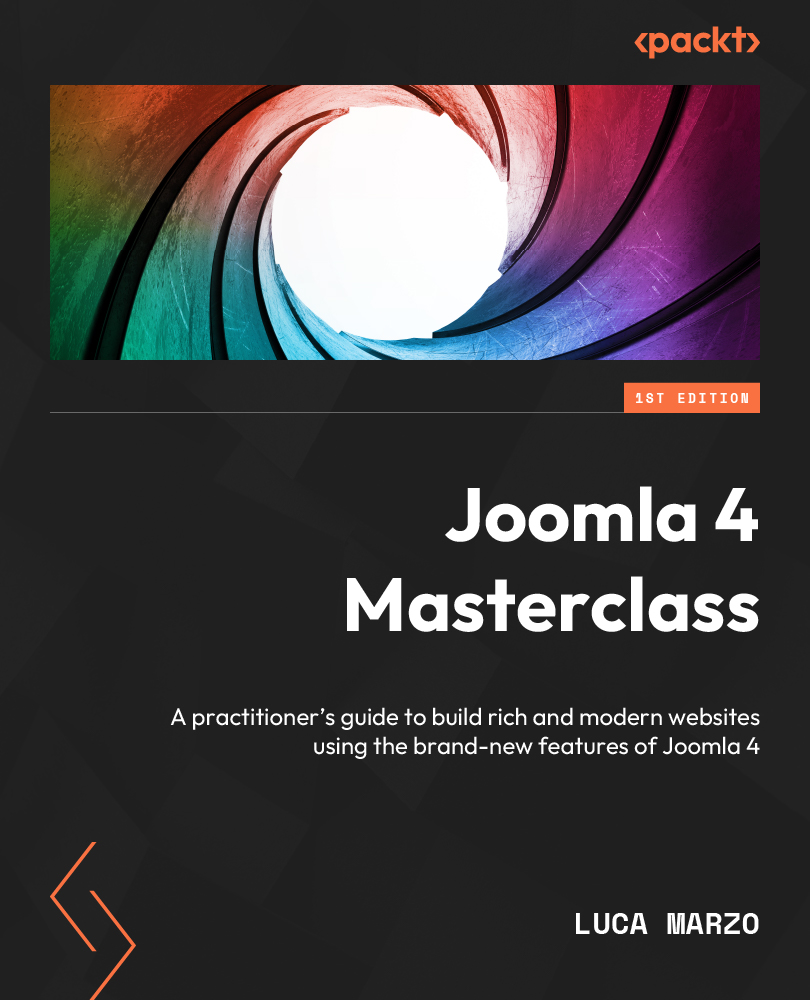Creating a child template
To create a child template, open System Dashboard and click on Site Templates.
You can see whether your template supports child templates thanks to the Parent label next to the name of the template, as in Figure 14.1.
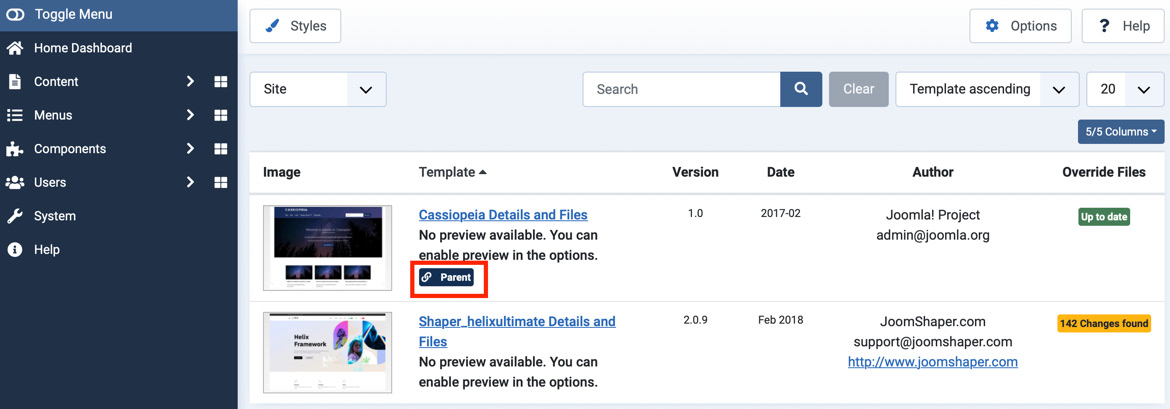
Figure 14.1 – Child templates | Support for child templates
From the list of templates, open your current frontend template. In our example, we’ll use Cassiopeia, which supports child templates.
Click on the Create Child Template button in the toolbar, as highlighted in Figure 14.2.
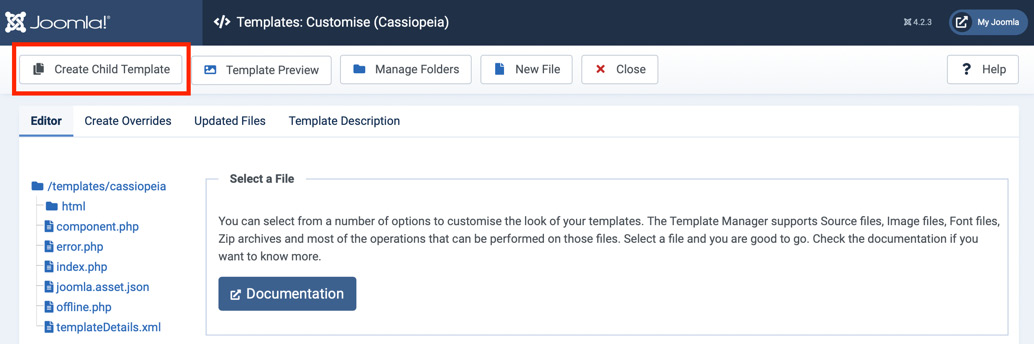
Figure 14.2 – Child templates | Create Child Template
In the pop-up window, you are requested to insert the name of the child template and to select one or more styles to be included in your child, as in Figure 14.3.
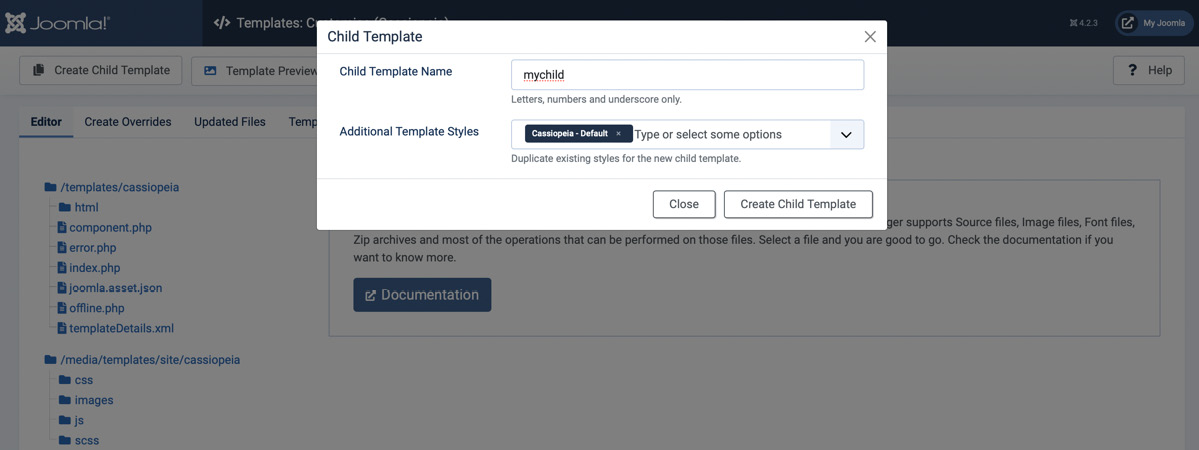
Figure 14.3 – Child templates | Create Child Template | Name and styles
Click on the Create Child Template button in the pop-up...