Using the workflow designer
JIRA comes with a simple to use, drag and drop tool called the workflow designer. This helps you create and configure workflows. If you are familiar with diagramming tools such as Microsoft Visio, you will feel right at home. There is also another older option, called the Text mode, available. However, since the designer is easier and has more features, we will focus on using the designer in this book.
Tip
As your workflow becomes more complicated, the Text mode can be a better option to manage statuses and transitions in the workflow.
The workflow designer is shown in the following screenshot. You have the workflow layout in the main panel and a few controls on top, namely the Add status and Add transition buttons. Note that the Diagram option is selected. If you click on the Text option, JIRA will change to the old authoring tool:
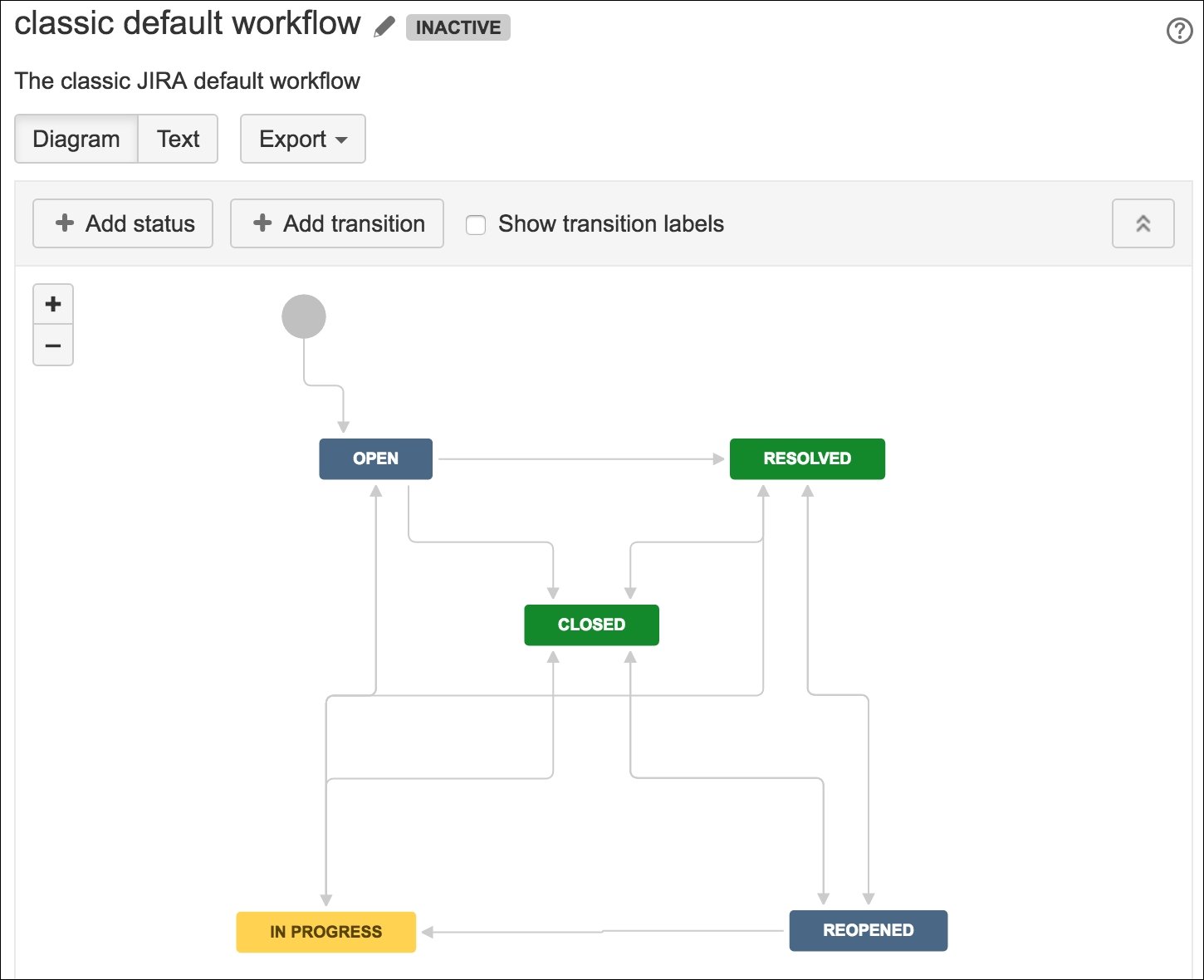
From the workflow designer, you can drag and rearrange the statuses and transitions. Clicking on each will open up its property window...
































































