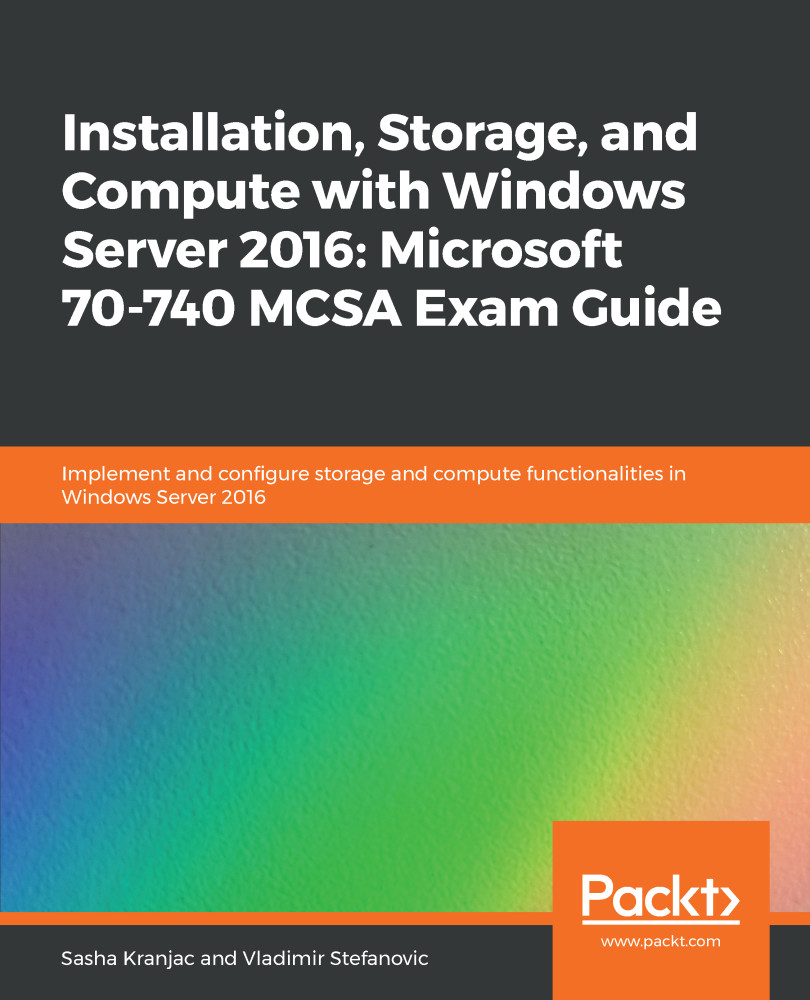Before you start with this book with a view to preparing for Exam 70-740, you should have an understanding of networking in Windows Server 2016, imaging concepts, storage technology, virtualization, and related services. Experience of configuring Windows Server 2012 and Windows Server 2016, as well as working with virtualization, is required to better understand storage and virtualization-related services. The following Windows Server roles and services will be used in this book:
- File and storage services
- Hyper-V