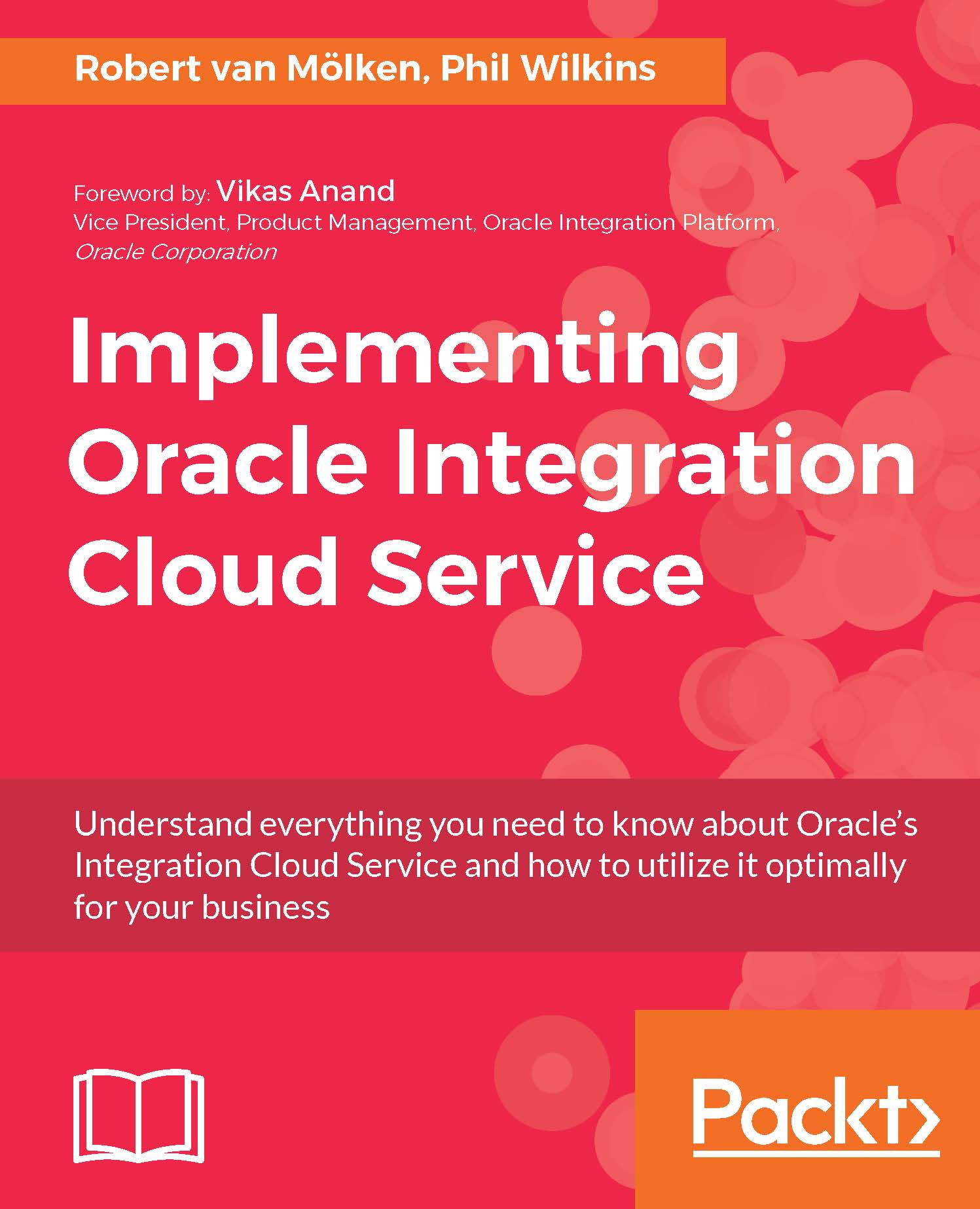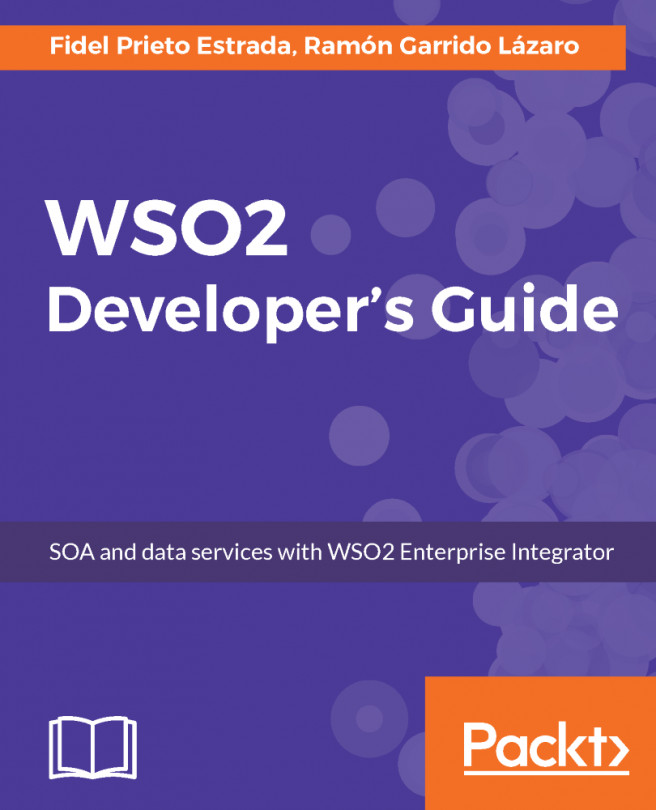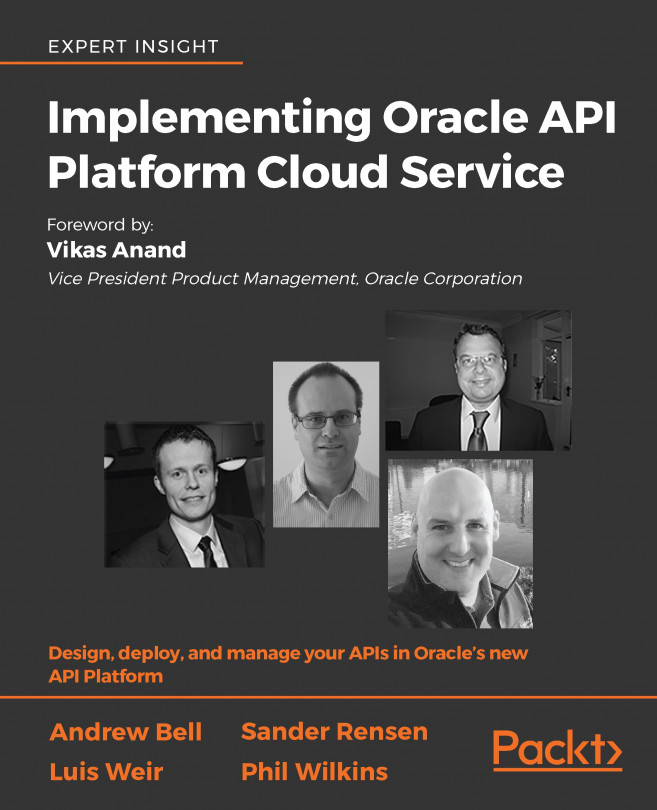Errors view
Like the integrations view, this has several ways to present the errors as shown as follows:
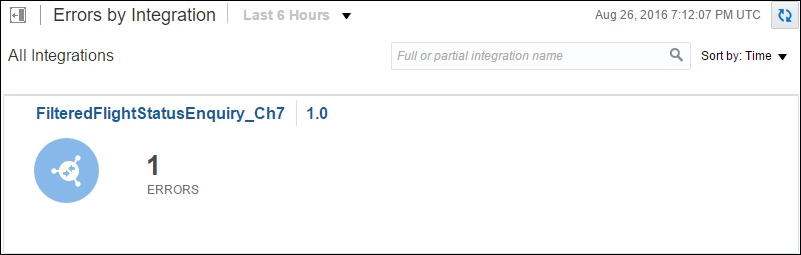
Click on the errors count or integration name (that is FilteredFlightStatusEnquiry_Ch7) and you will be given a list view that is the same as the Error Message Details menu, except the list is filtered to the relevant integration.
As with the other previous view of integration instances, you can drill into to see what happened in the instance execution. In addition to the filtering of the view, the ability to resubmit the integration or discard the partially executed integration can be achieved by clicking the tick box to the left of the integration icon (or clicking on Select All at the top) and clicking on either the Discard or Resubmit buttons. Using the Resubmit button will cause the integration to try to execute again; confirmation of the request will result in a status message acknowledging the request. Resubmitting an integration more than once will result in the subsequent resubmissions...