When the debugger stops the execution of the program flow, you have four options to continue the execution. You can find those options on the ribbon pane of the Debugger page, as shown in the following screenshot:
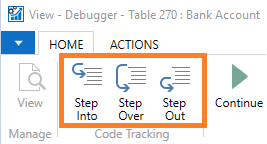
The following is a description of each of the options available to continue execution:
- Step Into: Click on the Step Into icon or press F11 to execute the current statement. If the statement contains a function call, execute the function and break at the first statement inside the function.
- Step Over: Click on the Step Over icon or press F10 to execute the current statement. If the statement contains a function call, execute the function and break at the first statement outside the function.
- Step Out: Click on the Step Out icon or press Shift + F11 to execute the remaining statements in the current function, and break at the next statement in...


























































