Archiving
Archiving, as mentioned above, is a great solution for assisting in decreasing the size of our mail. When we set up archiving it creates a copy of our current mail application and stores it locally on our computer. It creates a new directory in Windows Explorer called Archive. If we ever need to take a backup of the archive application, we will find it in the IBM\Lotus Notes\Data\Archive directory in Windows Explorer if the naming conventions have been kept as the default.
We can access the archive database from our mail file in the side navigator as shown here:
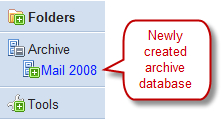
To open our archives, expand Archive in the side navigator and then select the archive we want to open. In the above screen shot the only archive available is Mail 2008. Once opened, the archive application is almost the same as our current mail excluding all the e-mails! It does look slightly different as the archive application is a yellow color and has a different title as we can see in the next screenshot:
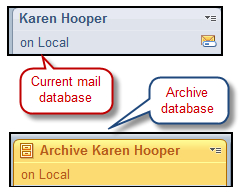
Before we can...























































