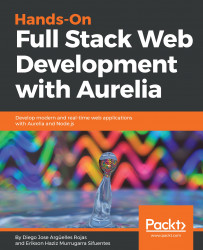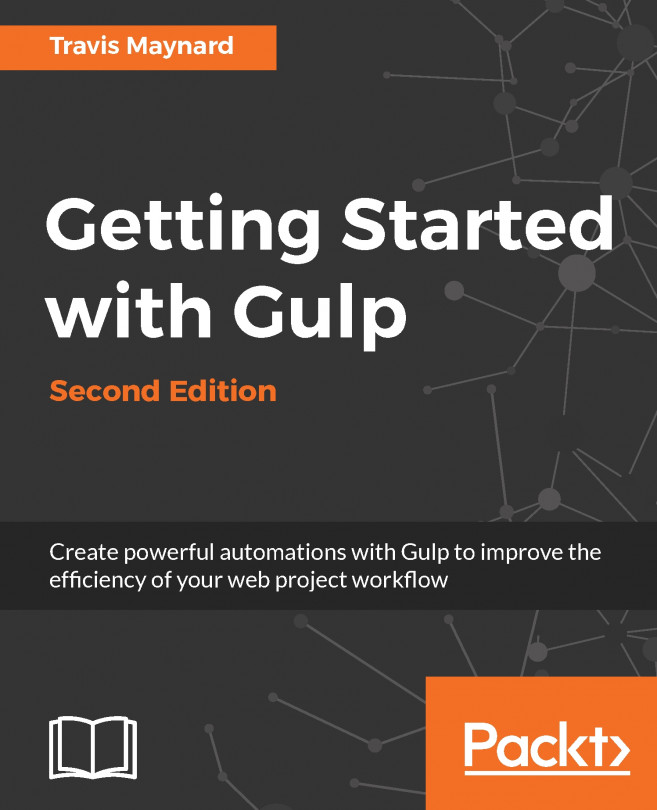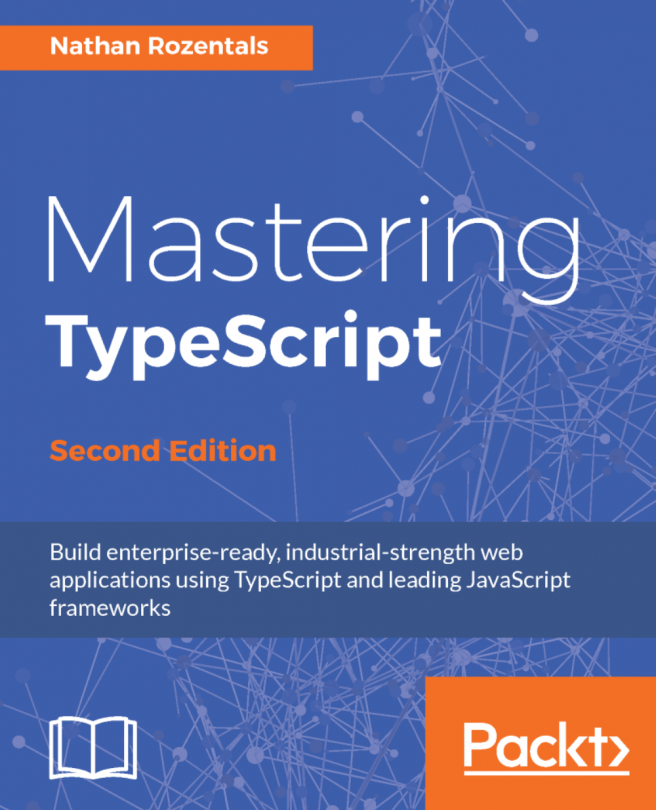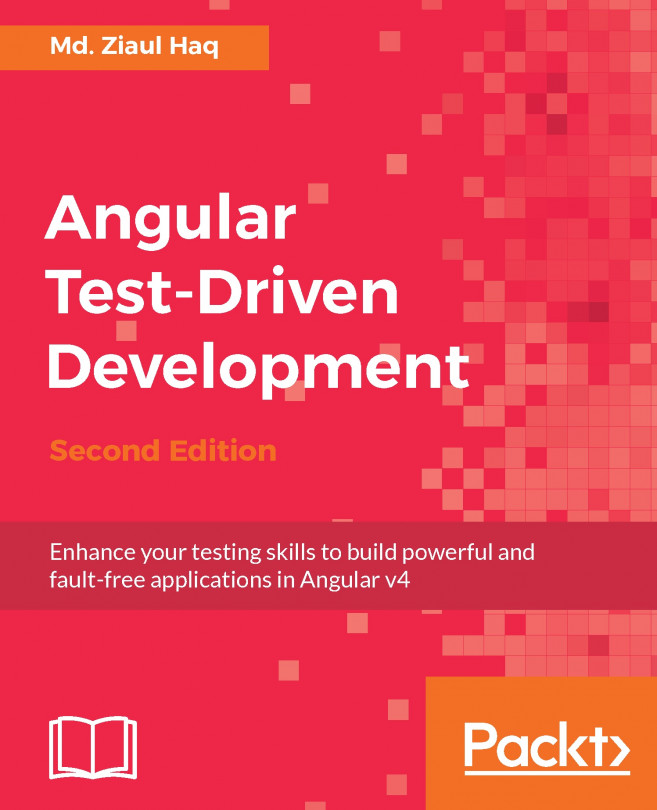Deploying on AWS S3 Buckets
AWS is one of the biggest cloud providers across the globe. We will learn how to deploy our Aurelia application using AWS S3. Yes, I am not crazy! We will deploy our application without installing any server or Elastic Cloud Compute (EC2) virtual machine instance.
Uploading files
Before we start the process, you will need to have an account on AWS. Navigate to the following URL to create your free account—https://aws.amazon.com.
Once you are done with the registration process and are logged in to the AWS console, go ahead and navigate to the S3 service dashboard, as shown:
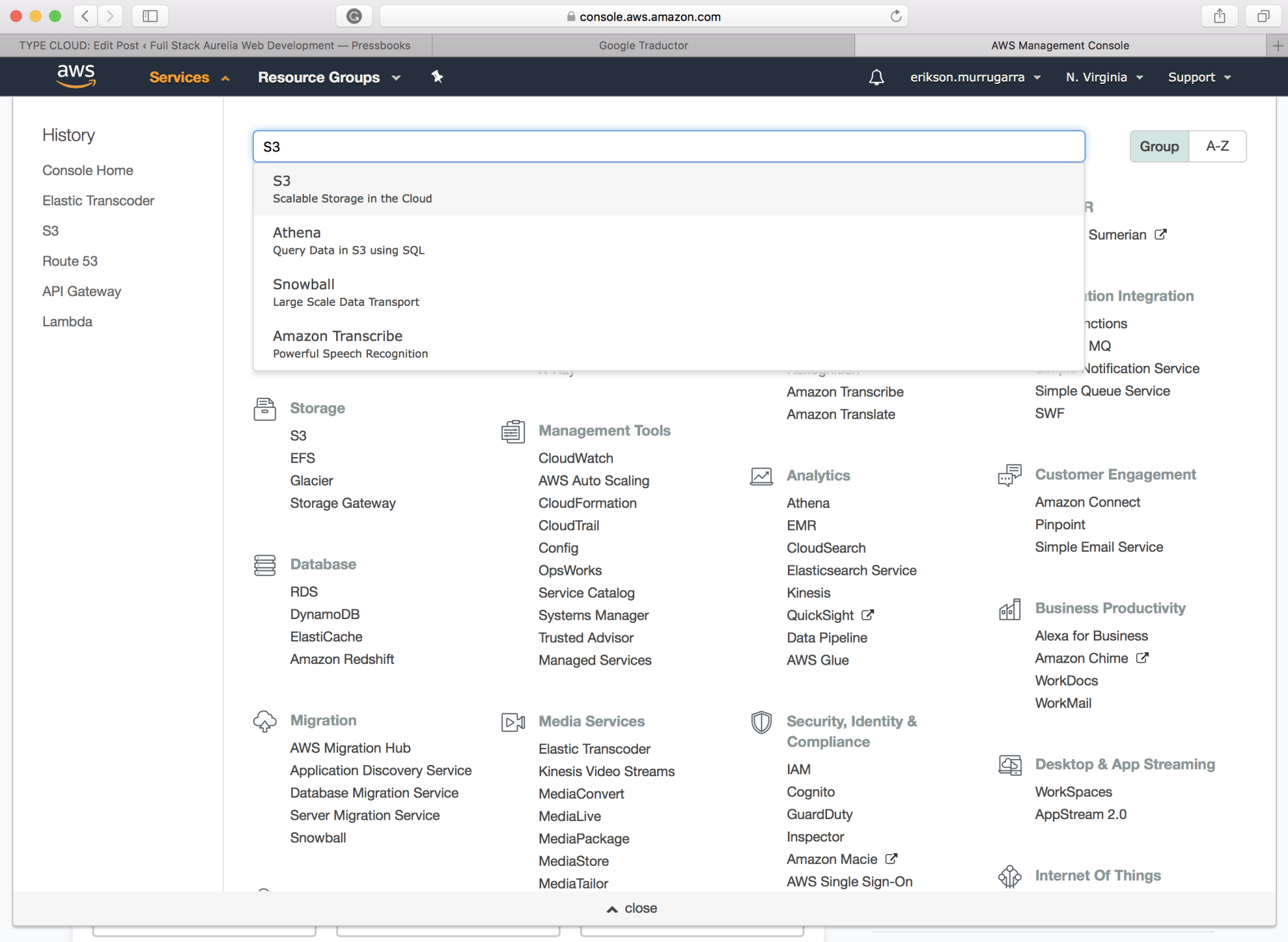
Once the S3 dashboard is loaded, you will see the list of all the your AWS buckets that you created before. If not, you will see an empty list. Click on the Create Bucket button to create a new bucket and name your bucket with your application's name and click on the Next button to accept the defaults:
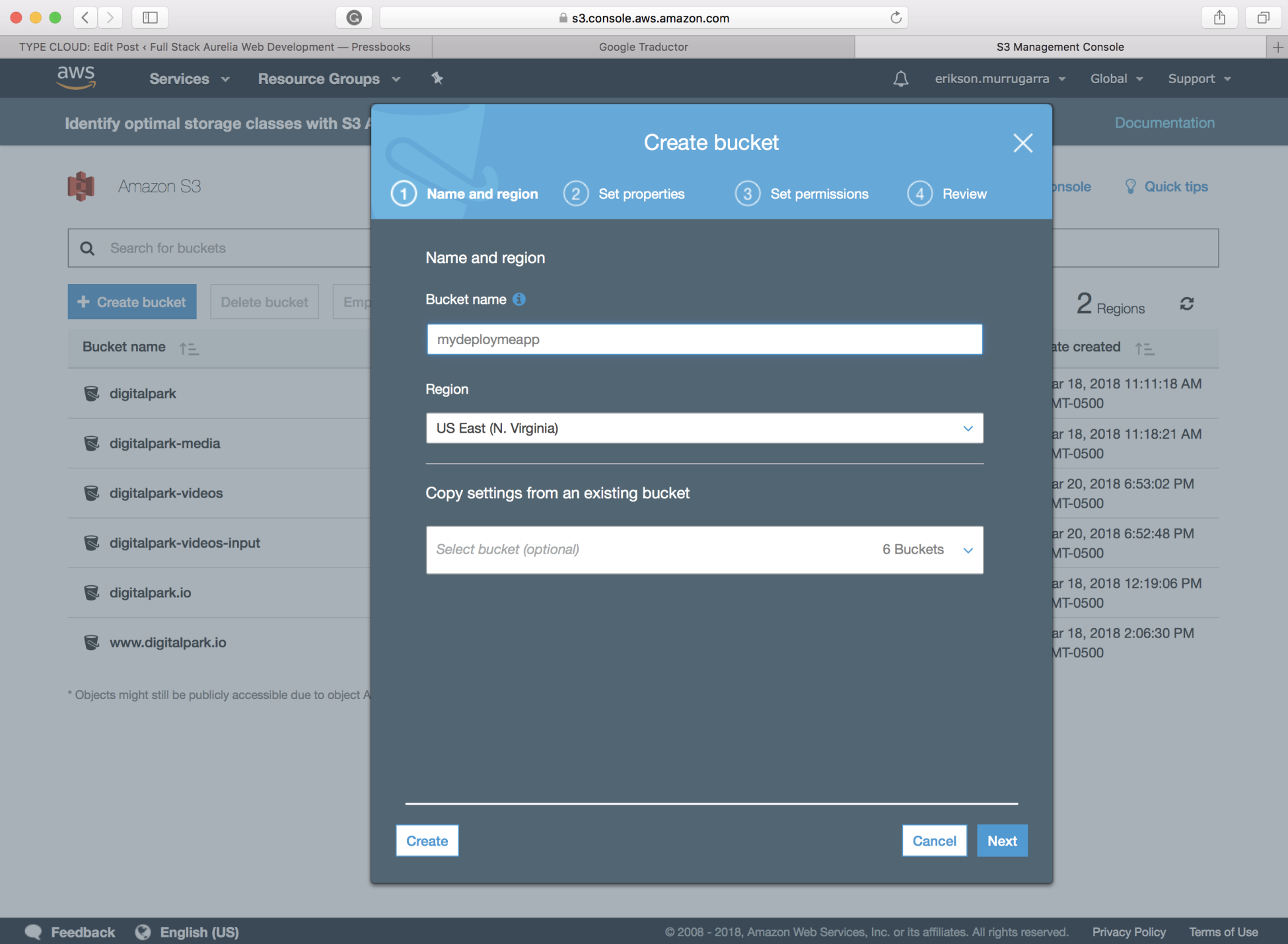
Once created, you should see the new S3 bucket in the list:
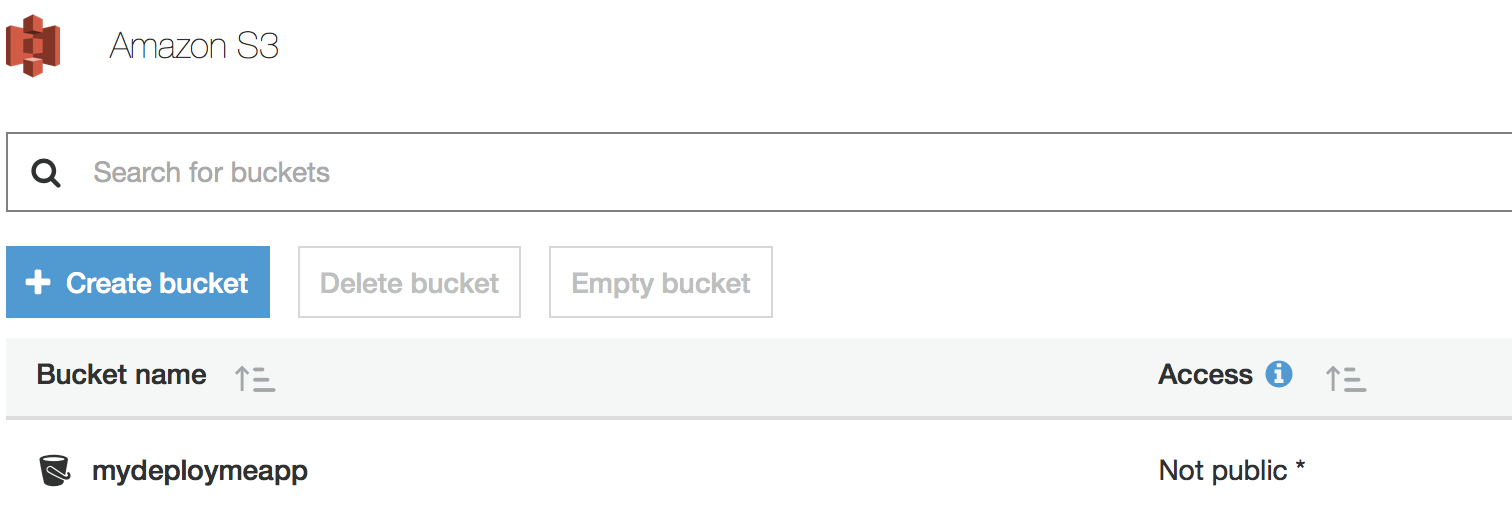
Now get into your bucket, and let's...