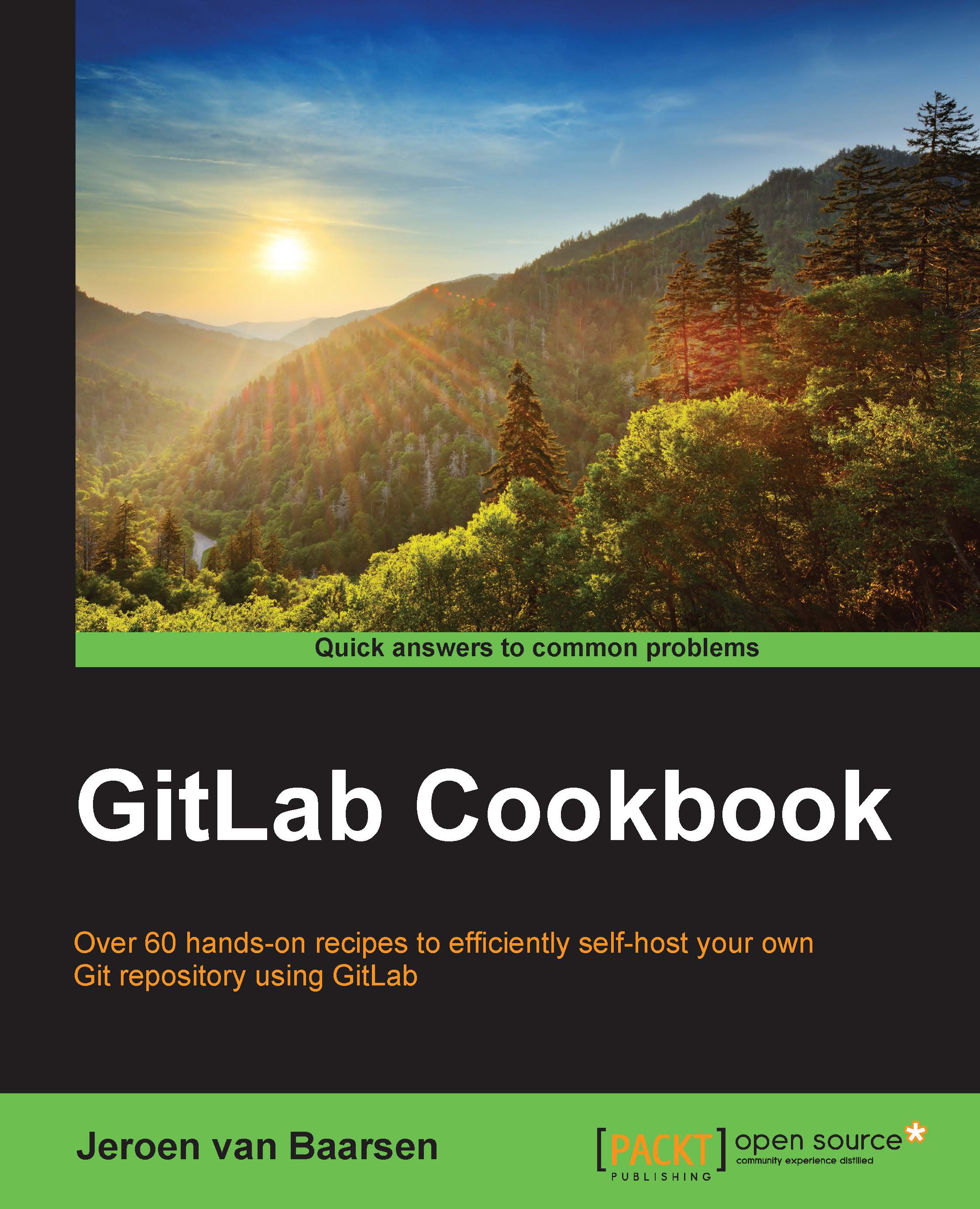Setting up your LDAP server
Before you can link GitLab to your LDAP server, you first have to set up this server. We are going to look at how you can install OpenLDAP on to your Ubuntu machine.
How to do it…
In the following steps, we prepare the server for LDAP:
Log in via SSH to your newly installed server.
Start by updating the available packages:
sudo apt-get updateInstall LDAP and some very useful LDAP utilities:
sudo apt-get install slapd ldap-utilsYou will be asked to enter an administrator password.
Now, configure our LDAP server. I assume that you have a domain for your LDAP environment. I'll use
ldap.example.comfor the rest of this recipe.Start the configuration tool by running the following command:
sudo dpkg-reconfigure slapdUnder the Omit OpenLDAP server configuration option, select No.
Mention your domain as the DNS domain. In my case, this is
ldap.example.com.Mention your organization name. In my case, this is
example.Under the Database backend to use: option, select HDB.
Under...