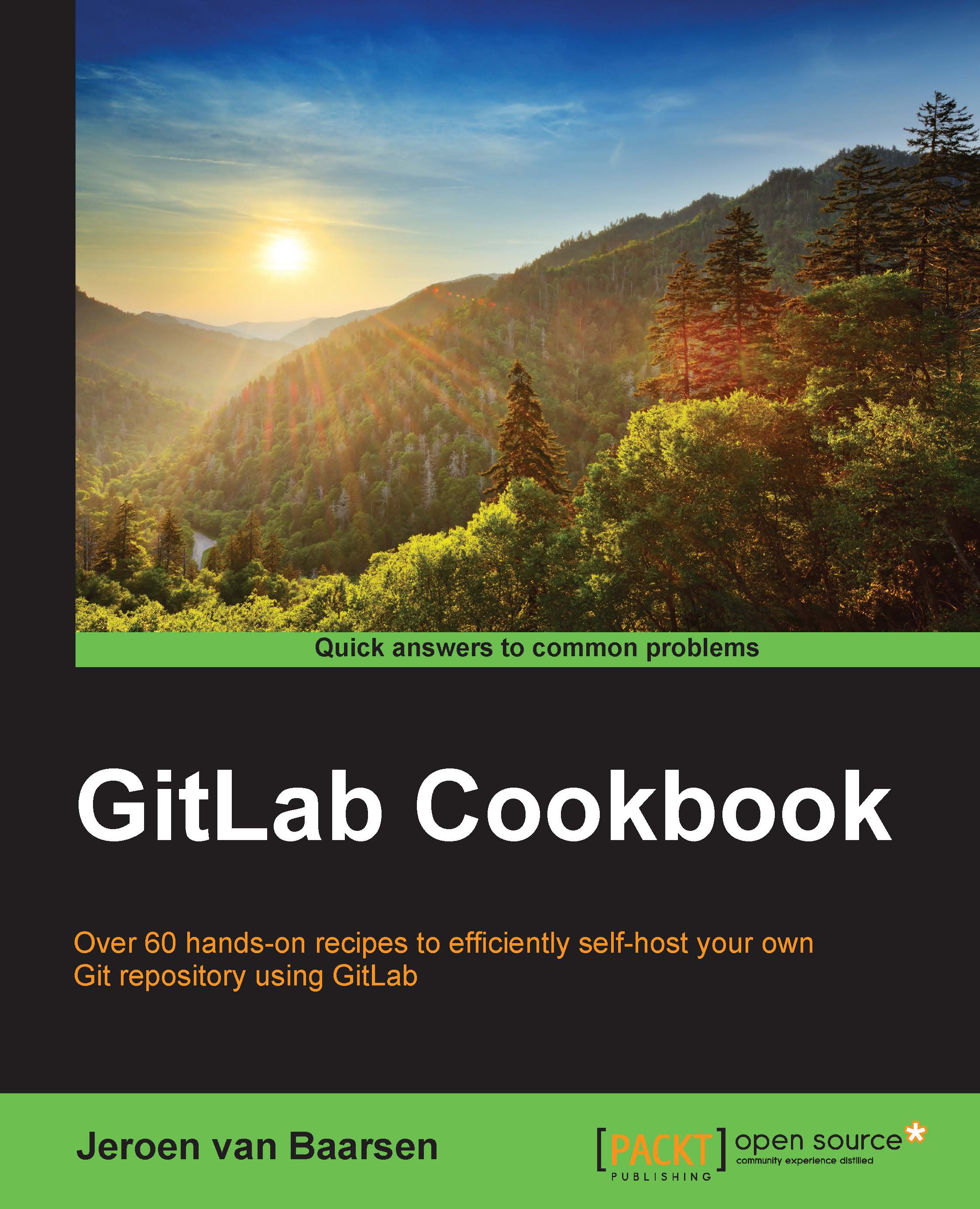Adding a user to your LDAP server
Before a user can log in to your GitLab server, they need to have an account in the LDAP server. In this recipe, we will take a look at how you can add groups and users to your LDAP server using the phpLDAPadmin tool.
How to do it…
Let's create a new user:
Go to the domain that your LDAP server is running and append
phpldapadminto the URL, for example,http://ldap.example.com/phpldapadmin.Click on the login link and enter your administrator password.

First, create a group to house all the users.
In the tree view in the left-hand side view, click on the little + sign.
Click on Create a new entry here.
Select Generic: Posix Group.
You will see a screen where you can enter the group name. Enter
Usersand click on Create Object.You will see the confirmation window again. Click on Commit.
Next, create an actual user!
Click on the group we just created in the tree view.
Click on Create a child entry.
Select the Generic: User Account option.
Fill in the form with the information...