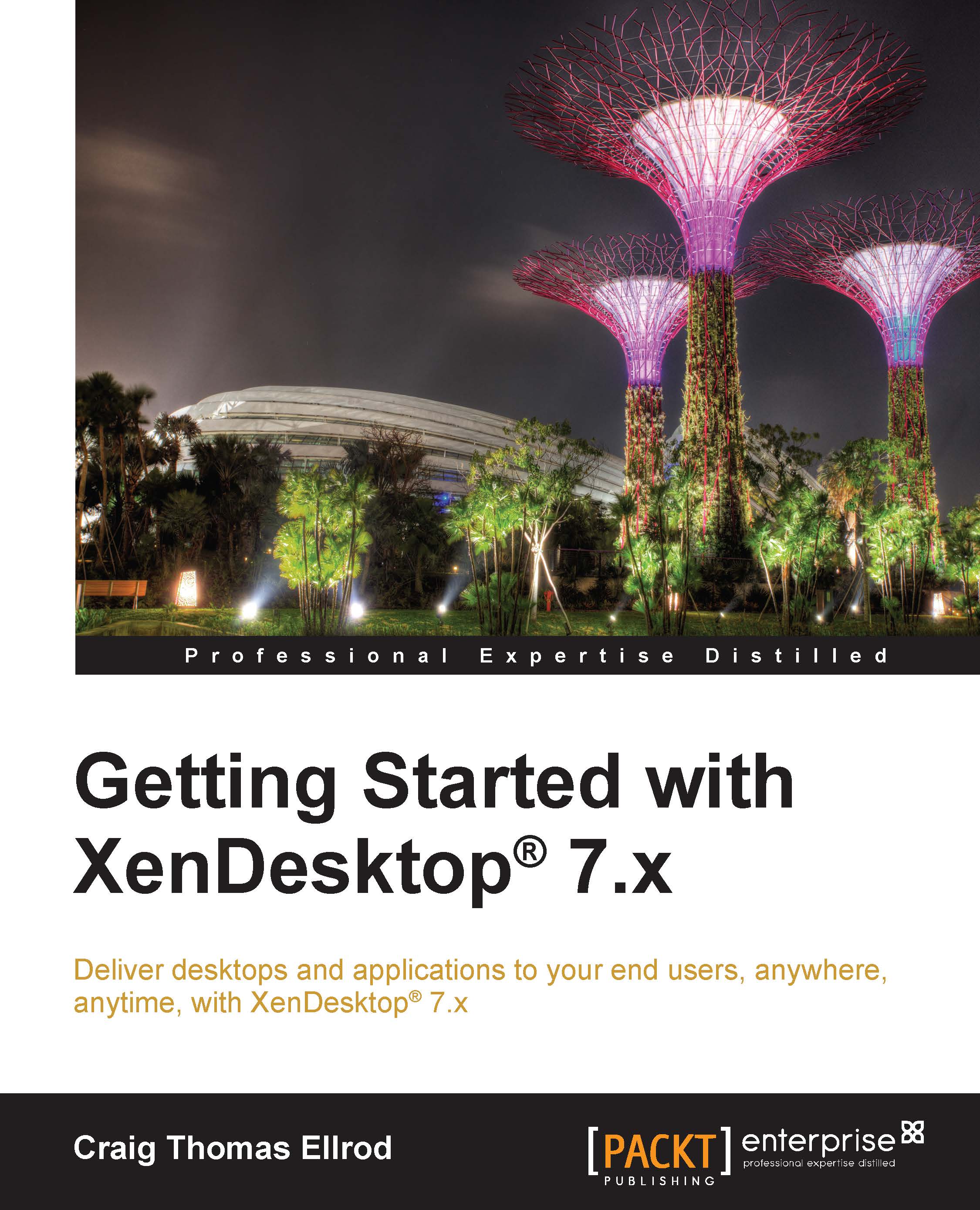Troubleshooting using the XD PowerShell SDK
There are some common cmdlets that can be used for troubleshooting. The most useful cmdlet for troubleshooting a user's desktop is the Get-BrokerDesktop cmdlet. This shows the connection information for the desktop, such as connection time, deregistration time, and any errors that might have occurred.
Useful desktop cmdlets
To find desktops that are hung or not responding because they haven't been shut down after use, you can use the following command:
Get-BrokerDesktop –PowerActionPending $false –PowerState On –SummaryState Available –WillShutdownAfterUse $true
To find and set the desktop group's settings, you can use the
Get-BrokerDesktopGroup and
Set-BrokerDesktopGroup cmdlets.
To change the protocol from ICA to RDP, you can use the following command:
Note
The highlighted part of the code will change as per each administrator's requirement.
Set-BrokerDesktopGroup –Name $desktopGroupName –ProtocolPriority RDP=$true
To create and configure a desktop...