Configuring a player controller
So, far we have taken a lot of time to shape our world and populate it with cherry trees and spawn points, and prepare it for cucumber patches. We have been creating the game world for our player character, the Cucumber Man, to exist in. It is now time to add our Cucumber Man to our game.
Here are the steps to add the Cucumber Man to our game and to configure the controller:
- In the
Projectpanel, selectPrefabs. - Drag the
CucumberManprefab to theHierarchypanel. Use the following screenshot as a reference to ensure that you are dragging the highlighted prefab illustrated in the following screenshot. Note that the subordinateCucumbor_Manhas been intentionally misspelled to help ensure theCucumberManprefab is used:
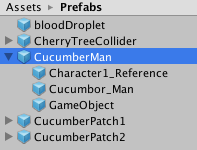
- In the
Hierarchypanel, selectMain Camera. - With the
Main Cameraselected, click theAdd Componentbutton in theInspectorpanel. - Select
Scripts | Camera Followerto add theCamera Followerscript to theMain Camera. - In the
Camera Followercomponent...





























































