Animating our player character
Your Cucumber Man character controller package includes the necessary assets to support the character's six animations. In this section, we will look at the Cucumber Man's animations, which are listed as follows:
- Idle
- Walk
- Run
- Jump
- Throw
- Die
Reviewing the player controller script
There are a couple of areas in Unity in which we can review the Cucumber Man's animations. Let's first look at thePlayer Controller (Script)component of theCucumberManControllerobject. When you select theCucumberMancontroller in the hierarchy pane, you should see thePlayer Controller (Script)component in the Inspector panel. You might need to click the expand button to the left of the component in order to reveal the component's details.
As shown in the following screenshot, each of our character's animations has a state associated with it:
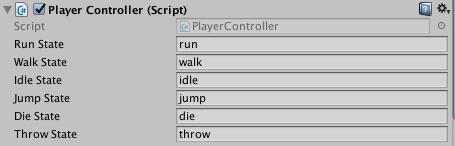
Now, let's review the PlayerController.cs script. You can access this file by selecting the All Scripts button in the Project panel, under Favorites. Then...





























































