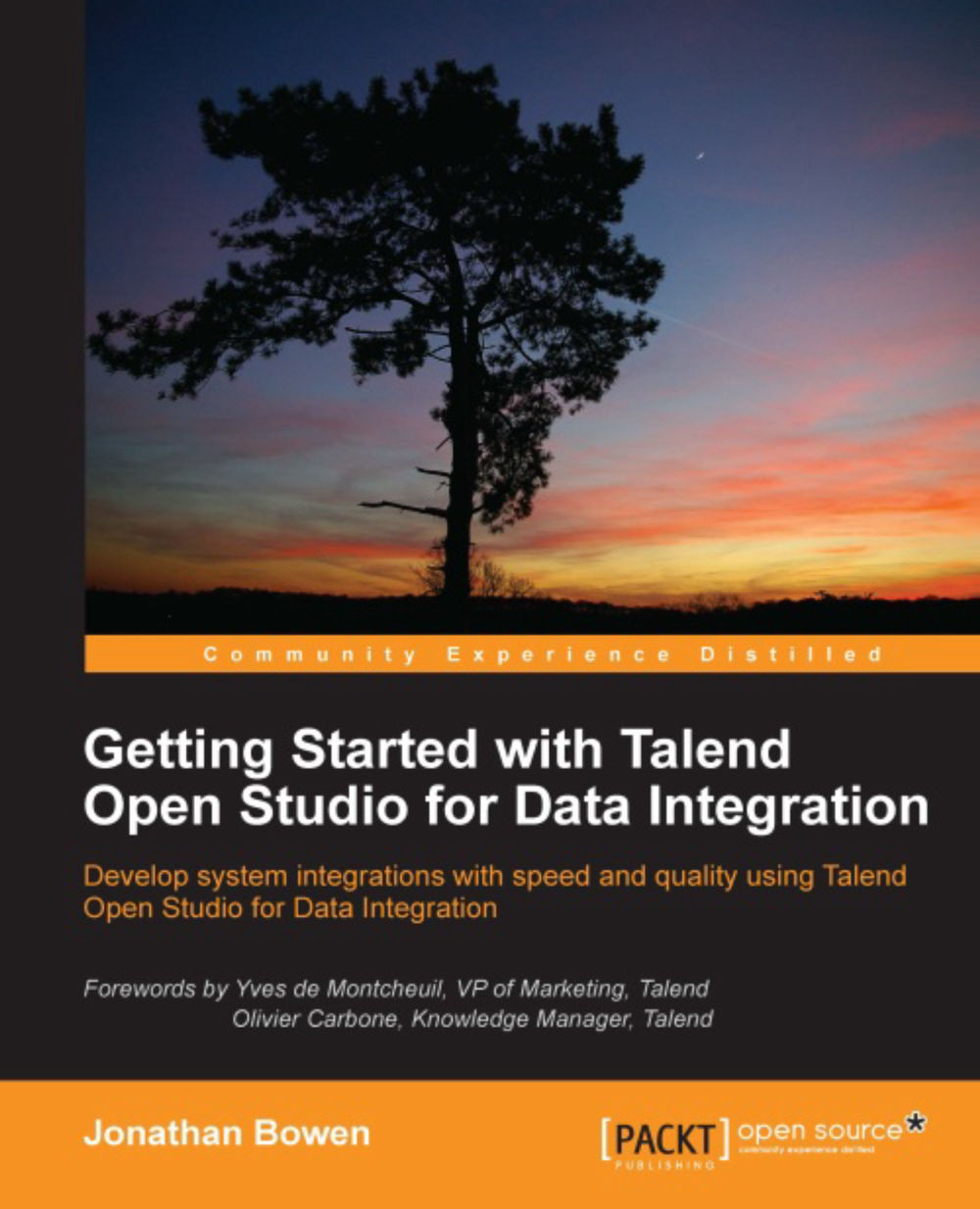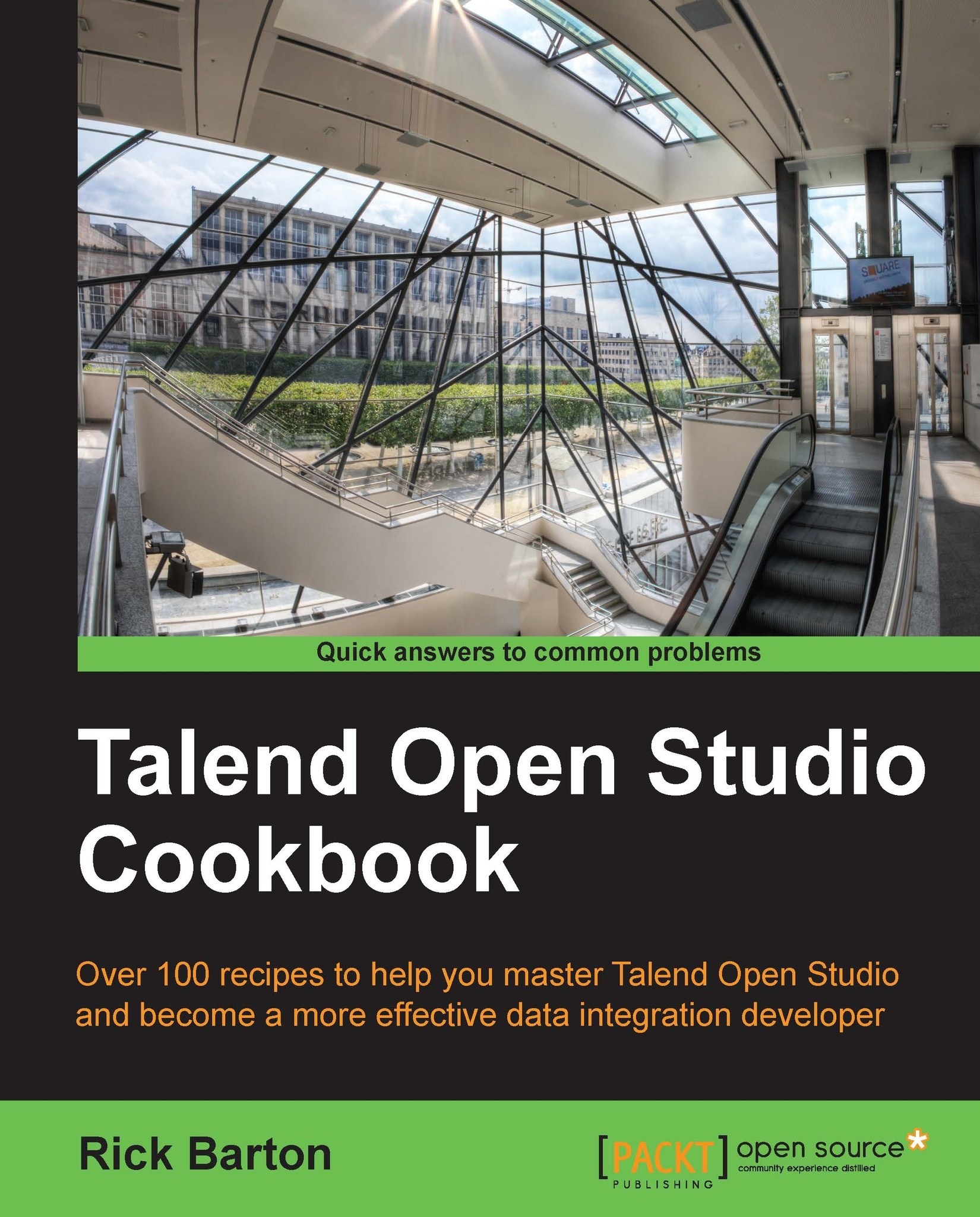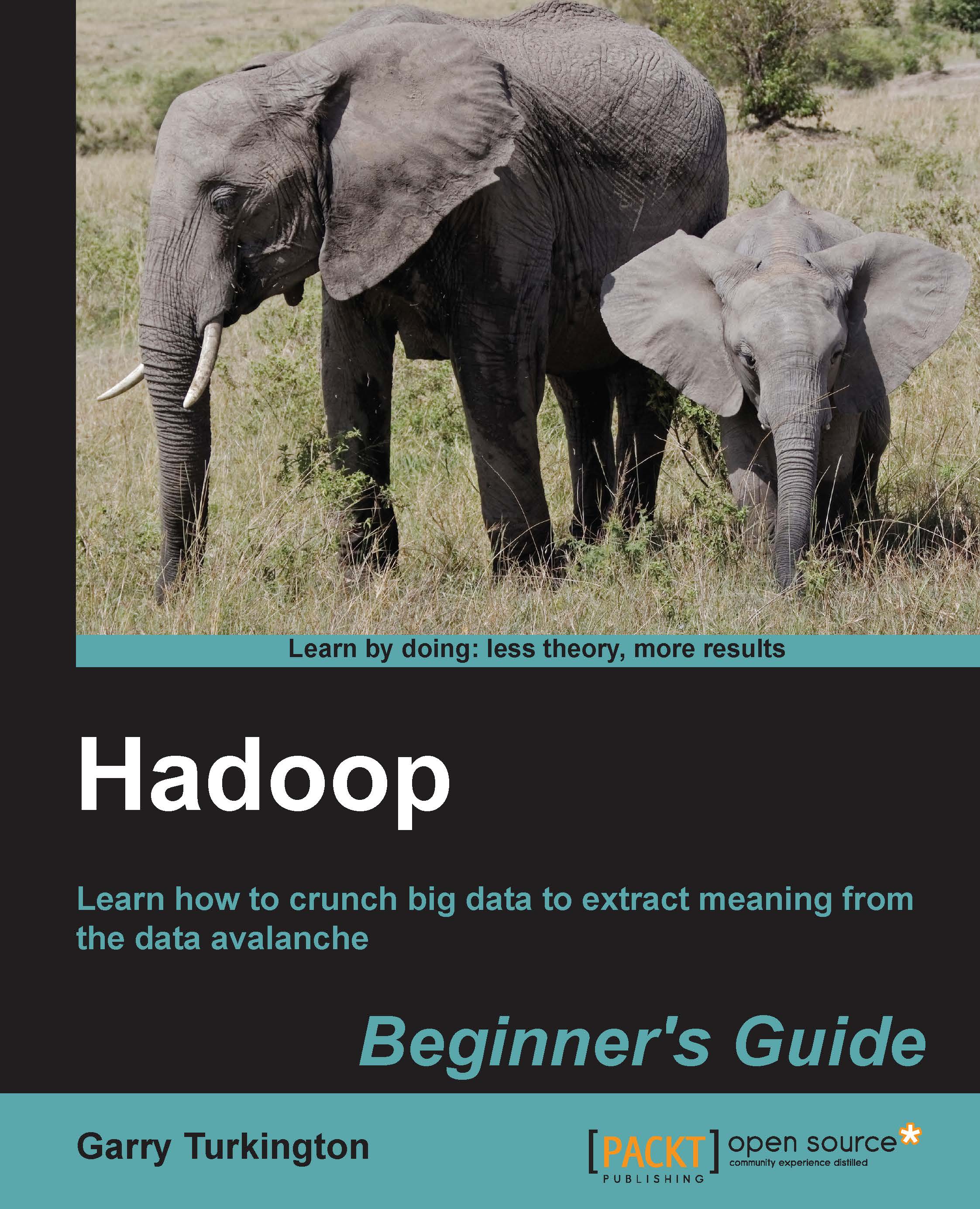In order to follow the sample jobs throughout the book, you may wish to install some additional software.
Chapter 4, Working with Databases, focuses on using the Studio to extract from and insert data into a relational database system. The Studio supports many different database systems, but for the examples in this book, we have chosen to use MySQL.
MySQL is the most popular open source relational database and is used by many large-scale applications and websites. It is free to use and there are a number of tools you can use to administer databases. To follow the examples as they are, use MySQL. However, if you have another preferred database you wish to use, it should not be too difficult to modify the job examples to incorporate other database components instead of the illustrated MySQL components.
MySQL Community Server can be downloaded from the following URL:
http://dev.mysql.com/downloads/mysql/
Installation instructions for various operating systems can be found at the following URL:
http://dev.mysql.com/doc/refman/5.1/en/installing.html
Once you have installed the MySQL server, download and install the client tools, which you can use to administer the database, view data, and so on. The MySQL Workbench can be downloaded from http://www.mysql.com/downloads/workbench/
.
MySQL Workbench documentation, including installation instructions, can be found at http://dev.mysql.com/doc/workbench/en/
.
Readers who wish to use other database systems can find a full list of supported databases at http://www.talendforge.org/components/
.
The list includes Oracle, DB2, MS SQL, Postgres, SQLite, and Sybase, among others. TOS also supports the JBDC API to connect to, and a relational database that supports this protocol.
 United States
United States
 Great Britain
Great Britain
 India
India
 Germany
Germany
 France
France
 Canada
Canada
 Russia
Russia
 Spain
Spain
 Brazil
Brazil
 Australia
Australia
 Singapore
Singapore
 Hungary
Hungary
 Ukraine
Ukraine
 Luxembourg
Luxembourg
 Estonia
Estonia
 Lithuania
Lithuania
 South Korea
South Korea
 Turkey
Turkey
 Switzerland
Switzerland
 Colombia
Colombia
 Taiwan
Taiwan
 Chile
Chile
 Norway
Norway
 Ecuador
Ecuador
 Indonesia
Indonesia
 New Zealand
New Zealand
 Cyprus
Cyprus
 Denmark
Denmark
 Finland
Finland
 Poland
Poland
 Malta
Malta
 Czechia
Czechia
 Austria
Austria
 Sweden
Sweden
 Italy
Italy
 Egypt
Egypt
 Belgium
Belgium
 Portugal
Portugal
 Slovenia
Slovenia
 Ireland
Ireland
 Romania
Romania
 Greece
Greece
 Argentina
Argentina
 Netherlands
Netherlands
 Bulgaria
Bulgaria
 Latvia
Latvia
 South Africa
South Africa
 Malaysia
Malaysia
 Japan
Japan
 Slovakia
Slovakia
 Philippines
Philippines
 Mexico
Mexico
 Thailand
Thailand