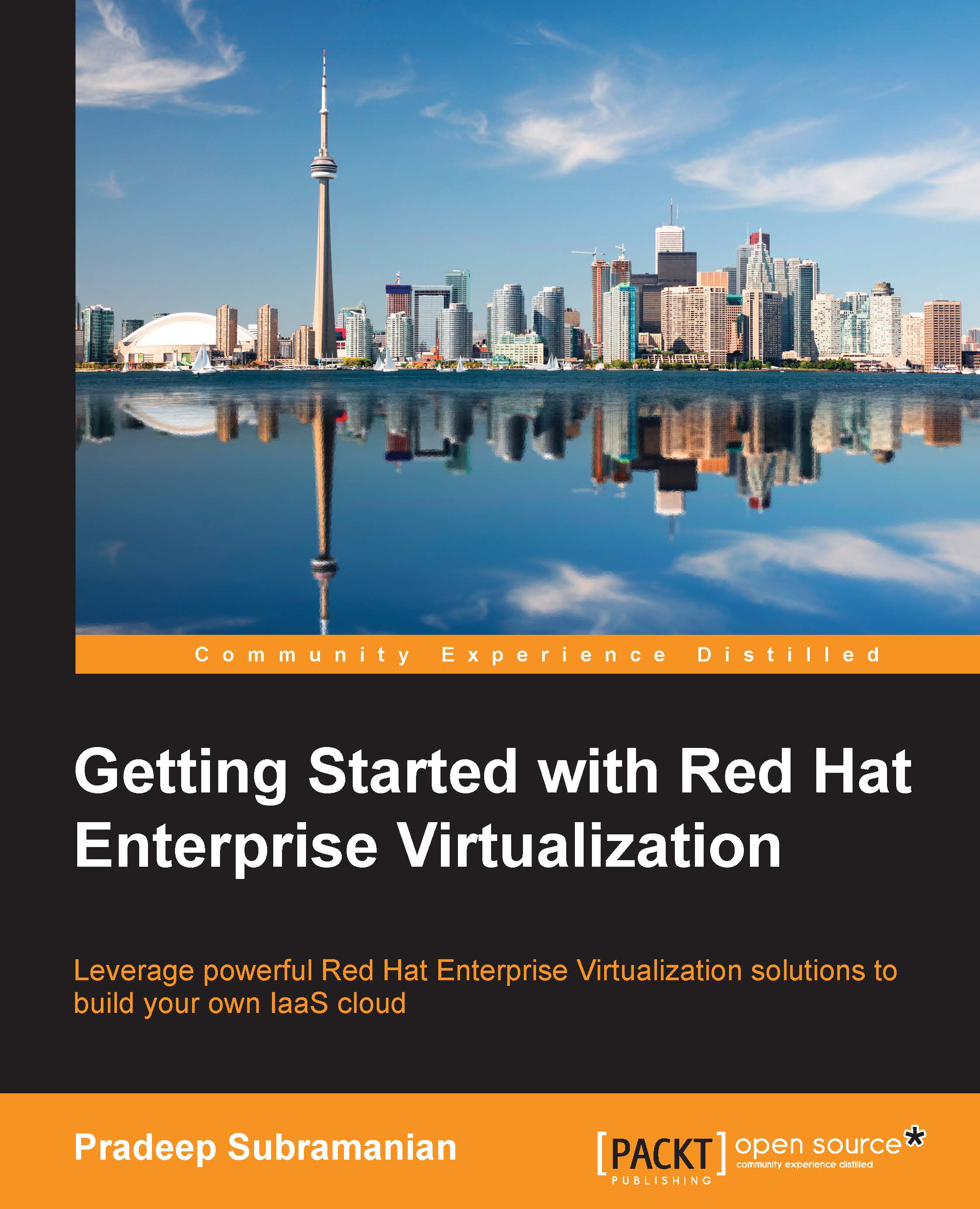Chapter 6. Advanced Storage and Networking Features
In the previous chapter, we learned various high-availability features supported by Red Hat Enterprise Virtualization. Now, it's time to move on and learn some advanced storage features offered in Red Hat Enterprise Virtualization, such as sharing disks across multiple virtual machines for an application's high availability using cluster software that needs shared storage access and raw device mapping of direct LUN from storage for workloads that are I/O intensive such as database, resize guest virtual disks, and moving live virtual machine disks across storage domains in the data center.
Set up a Virtual Network Interface Card (VNIC) profile to apply network Quality of Service (QoS) that allows you to control the network's resource usage based on the user level, hot plug of virtual disks, and the virtual network adapter to the guest operating system that runs on Red Hat Enterprise Virtualization.
In this chapter...