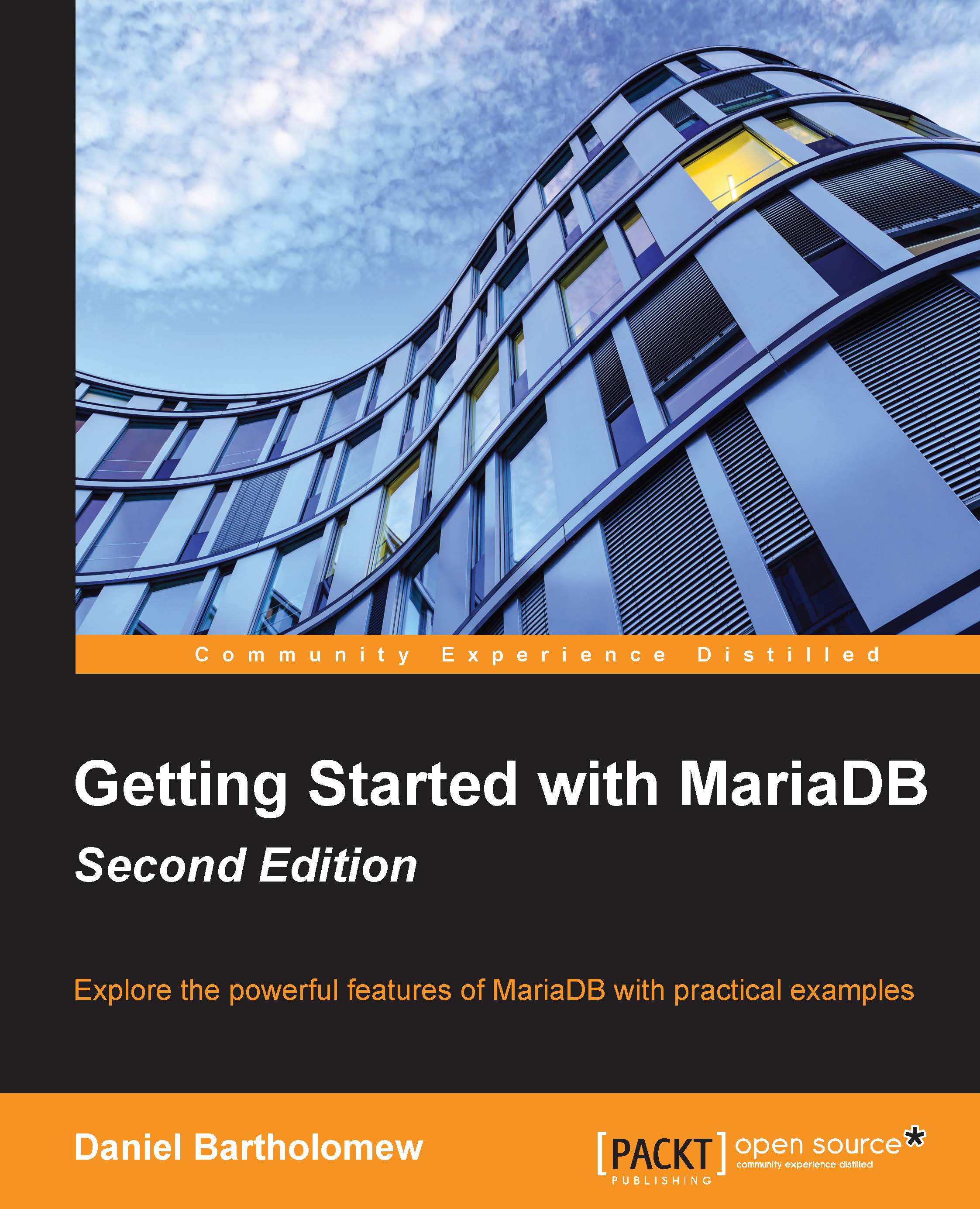After the installation
After installing MariaDB, we can quickly verify that MariaDB is up and running by opening a terminal or command-line window and running the following command (on Windows, we can also open the mysql.exe client in the MariaDB folder):
mysql -u root -p
This command connects to MariaDB as the root user (-u root) and prompts for the password of that user (-p). When prompted, we will type in the password we configured during installation. If no password was set during installation, we simply remove the -p from the command. Until a password is set, we can connect without a password.
Tip
Not having a password for the root user is dangerous! If you did not set one during the installation, be sure to set one immediately after the install, following the instructions in Chapter 3, Securing MariaDB.
If MariaDB has been successfully installed and started, we should see something similar to the following screenshot when connecting using the previous command to launch the mysql command-line client:

If you get the MariaDB command-line prompt, as illustrated in the preceding screenshot, congratulations! You've just installed MariaDB and can successfully connect to the server using the command-line client. You can quit the command-line client for now. Don't worry; we'll come back to it soon.