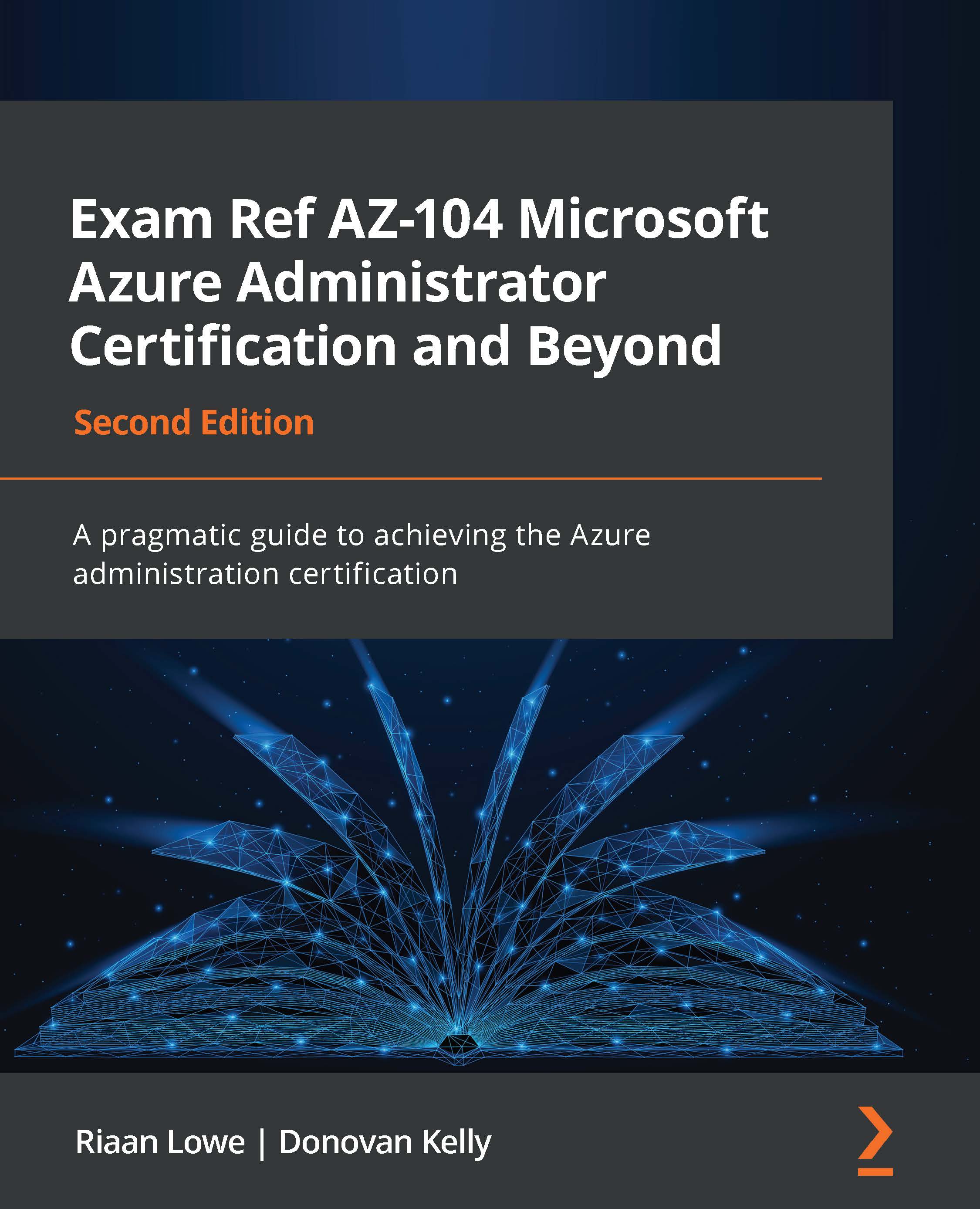Managing guest accounts
You can also add guest accounts in Azure AD using Azure AD B2B. Azure AD B2B is a feature on top of Azure AD that allows organizations to work safely with external users. To be added to Azure B2B, external users don't require a Microsoft work or personal account that has been added to an existing Azure AD tenant.
All sorts of accounts can be added to Azure B2B. You don't have to configure anything in the Azure portal to use B2B; this feature is enabled by default for all Azure AD tenants. Let's see how to manage guest accounts by performing the following steps:
- Adding guest accounts to your Azure AD tenant is similar to adding internal users to your tenant. When you navigate to the Users overview blade, you can choose + New guest user from the top-level menu, as follows:

Figure 1.22 – The Azure AD Users blade to add a new guest user
- Then, you can provide an email address and a personal message, which is sent to the user's inbox. This personal message includes a link to log in to your tenant.
- Select Invite user to add the user to your Azure AD tenant, and send an invitation to the user's inbox:
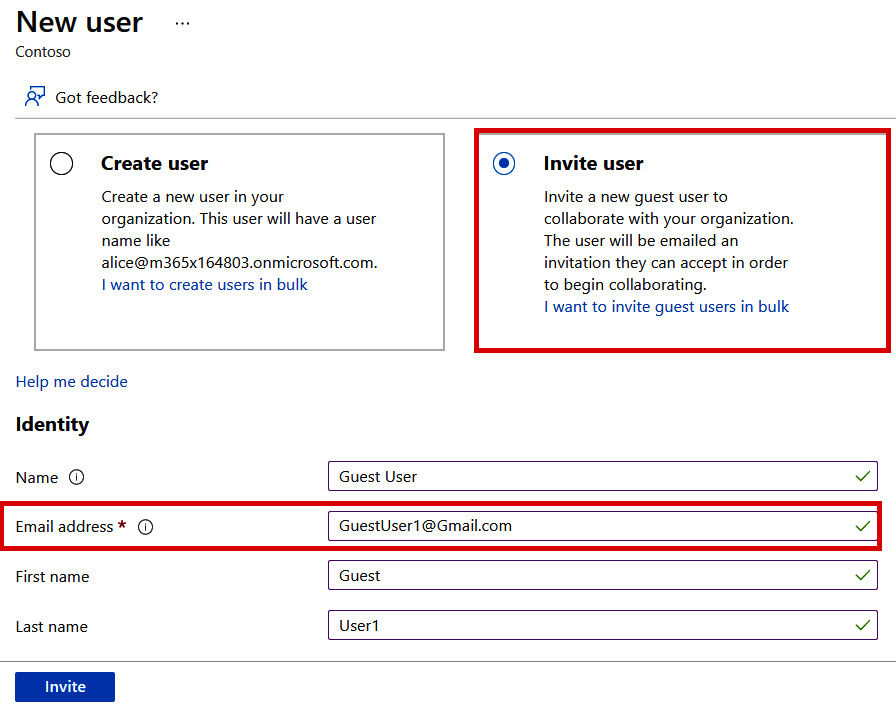
Figure 1.23 – Azure AD – inviting a guest user
- To manage external users after creation, you can select them from the Users overview blade. They will have a User type value, which is named Guest. Simply select the user from the list, and you will be able to manage the settings that are displayed in the top-level menu for this user, as follows:
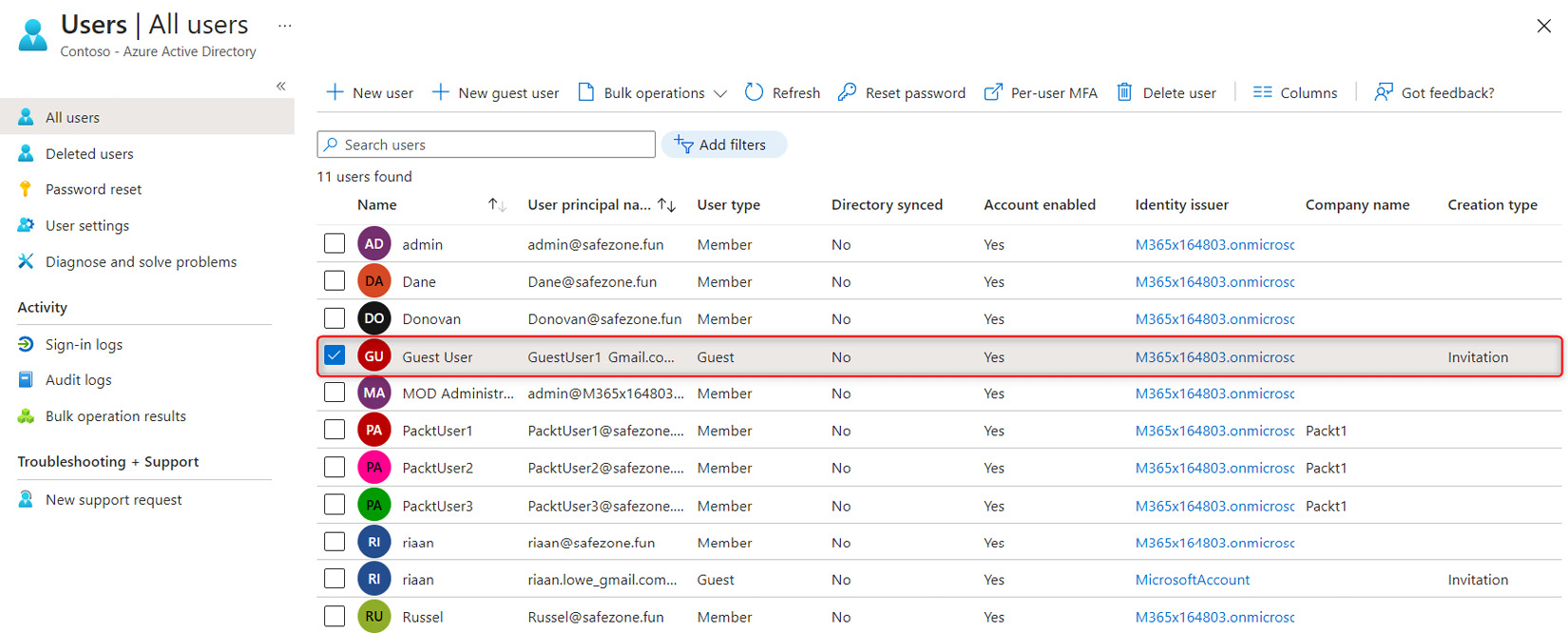
Figure 1.24 – The Azure AD Users blade displaying the account as Guest under User type
And that brings an end to this section. In this short section, we have reviewed guest accounts in Azure AD and learned how to configure them.
We encourage students to read up further by using the following links, which will provide additional information around restricting guest permissions: https://docs.microsoft.com/en-us/azure/active-directory/enterprise-users/users-restrict-guest-permissions.
In the next section, we are going to look at what Azure AD join is and how to configure it for Windows 10 devices.