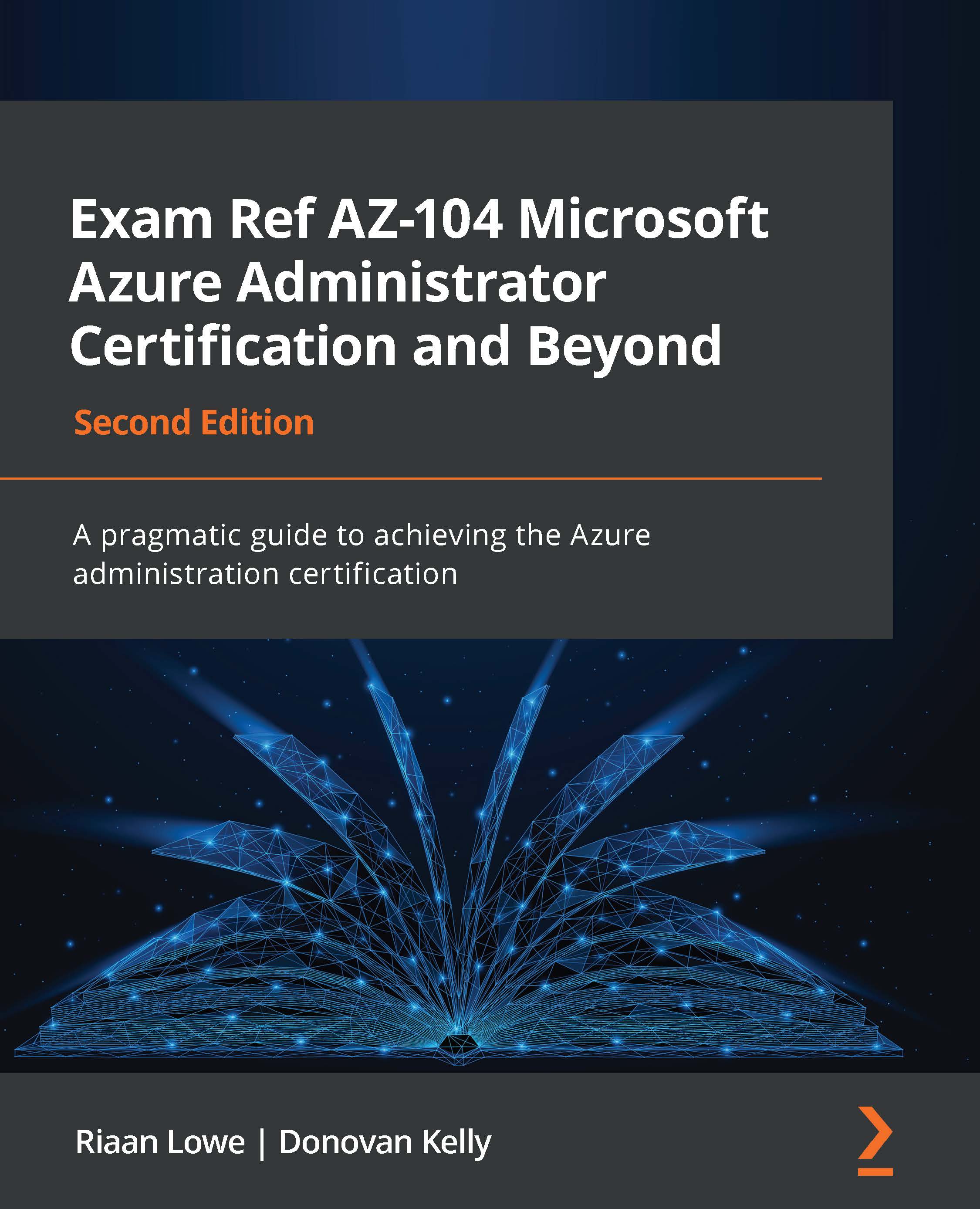Deploying a VM in Azure
In the previous chapter, we explored the deployment of a VM through ARM templates. In this section, we will briefly explore the manual deployment of a VM using the Azure portal. To do this, follow the given steps:
- Sign in to the Azure portal: https://portal.azure.com.
- Open the resource group you will be using for this exercise, click Overview on the left menu, then click Create.
- Click Compute on the left menu under Categories, then click Virtual machine on the right-hand side:
Figure 10.6 – Creating a resource
- On the Basics tab, make a selection for Subscription and Resource group. Enter a name in the Virtual machine name field – this is limited to 15 characters. Choose a region from the Region dropdown, leave Availability options as No infrastructure redundancy required, and for Image, select Windows Server 2016 Datacenter – Gen 1. Set Size to Standard_D2ds_v4. Then, fill in the Username...