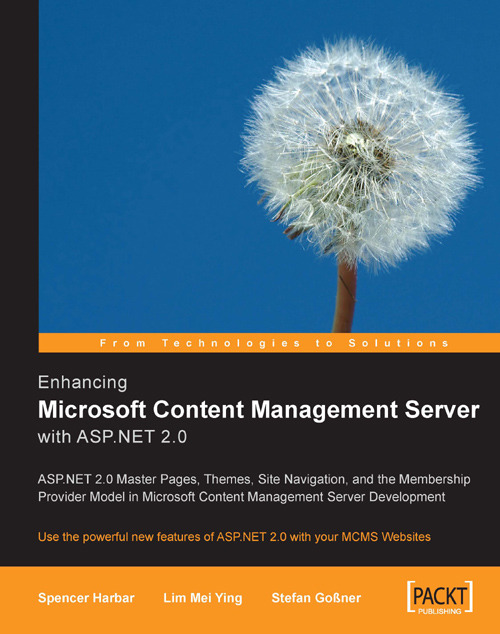Creating Custom MCMS Application Templates
In order to save ourselves from the trouble of correcting the template file in the future, we shall create a new item template based on our corrected template. Start by checking if the Export Template item is contained within the File menu. If Export Template does not appear in the File menu, a common issue with Visual Studio 2005, take the following steps:
1. From the Tools menu, choose Customize. In the Customize dialog, click the Commands tab.
2. Select the File Category and scroll the Commands list box to locate Export Template…
3. Drag the Export Template… item onto the File menu.
4. Close the Customize dialog.
Now we can go ahead and create our custom template.
1. From the File menu choose Export Template…
2. On the Choose Template Type page, select the Item template radio button, and click Next.

3. On the Select Item To Export page, select the Basic.aspx checkbox, and click Next.

4. On the Select Item References page, click Next.

5. On the Select...