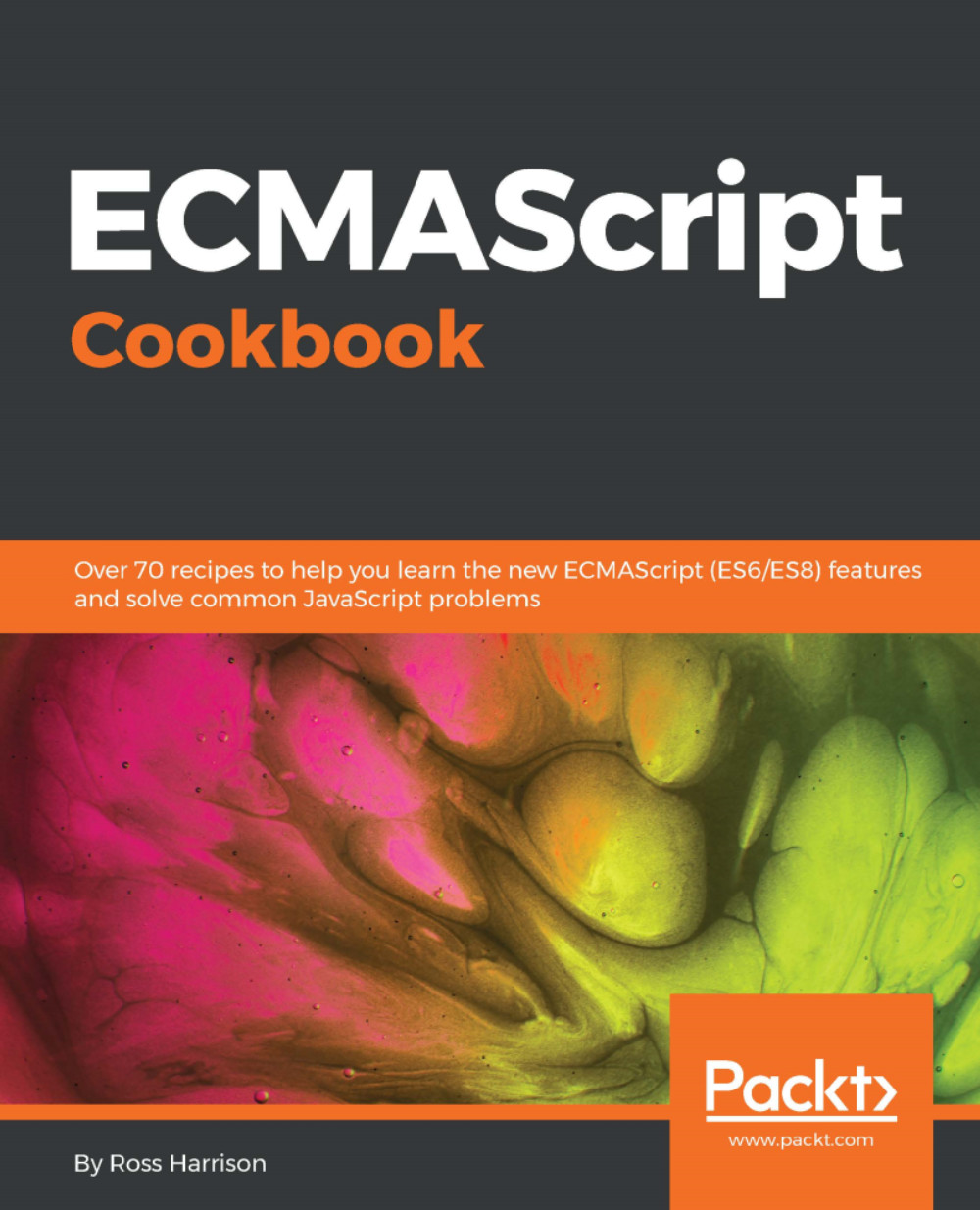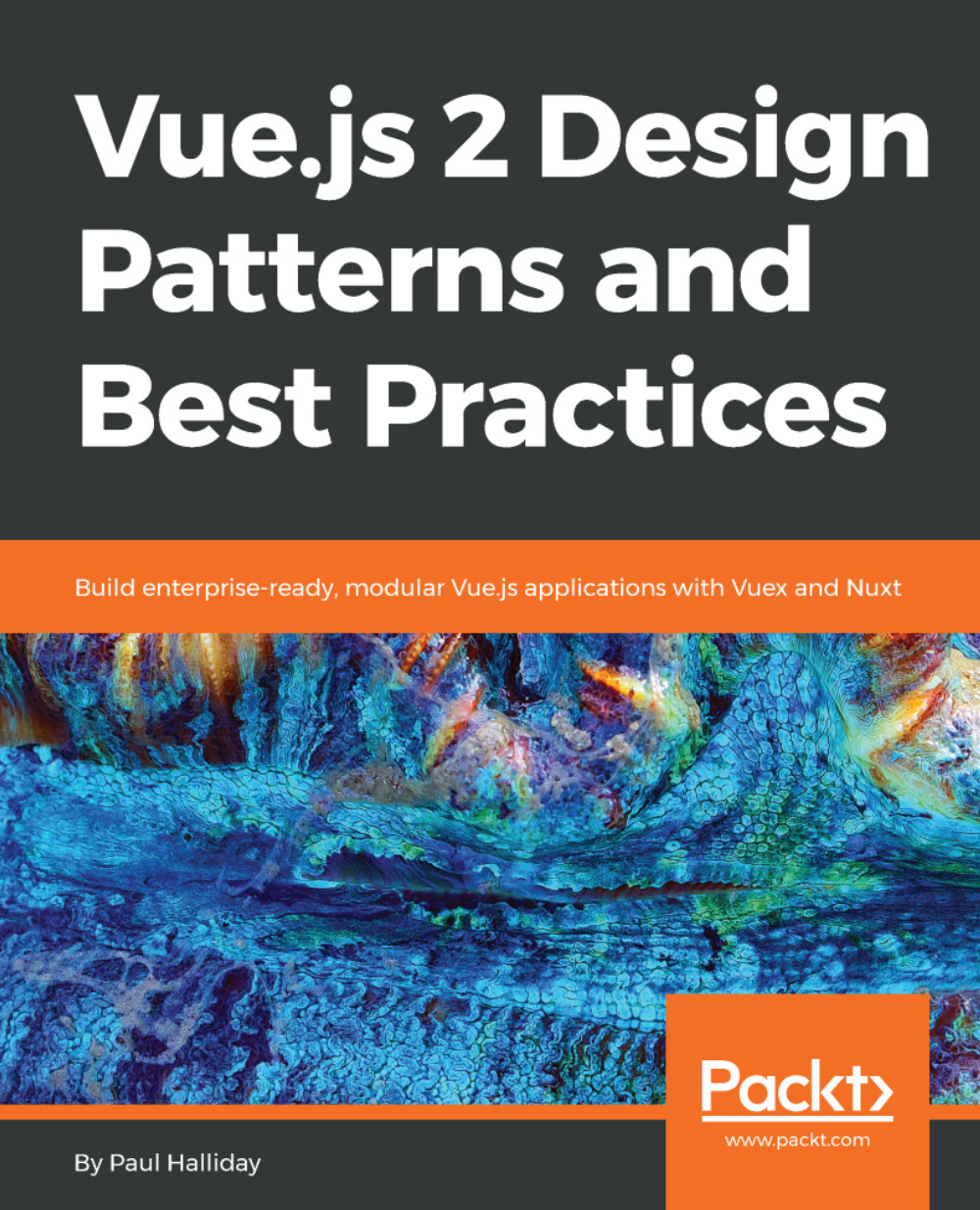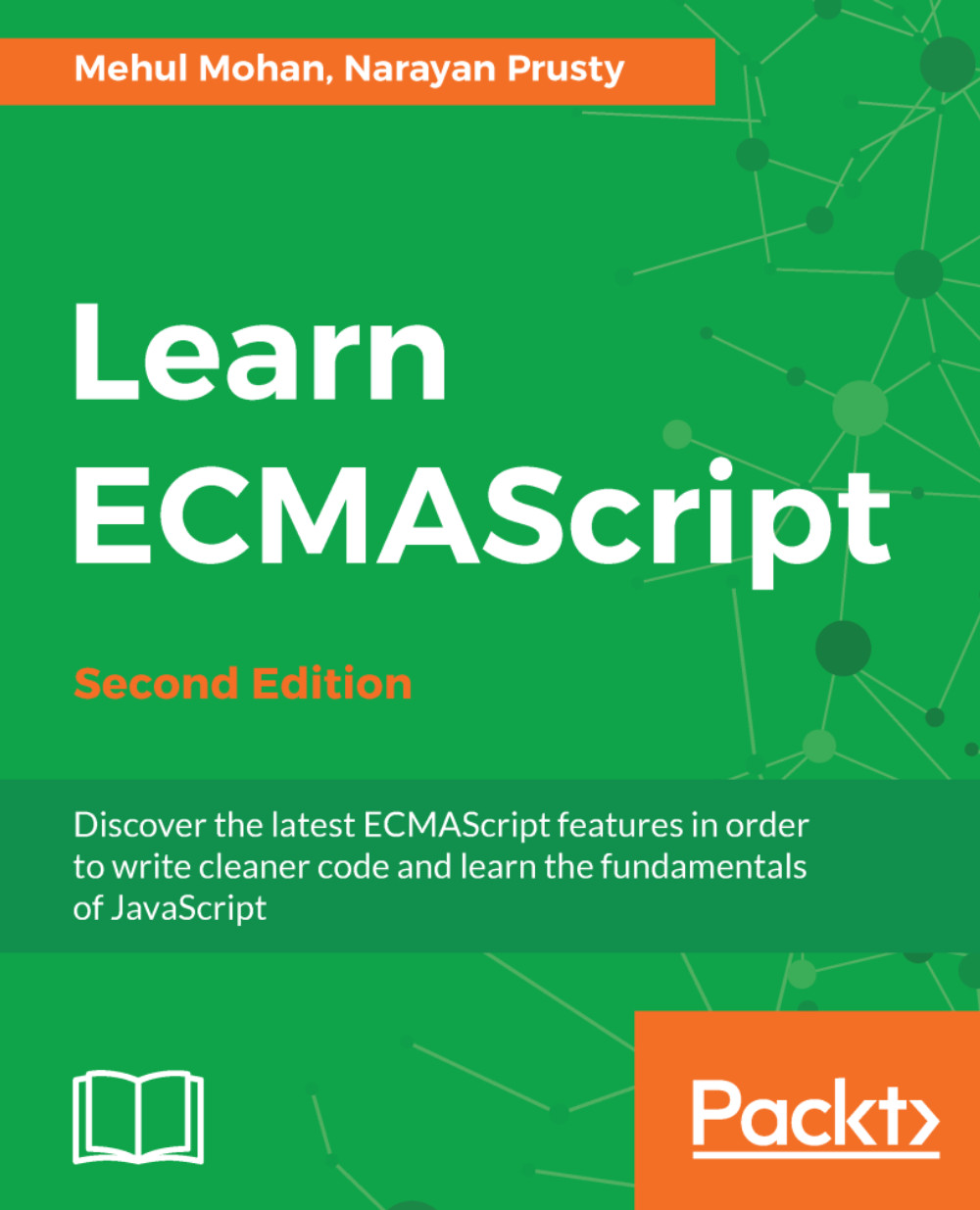JavaScript is the most famous language that adheres to the ECMAScript standard. This standard was created in the late 1990s in order to guide the development of the language. In the early years, development was slow, with only four major versions reaching production in the first two decades. However, with increased exposure, largely thanks to the popularization of the Node.js run-time, the pace of development has increased dramatically. The years 2015, 2016, and 2017 each saw new releases of the of the standard, with another planned for 2018.
With all these developments, now is an exciting time to be a JavaScript developer. A lot of new ideas are coming in from other languages, and the standard API is expanding to be more helpful. This book focuses on new features and techniques that can be used in the newer versions of JS as well as future versions!
Historically, creating JavaScript programs that span multiple files has been a painful experience. The simplest approach was to include each of the files in separate <script> tags. This also requires developers to position the tags in the correct order.
Various libraries have attempted to improve this situation. RequireJS, Browserfy, and Webpack all attempt to solve the problem of JavaScript dependencies and module loading. Each of these requires some kind of configuration or build step.
The situation has improved in recent years. Browser manufacturers collaborate in creating the ECMAScript specification. It is then up to the manufacturers to implement JavaScript interpreters (programs that actually run the JavaScript) that adhere to that specification
New versions of browsers are being released that support native ECMAScript modules. ECMAScript modules provide an elegant method for including dependencies. Best of all, unlike the previous methods, modules don't require any build step or configuration.
The recipes in this chapter focus on installing and configuring the Chrome and Firefox web browsers and how to take full advantage of ES modules and the import/export syntax.
 United States
United States
 Great Britain
Great Britain
 India
India
 Germany
Germany
 France
France
 Canada
Canada
 Russia
Russia
 Spain
Spain
 Brazil
Brazil
 Australia
Australia
 Singapore
Singapore
 Hungary
Hungary
 Ukraine
Ukraine
 Luxembourg
Luxembourg
 Estonia
Estonia
 Lithuania
Lithuania
 South Korea
South Korea
 Turkey
Turkey
 Switzerland
Switzerland
 Colombia
Colombia
 Taiwan
Taiwan
 Chile
Chile
 Norway
Norway
 Ecuador
Ecuador
 Indonesia
Indonesia
 New Zealand
New Zealand
 Cyprus
Cyprus
 Denmark
Denmark
 Finland
Finland
 Poland
Poland
 Malta
Malta
 Czechia
Czechia
 Austria
Austria
 Sweden
Sweden
 Italy
Italy
 Egypt
Egypt
 Belgium
Belgium
 Portugal
Portugal
 Slovenia
Slovenia
 Ireland
Ireland
 Romania
Romania
 Greece
Greece
 Argentina
Argentina
 Netherlands
Netherlands
 Bulgaria
Bulgaria
 Latvia
Latvia
 South Africa
South Africa
 Malaysia
Malaysia
 Japan
Japan
 Slovakia
Slovakia
 Philippines
Philippines
 Mexico
Mexico
 Thailand
Thailand