Dynamics 365 allows you to edit an existing Business Process Flow. In this section, we will edit the Business Process Flow already created before, and add an out-of-the-box workflow to the Business Process Flow to send emails:
- Go to Settings | Processes:
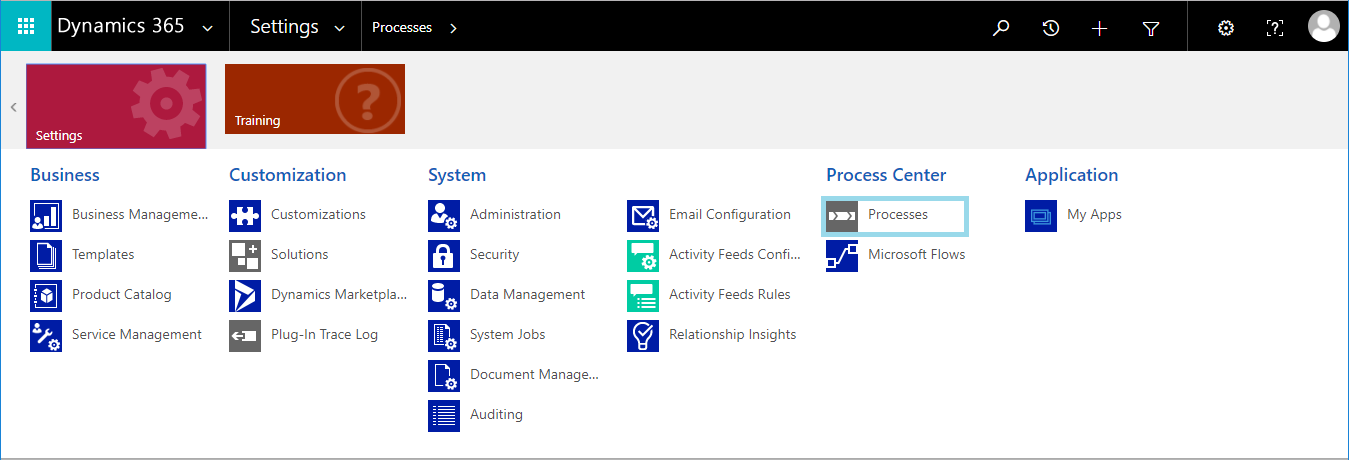
- Select the existing Business Process Flow that you want to edit. Next, click on the EDIT button on the action bar:

- The Business Process Flow designer will open. Expand the first stage of the Business Process Flow and select the Add workflow component:
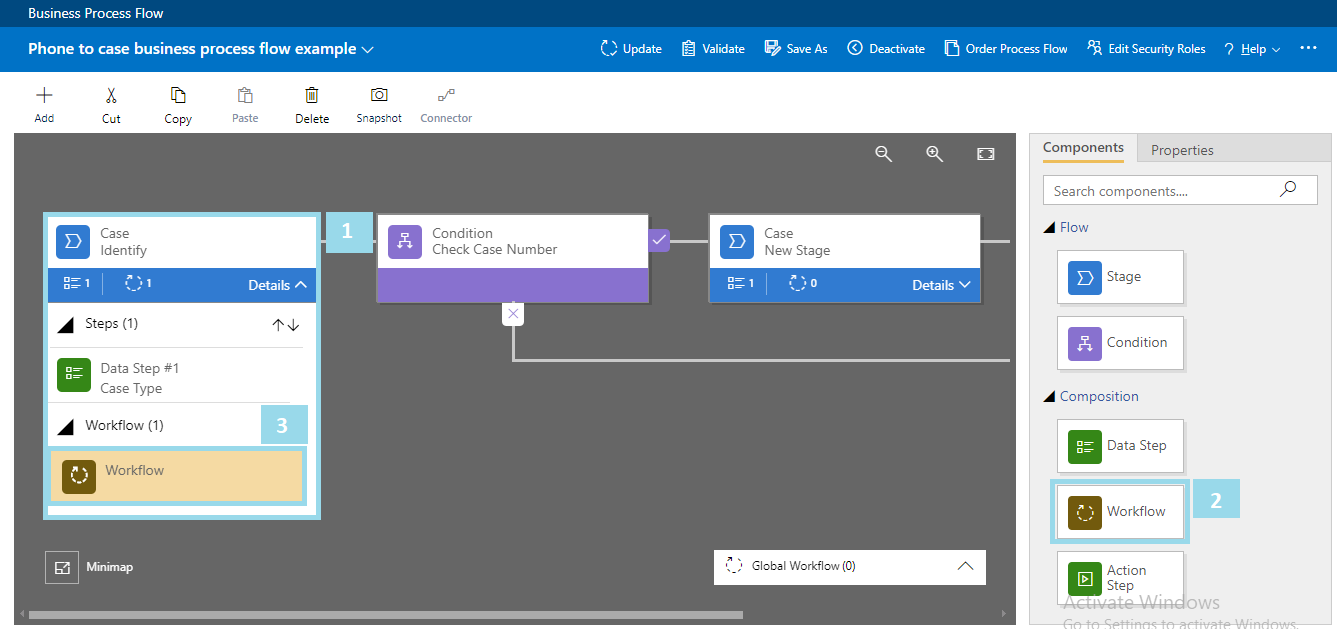
- Click on the Workflow component on the canvas and set its properties. Set the trigger condition to Stage Exit, select workflow, and select Send email workflow. To save and apply changes on the component, click on the Apply button, as shown next:
Note: Send Email workflow is a pre-configured out-of-the-box workflow to...


























































