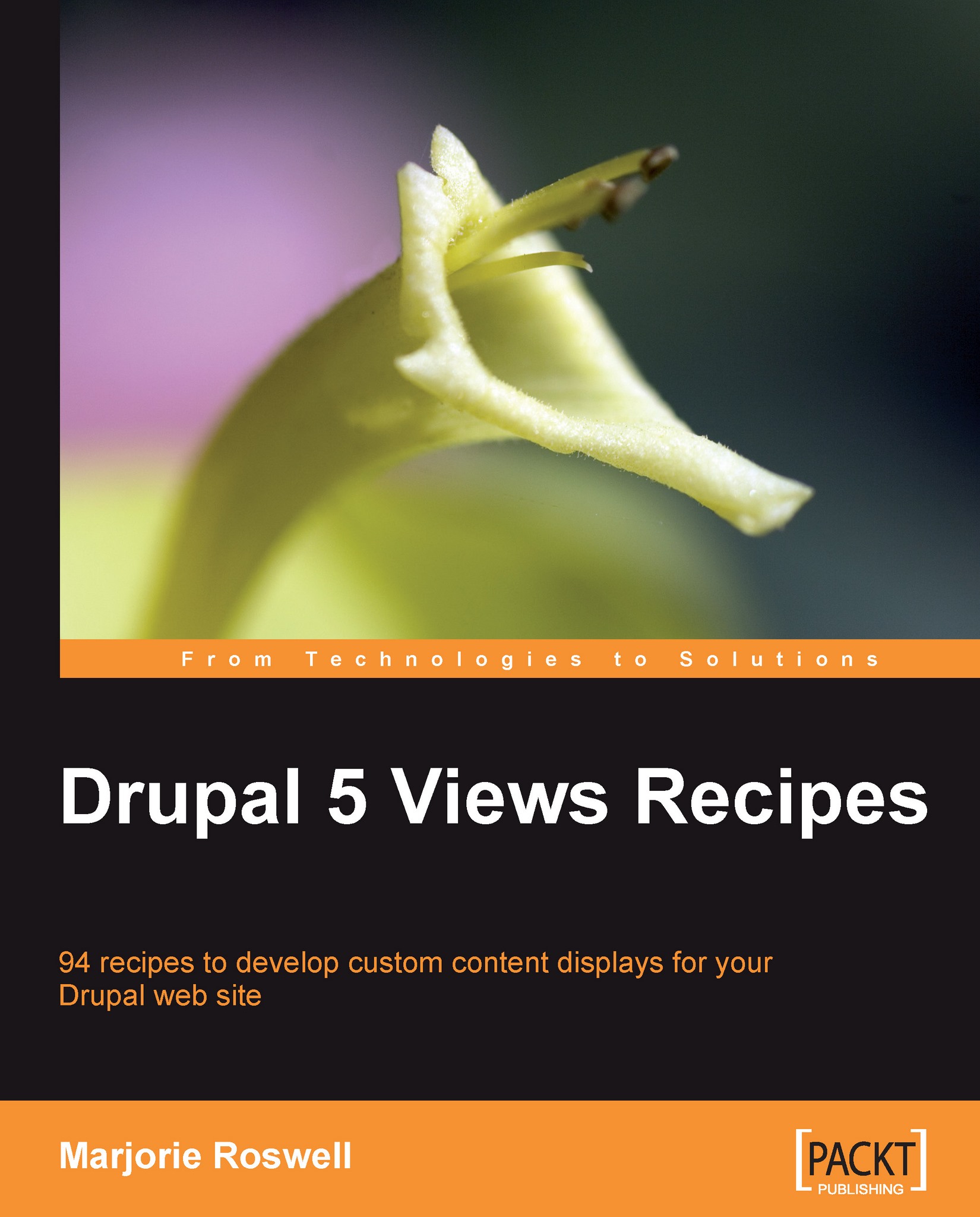Recipe 8: Installing Firefox and Firebug
The rest of the recipes in this chapter are devoted to enabling you to see the full scope of the Views interface. This recipe is a prerequisite for Recipe 9, Revealing the full extent of Views. Firefox and Firebug are also useful in any web developer's toolkit.
Installing Firefox
Bring up your current browser, and go to http://www.mozilla.com/firefox. Click on the Free Download button. Follow the detailed directions for installing Firefox here:
Installing Firebug
From Firefox, you can install Firebug by visiting Tools | Add-ons.
You may also download the Firebug add-on from: https://addons.mozilla.org/en-US/firefox/addon/1843, or http://getfirebug.com/
Go to the Get Add-ons tab, and click on Browse All Add-ons.

This will bring you to the Firefox Add-ons page.
Enter firebug in the search box. When the add-on description is returned, click on Add to Firefox.

Click on Install Now.

Restart Firefox to make the Firebug add-on available to the browser.

Note the new Firebug icon at the bottom-right corner of your browser. Congratulations! You now have Firebug installed.

Recipe notes
Firefox Add-ons are also called "extensions". Many web developers say that if they could only install one Firefox extension, it would be Firebug. Consider spending some time at getfirebug.com to learn more about its features. For more in-depth discussion, join the Firebug discussion group at http://groups.google.com/group/firebug.