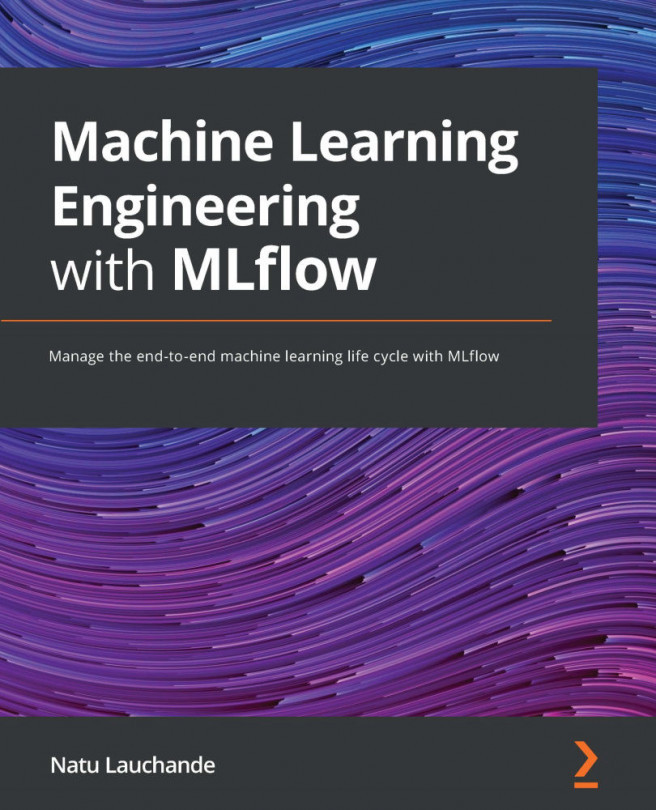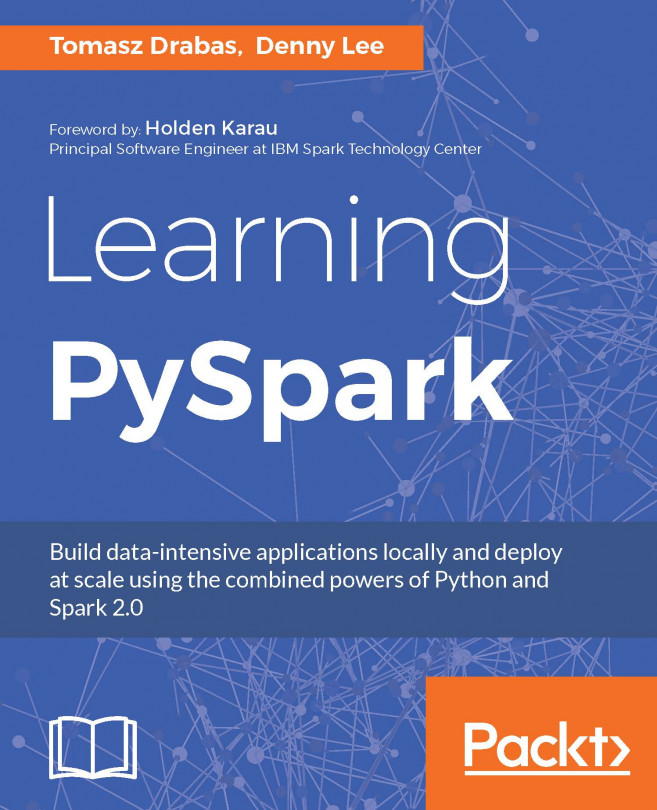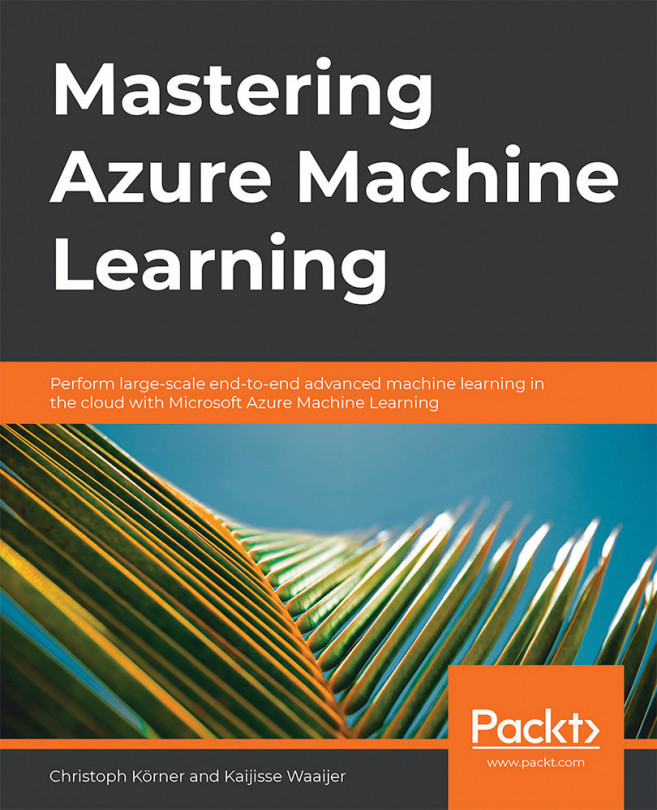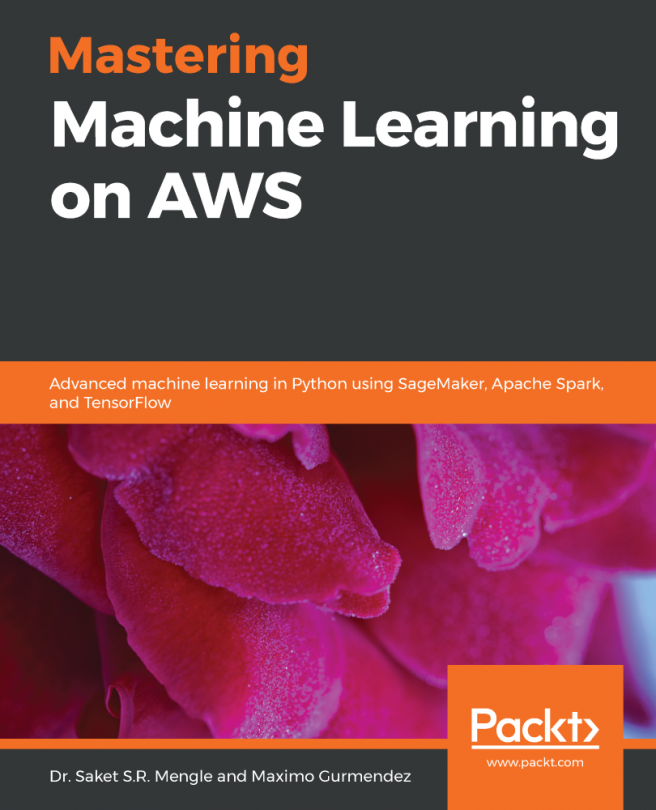Using the Azure portal UI
Let's start by setting up a new Databricks workspace through the Azure portal UI:
- Log in to the Azure portal of your subscription and navigate to the Azure services ribbon.
- Click on Azure Databricks:
Figure 2.1 – Creating an Azure Databricks service
- This will lead you to the Azure Databricks default folder in which you will see all your resources listed. Click on Create new resource to create an Azure Databricks workspace environment:
Figure 2.2 – Your Azure Databricks deployed resources
- Once you click on Create azure databricks service, you will have to fill in a couple of details regarding the workspace you are creating. The settings will look something like this:
- Workspace name
- Subscription
- Resource group
- Location
- Pricing Tier
- Deploy Azure Databricks workspace in your Virtual Network (Preview)
The name of the workspace can be whatever you like, but it is always good to pick a name that is simple and references the use that...