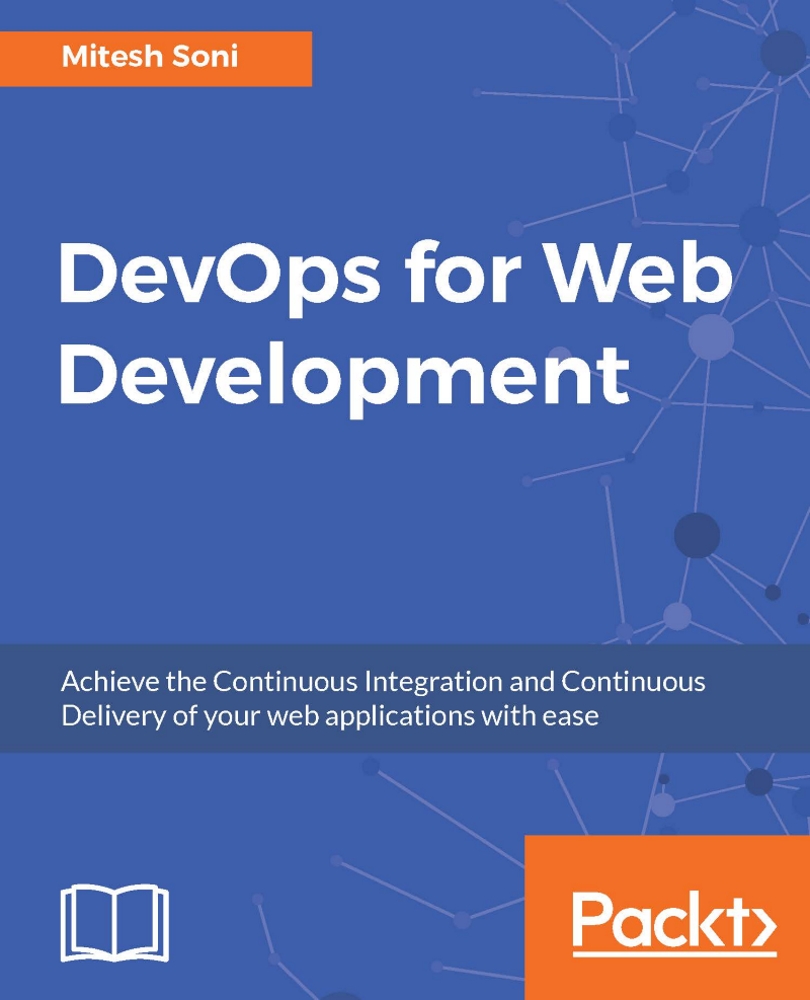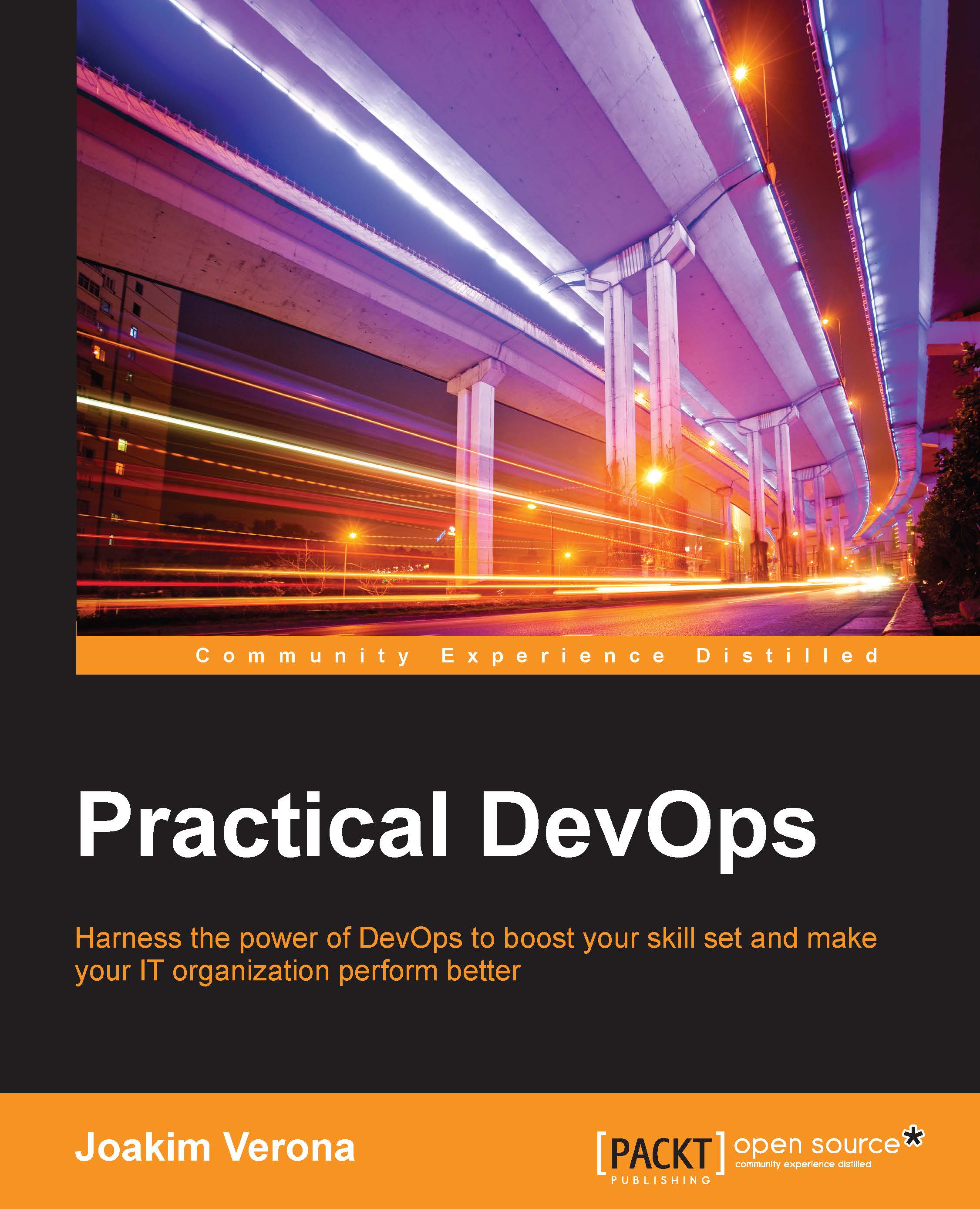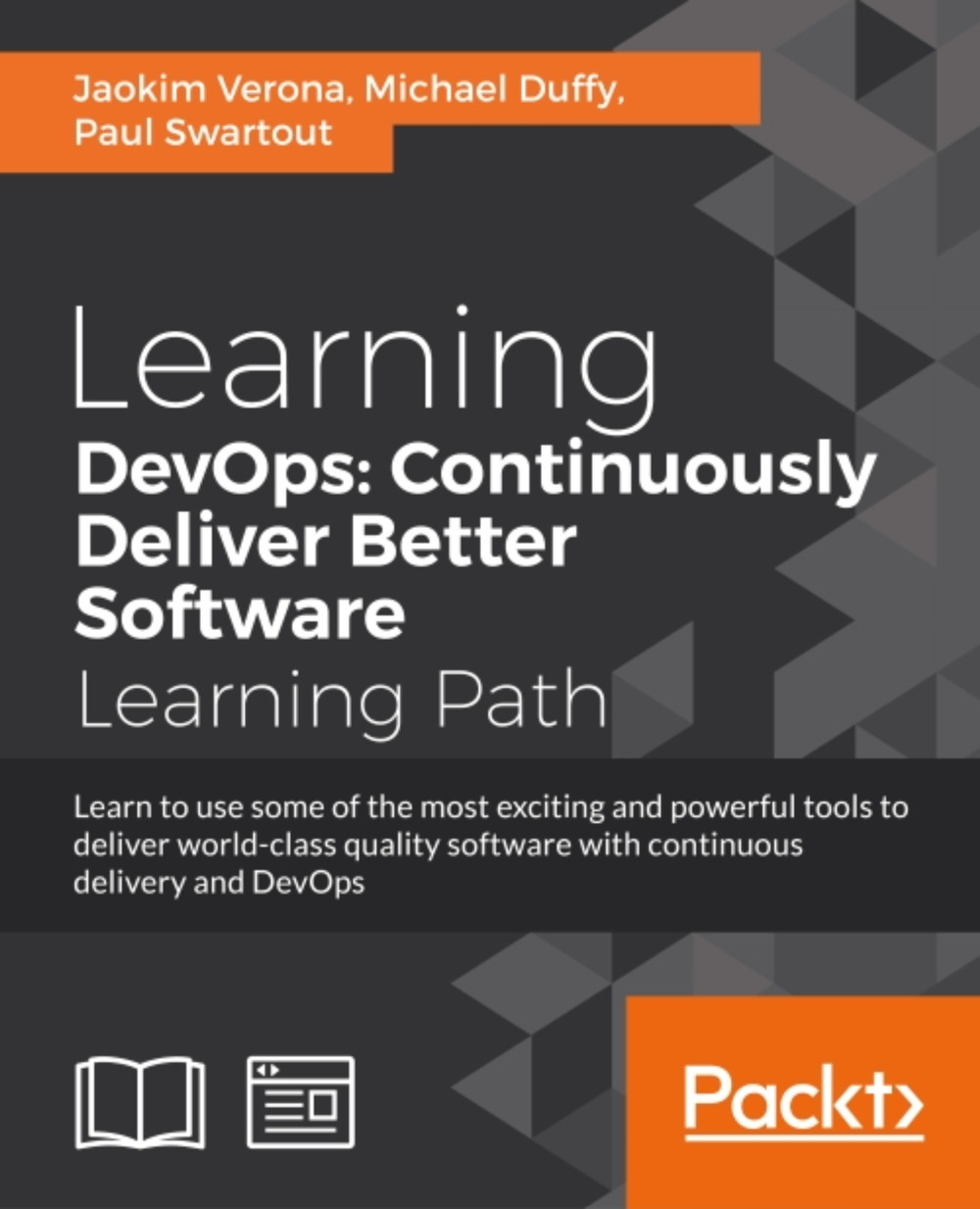€18.99
per month
Paperback
Oct 2016
408 pages
1st Edition
-
Overcome the challenges of implementing DevOps for web applications, familiarize yourself with diverse third-party modules, and learn how to integrate them with bespoke code to efficiently complete tasks
-
Understand how to deploy web applications for a variety of Cloud platforms such as Amazon EC2, AWS Elastic Beanstalk, Microsoft Azure, Azure Web Apps, and Docker Container
-
Understand how to monitor applications deployed in Amazon EC2, AWS Elastic Beanstalk, Microsoft Azure, Azure Web Apps using Nagios, New Relic, Microsoft Azure, and AWS default monitoring features
The DevOps culture is growing at a massive rate, as many organizations are adopting it. However, implementing it for web applications is one of the biggest challenges experienced by many developers and admins, which this book will help you overcome using various tools, such as Chef, Docker, and Jenkins.
On the basis of the functionality of these tools, the book is divided into three parts. The first part shows you how to use Jenkins 2.0 for Continuous Integration of a sample JEE application. The second part explains the Chef configuration management tool, and provides an overview of Docker containers, resource provisioning in cloud environments using Chef, and Configuration Management in a cloud environment. The third part explores Continuous Delivery and Continuous Deployment in AWS, Microsoft Azure, and Docker, all using Jenkins 2.0.
This book combines the skills of both web application deployment and system configuration as each chapter contains one or more practical hands-on projects. You will be exposed to real-world project scenarios that are progressively presented from easy to complex solutions. We will teach you concepts such as hosting web applications, configuring a runtime environment, monitoring and hosting on various cloud platforms, and managing them. This book will show you how to essentially host and manage web applications along with Continuous Integration, Cloud Computing, Configuration Management, Continuous Monitoring, Continuous Delivery, and Deployment.
If you are a system admin or application and web application developer with a basic knowledge of programming and want to get hands-on with tools such as Jenkins 2 and Chef, and Cloud platforms such as AWS and Microsoft Azure, Docker, New Relic, Nagios, and their modules to host, deploy, monitor, and manage their web applications, then this book is for you.
-
Grasp Continuous Integration for a JEE application—create and configure a build job for a Java application with Maven and with Jenkins 2.0
-
Create built-in delivery pipelines of Jenkins 2 and build a pipeline configuration for end-to-end automation to manage the lifecycle of Continuous Integration
-
Get to know all about configuration management using Chef to create a runtime environment
-
Perform instance provisioning in AWS and Microsoft Azure and manage virtual machines on different cloud platforms—install Knife plugins for Amazon EC2 and Microsoft Azure
-
Deploy an application in Amazon EC2, AWS Elastic Beanstalk, Microsoft Azure Web Apps, and a Docker container
-
Monitor infrastructure, application servers, web servers, and applications with the use of open source monitoring solutions and New Relic
-
Orchestrate multiple build jobs to achieve application deployment automation—create parameterized build jobs for end-to-end automation
 United States
United States
 Great Britain
Great Britain
 India
India
 Germany
Germany
 France
France
 Canada
Canada
 Russia
Russia
 Spain
Spain
 Brazil
Brazil
 Australia
Australia
 Singapore
Singapore
 Hungary
Hungary
 Ukraine
Ukraine
 Luxembourg
Luxembourg
 Estonia
Estonia
 Lithuania
Lithuania
 South Korea
South Korea
 Turkey
Turkey
 Switzerland
Switzerland
 Colombia
Colombia
 Taiwan
Taiwan
 Chile
Chile
 Norway
Norway
 Ecuador
Ecuador
 Indonesia
Indonesia
 New Zealand
New Zealand
 Cyprus
Cyprus
 Denmark
Denmark
 Finland
Finland
 Poland
Poland
 Malta
Malta
 Czechia
Czechia
 Austria
Austria
 Sweden
Sweden
 Italy
Italy
 Egypt
Egypt
 Belgium
Belgium
 Portugal
Portugal
 Slovenia
Slovenia
 Ireland
Ireland
 Romania
Romania
 Greece
Greece
 Argentina
Argentina
 Netherlands
Netherlands
 Bulgaria
Bulgaria
 Latvia
Latvia
 South Africa
South Africa
 Malaysia
Malaysia
 Japan
Japan
 Slovakia
Slovakia
 Philippines
Philippines
 Mexico
Mexico
 Thailand
Thailand