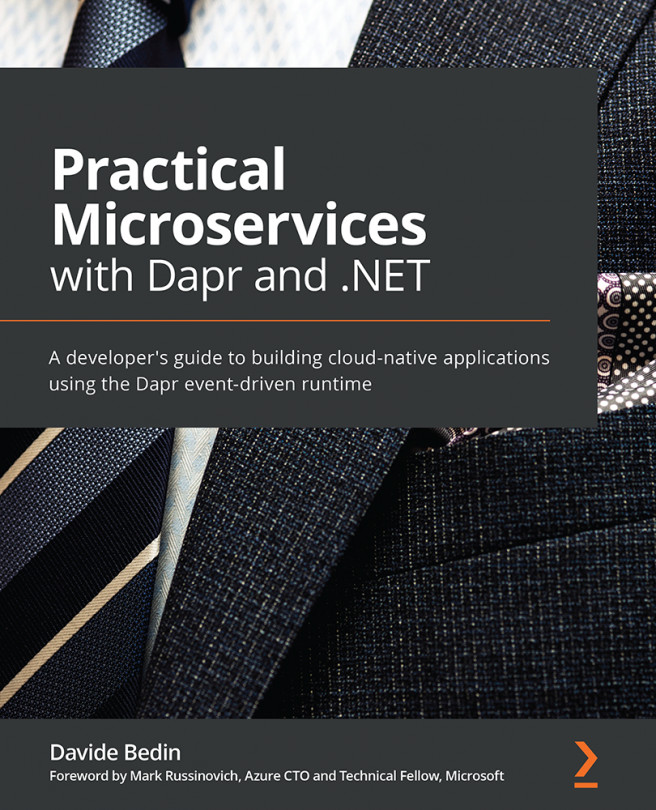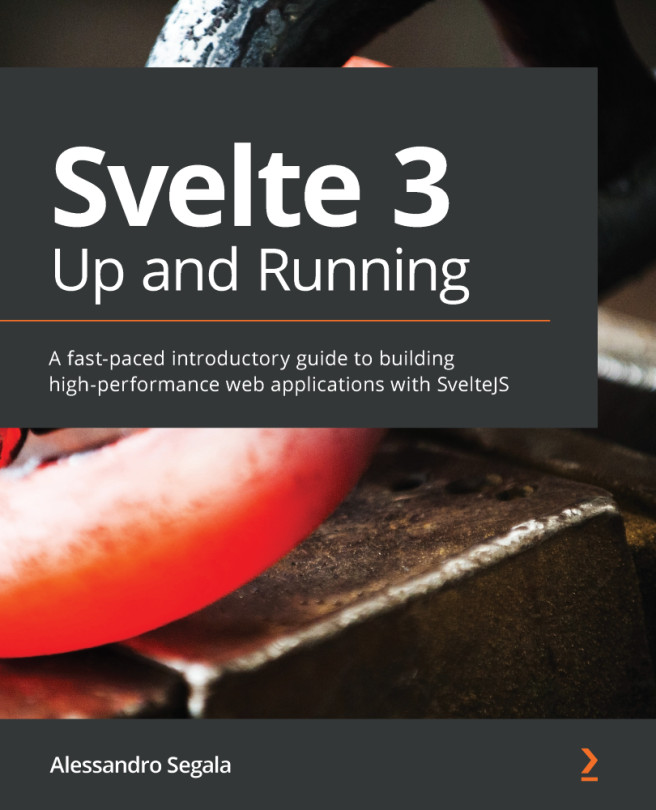Adding styling with Bootstrap
Bootstrap is one of the most famous toolkits for creating a responsive website. For more information, visit https://getbootstrap.com/.
Installing the Bootstrap and jQuery packages
To install these, we perform the following steps:
- To add Bootstrap styling to our project, we will need to install the
bootstrappackage. We will do this by using npm. - Run the following command in the project directory to install the
bootstrappackage and also add it to thepackage.jsonfile:npm install bootstrap
- Next, add the
jquerypackage by running the following command in the same directory:npm install jquery
- You can also run these commands together by running the following command:
npm install bootstrap jquery
The packages are now downloaded. Next, let's look at the steps to configure the Angular app project.
Adding the CSS and JS files to the Angular project
For the Angular project to access the Bootstrap and jQuery files, we...