Check spelling and other handy tools
We’ve almost exhausted all the entries in the Text menu, but since editing SVG fonts and Unicode characters is beyond the scope of this book, we will cover something you’ll probably want to make use of every single time you use text in Inkscape: Text > Check Spelling!
Predictably, this opens up the Check Spelling dialog. To begin the spellcheck, press the Start button at the bottom right of the dialog. If Inkscape finds something, it will highlight the word with a red box, as shown in Figure 7.36:
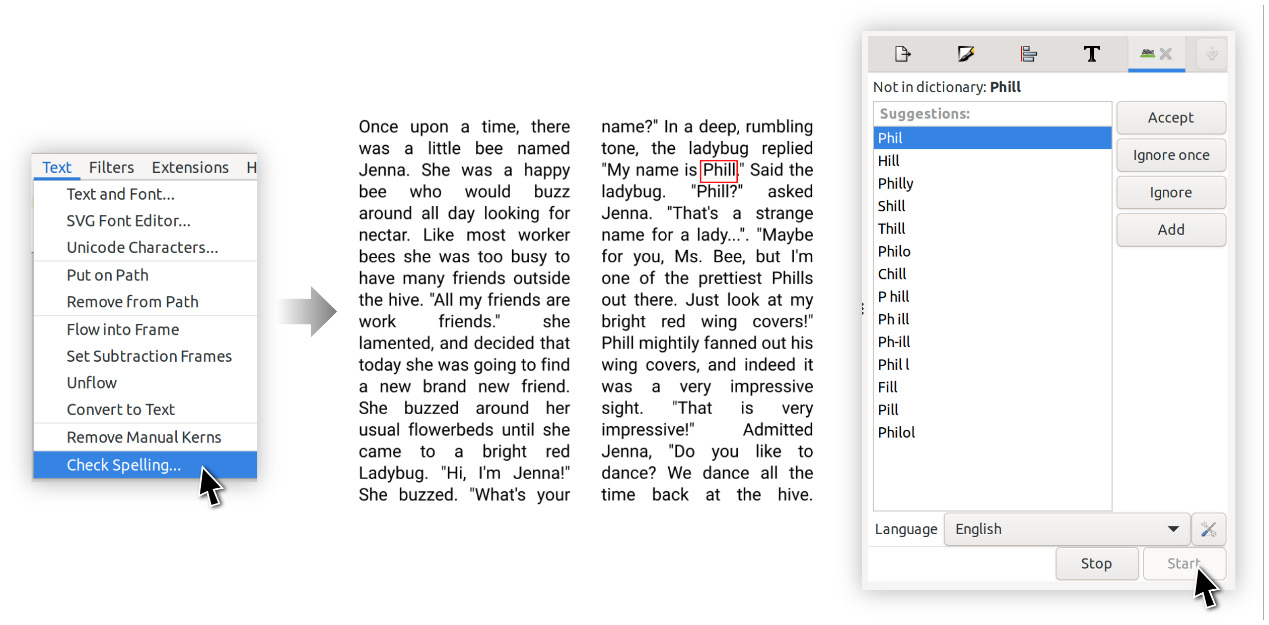
Figure 7.36 – Summoning the Check Spelling dialog and starting the spellcheck
At this point, you can either click on the word and edit it with the Text tool or choose one of the words in the Suggestions: box, and then click the Accept button to change the word and move on.
You could also decide that the name Phill is the correct spelling of the ladybug’s name, and stubbornly hit the Ignore...































































