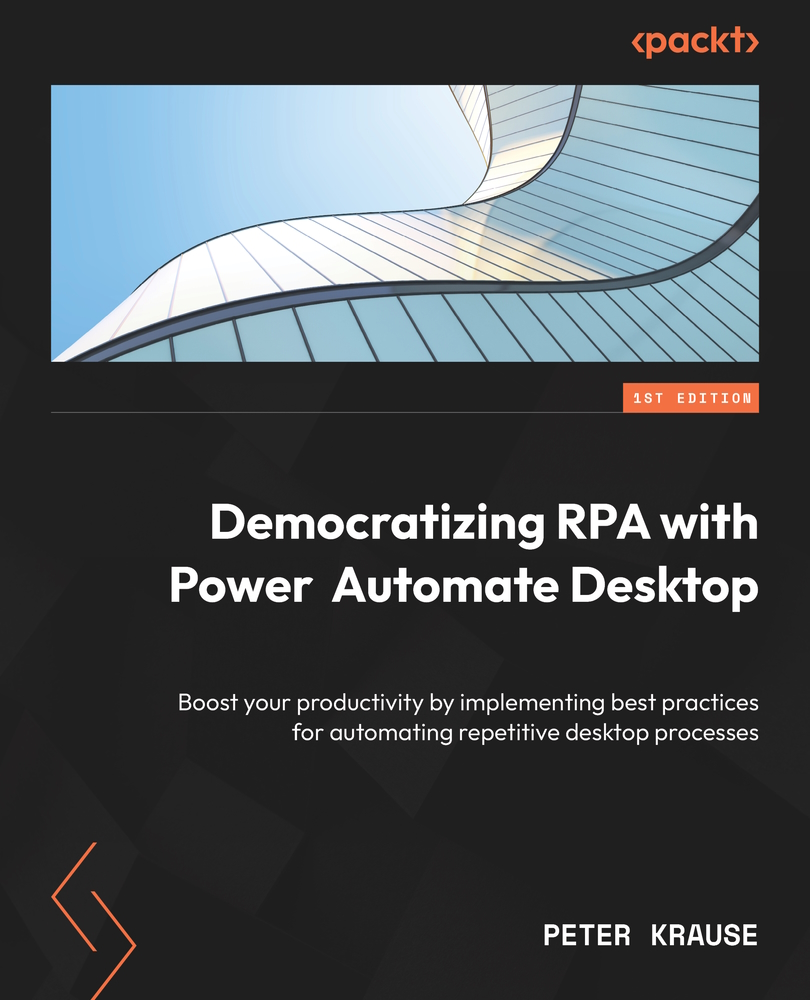Using conditionals
Conditionals are used to ensure that a certain state is checked in advance before an action or a list of actions is executed. They are one of the basic concepts in programming and can be used to build a flow without programming knowledge. We already used conditionals in one of the previous examples where we needed to check whether a folder existed before we created one. Conditionals are commonly referred to as If statements.
To use a conditional, we need to drag one of the actions in the Conditionals action group onto the workspace. We can locate this action group at the top of the list, as shown in the following screenshot:
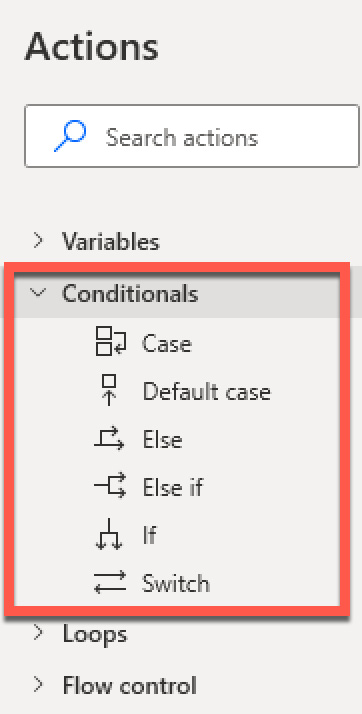
Figure 4.1 – Elements in the Conditionals action group
It should be noted that these actions, listed in Figure 4.1, must be used in a specific order and sequence. The following subsections explain how to use each action in context.
Starting with If and Else
In most cases, when we need to check a condition...